Managing Forms
This section provides an overview of form management and discusses how to manage forms.
Page Used to Manage Forms
|
Page Name |
Definition Name |
Navigation |
Usage |
|---|---|---|---|
|
Manage Forms |
FORM_RPT |
|
Manage forms. |
Understanding Form Management
Form designers and form administrators can review and manage forms using the Form Management component. Use this page to review how many of each form are in the system, see the current approval status, and activate/inactivate forms. This component works like most inquiry pages; first specify the search criteria, then click the Search button to retrieve the forms that meet the criteria. Data is categorized into the following tabs: Action, Counting, and Owner.
Form designers can access only forms that they are assigned to as owner, form administrators can access all forms.
Manage Forms Page
Use the Manage Forms page (FORM_RPT) to manage forms.
Image: Manage Forms page
This example illustrates the fields and controls on the Manage Forms page. You can find definitions for the fields and controls later on this page.
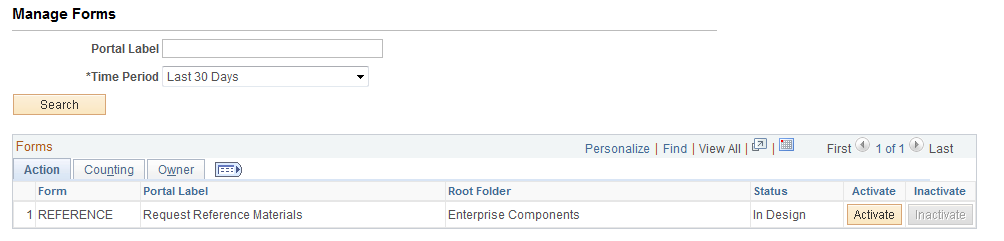
Search Criteria
Enter values in the following fields, then click Search to retrieve form information:
Form Fields
These form fields appear on each tab:
Activating/Inactivating Forms
Select the Action tab to activate or inactivate forms.
Reviewing Form Counts
Select the Counting tab to review form counts for the specified time period.