Personalizing Toolbars
End users can personalize which buttons appear on the toolbar. Personalized configurations are associated with user IDs and do not affect the base toolbar definition. As an administrator, you can decide (during setup) whether users can personalize toolbars, and specify which buttons in the toolbar can be hidden by users in the personalization process.
This section discusses how to set toolbar preferences.
Page Used to Personalize Toolbars
|
Page Name |
Definition Name |
Usage |
|
|---|---|---|---|
|
Personalize Toolbar |
EOTL_TB_USER_PRSN |
Click the toolbar's Personalize link on the page whose toolbar you want to personalize. |
Set toolbar preferences. |
Personalize Toolbar Page
Use the Personalize Toolbar page (EOTL_TB_USER_PRSN) to set toolbar preferences.
Image: Personalize Toolbar age
This example illustrates the fields and controls on the Personalize Toolbar age. You can find definitions for the fields and controls later on this page.
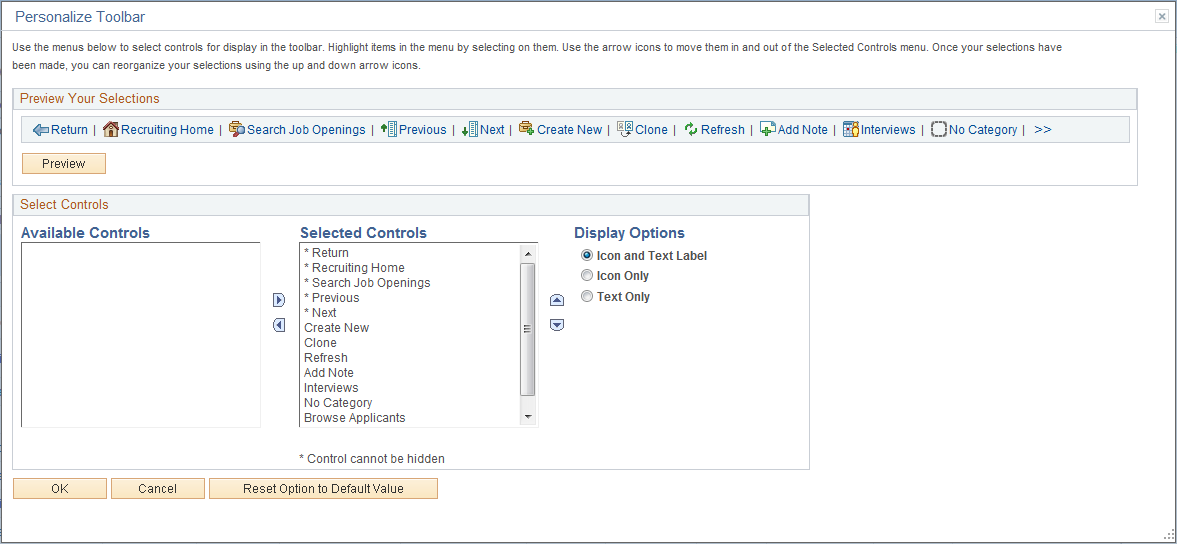
Note: If the Personalize link is not present on a toolbar, then that toolbar is not user-configurable.
Select Controls
Users can move buttons from Available Controls to Selected Controls for them to be displayed on the toolbar. In addition, the user can choose to view icons or text or both. Buttons with an asterisk are not subject to user personalization. They always show up in the toolbar.
After making some changes, click the Preview button to view the toolbar updated in real time.
Upon return from the page, the Personalized setting is automatically saved.