Working with Forms
This section describes how to:
Search for forms.
Complete forms.
Preview the form approval path.
Approve or deny forms.
Pages Used to Work with Forms
|
Page Name |
Definition Name |
Navigation |
Usage |
|---|---|---|---|
|
Search/Fill a form |
FORM_ADD |
Search for an existing form instance to update, or complete a new form instance. |
|
|
Form |
FORM FORM2 |
Access the form using the menu under which it was published. |
Complete a form instance and submit it for approval. |
|
<Portal label (approval preview)> |
FORM_APPR_MAP |
Click the Preview Approval button on the Form page. |
Preview the approval path for a form. |
|
Instructions |
FORM_INSTR |
Access the form using the menu under which it was published, and click to select the Instructions page. |
Review form instructions if needed. |
|
Attachments |
FORM_ATCH |
Access the form using the menu under which it was published, and click to select the Attachments page. |
Download and upload attachments to the form if needed. |
|
Form Approval |
FORM_APPR_ACTION |
Approvers can also access pending forms from their worklist. |
Approve or deny a form. |
Search/Fill a Form Page
Use the Search/Fill a Form page (FORM_ADD) to search for an existing form instance to update, or complete a new form instance.
Image: Search/Fill a Form page
This example illustrates the fields and controls on the Search/Fill a Form page. You can find definitions for the fields and controls later on this page.
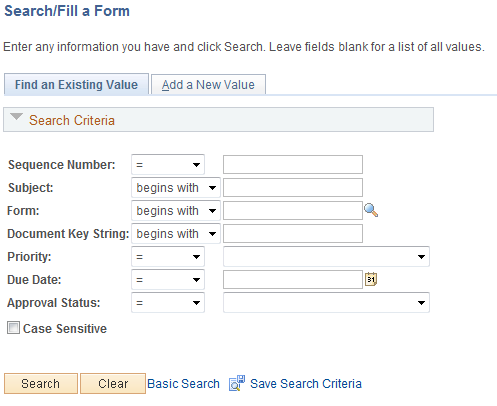
To find an existing form instance:
Select the Find an Existing Value tab.
Enter values in the fields to find the form instances that meet the criteria and click Search.
Click the form to view, you will transfer to the Form page where you can review the form.
The Document Key String is a concatenation of a form's key field values separated by the slash character (/).
To add a new form instance, navigate to the Form component pages using the menu under which the form was published.
Form Page
Use the Form page (FORM or FORM2) to complete a form instance and submit it for approval.
Image: Form page showing a new form instance that has not been completed
This example illustrates the Form page when a new form instance is added, but has not been completed. You can find definitions for the fields and controls later on this page.
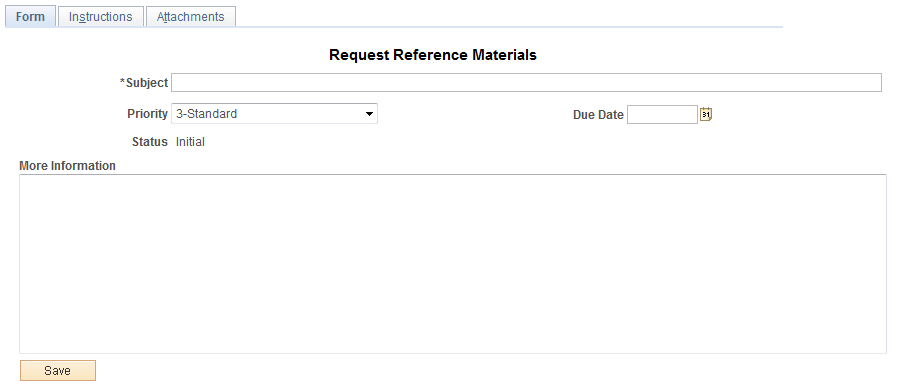
Image: Form page showing a saved form instance that is ready to submit for approval
This example illustrates the Form page when it is saved and ready to submit for approval.
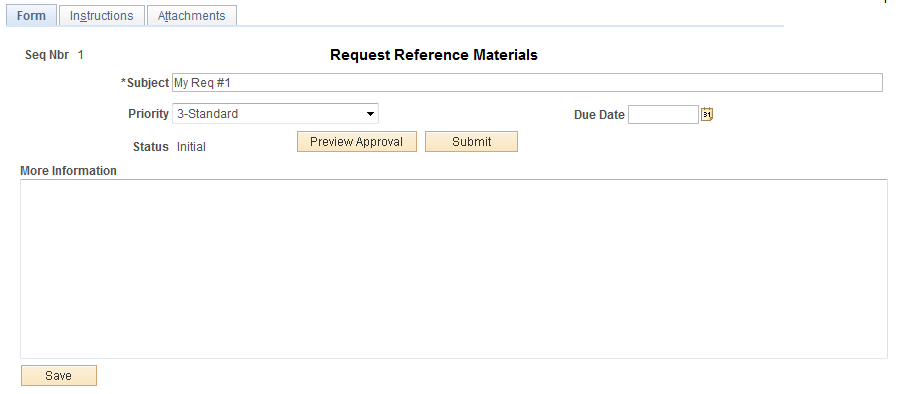
Image: Form page showing a posted integrated form instance
This example illustrates the Form page showing a posted integrated form instance.
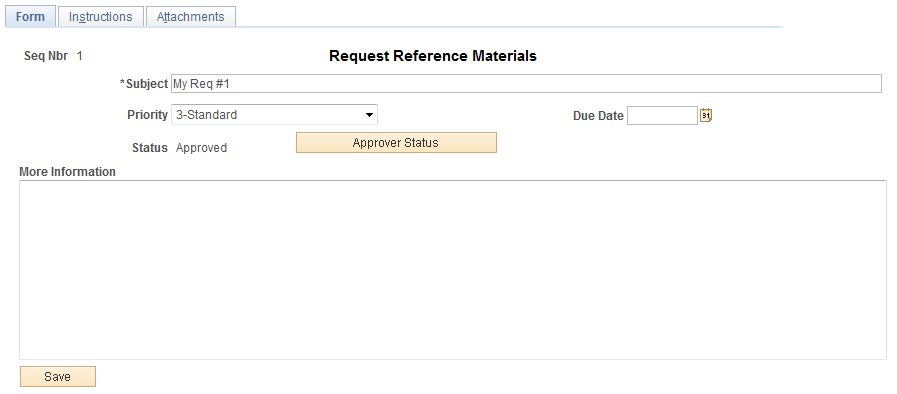
Users can complete the fields, review the instructions, and download and upload attachments as required. Each form instance will have the following fields, in addition to the fields defined by the form designer.
The following action buttons appear depending on the form's current status.
Attachments
The attachments page enables form users to download any attachments that were defined as part of the form, as well as upload any documents that are required for the form to be approved.
<Portal label (approval preview)> Page
Use the <portal label (approval preview)> page (FORM_APPR_MAP) to preview the approval path for a form.
Image: <portal label (approval preview)> page
This example illustrates the fields and controls on the <portal label (approval preview)> page. You can find definitions for the fields and controls later on this page.
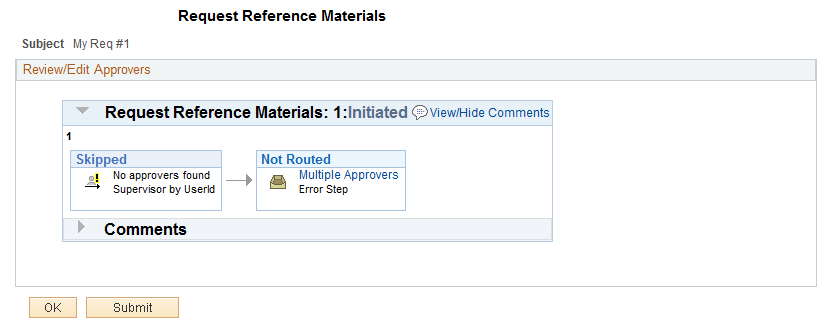
Click the Submit button to submit the form for approval, or click the OK button to return to the form page.
 |
Click to insert additional approvers after the form has been submitted. Note: You can only insert ad-hoc approvers. |