Managing Transaction Audit History
This section discusses how to:
Generate a transaction history report.
Search for a transaction history.
Purge transaction history.
Pages Used to Manage Transaction Audit History
|
Page Name |
Definition Name |
Navigation |
Usage |
|---|---|---|---|
|
Transaction History Report |
EODS_RUN_AUDIT |
|
Generate a transaction history report. |
|
Transaction History Inquiry |
EODS_AUDIT_HIS_IN |
|
Search for a transaction history. |
|
Purge Transaction History |
EODS_RUN_ADT_PURGE |
|
Purge audit history data. |
Transaction History Report Page
Use the Transaction History Report page (EODS_RUN_AUDIT) to generate a transaction history report.
Image: Transaction History Report page
This example illustrates the fields and controls on the Transaction History Report page. You can find definitions for the fields and controls later on this page.
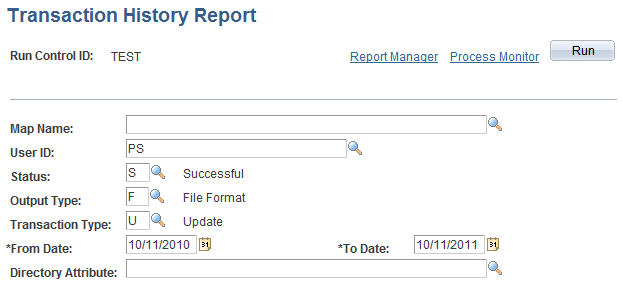
Use this page to generate a Transaction History report.
The following example shows the Process Scheduler Request page with Transaction Audit History Report in the process list. The system supports the creation of this report using Crystal Reports or Oracle Business Intelligent Publisher (BI Publisher or BIP).
Image: Process Scheduler Request page showing the Transaction Audit History Report in the process list
This example illustrates the fields and controls on the Process Scheduler Request page showing the Transaction Audit History Report in the process list. You can find definitions for the fields and controls later on this page.
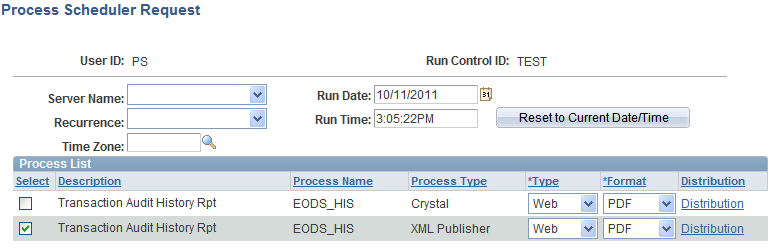
Transaction History Inquiry Page
Use the Transaction History Inquiry page (EODS_AUDIT_HIS_IN) to search for a transaction history.
Image: Transaction History Inquiry page
This example illustrates the fields and controls on the Transaction History Inquiry page. You can find definitions for the fields and controls later on this page.
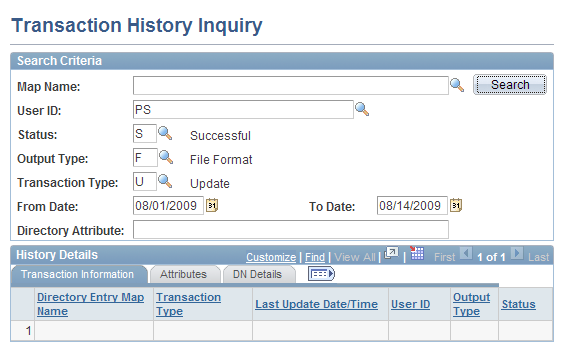
Use this page to run a query that appears in the browser rather than creating a report that runs using Process Scheduler.
Transaction Information Tab
The Transaction Information tab displays information about the transaction including the map name, the status, output type, and transaction type.
Attributes Tab
The Attributes tab displays information about the transaction including what directory audit action was performed, the type of directory attribute, and the attribute value.
DN Details Tab
The DN Details tab displays the distinguished name of the transaction.
Purge Transaction History Page
Use the Purge Transaction History page (EODS_RUN_ADT_PURGE) to purge audit history data.
Image: Purge Transaction History page
This example illustrates the fields and controls on the Purge Transaction History page. You can find definitions for the fields and controls later on this page.
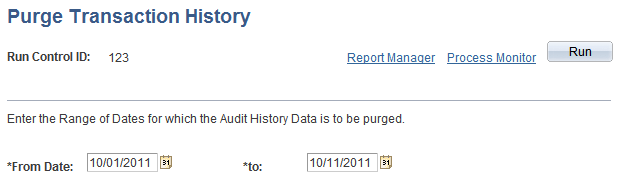
The following shows the Process Scheduler Request page with Purge Audit History in the process list:
Image: Process Scheduler Request page showing Purge Audit History in the process list
This example illustrates the fields and controls on the Process Scheduler Request page showing Purge Audit History in the process list. You can find definitions for the fields and controls later on this page.
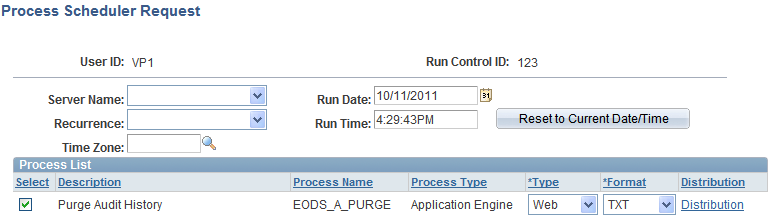
Use the Purge Transaction History page to purge audit history data based on the date range that you enter in the run control page.