Setting Up Tasks
This section discusses how to:
Set up task registration.
Set up the task queue.
Compose task contents.
Pages Used to Set Up Tasks
|
Page Name |
Definition Name |
Navigation |
Usage |
|---|---|---|---|
|
Task Registration |
EODI_TSK_REG |
|
Select a task to be queued up and put into the user's tasks. |
|
Task Queue - Task |
EODI_TSK_QUEUE |
|
Define the things that you want as defaults in the user's tasks. |
|
Task Queue - Message |
EODI_TSK_MESSAGE |
|
Compose the message body of tasks. |
Task Registration Page
Use the Task Registration page (EODI_TSK_REG) to select a task to be queued up and put into the user's tasks.
Image: Task Registration page
This example illustrates the fields and controls on the Task Registration page. You can find definitions for the fields and controls later on this page.
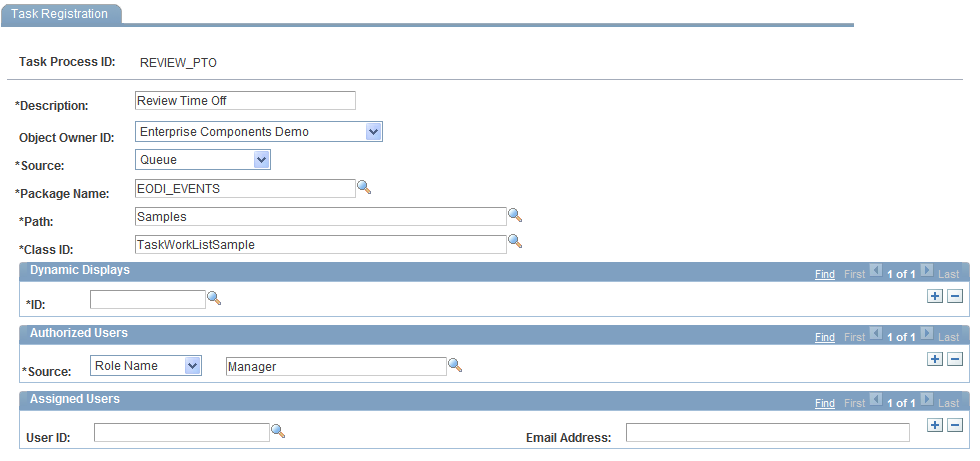
In a generic, no customization implementation, use this page to define the Authorized Users section (source ID). All other fields are prepopulated and defined here for your reference only.
A task is a way for something to be queued up and put into the user’s tasks. Oracle delivers the tasks with the application. You can customize the tasks to suit your particular user groups and business needs.
The status of tasks is updated when you log into Microsoft Outlook.
Dynamic Displays
| ID |
Things that are supplied by default to the task. Select the ID of the display that you want as the default. |
Authorized Users
Assigned Users
Task Queue - Task Page
Use the Task Queue - Task page (EODI_TSK_QUEUE) to define the things that you want as defaults in the user's tasks.
Image: Task Queue - Task page
This example illustrates the fields and controls on the Task Queue - Task page. You can find definitions for the fields and controls later on this page.
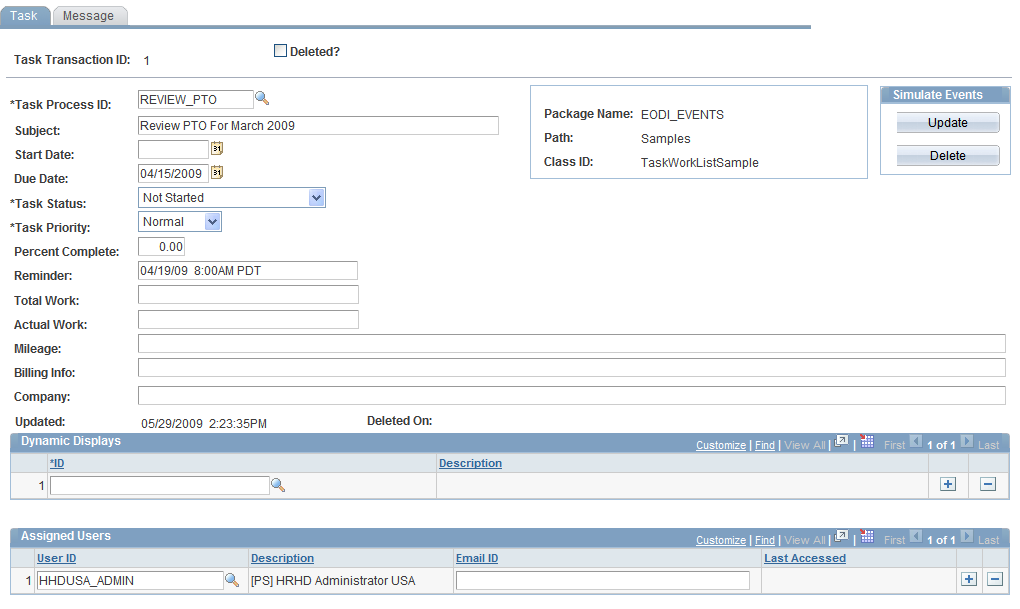
Use this page to monitor task integrations or manually add or update tasks for users.
Generally, you do nothing in the queue. The queue is essentially a view into the tables as data is moved back and forth. You can use the queue to manually add tasks to a user's Microsoft Outlook task list; however, that would normally be handled by an application-specific feature (through the PeopleSoft Application Layer for a process).
| Task Transaction ID |
The ID is generated and supplied beforehand from the System Setup page. This is a unique ID for everything that is put in the Task Queue. Enter the transaction ID for the transaction that you want. To autonumber, leave the transaction ID as zero, and it will be updated when you save. See System Setup Page. |
| Deleted? |
Select to flag for deletion. |
| Task Process ID |
Displays the ID of the Task Process. This is a prompt from the process ID for the registration. Select a Task Registration that you previously set up. The process ID is a 15–character, uppercase-only value. Enter the ID of the task process that you want. |
| Subject |
Enter the task subject name. |
All of the following fields correspond to the Microsoft Outlook fields that are displayed in a task. This is the information that is passed back and forth (updates in these fields are passed back and forth).
Dynamic Displays
Simulate Events
Task Queue - Message Page
Use the Task Queue - Message page (EODI_TSK_MESSAGE) to compose the message body of tasks.
Image: Task Queue - Message page
This example illustrates the fields and controls on the Task Queue - Message page. You can find definitions for the fields and controls later on this page.
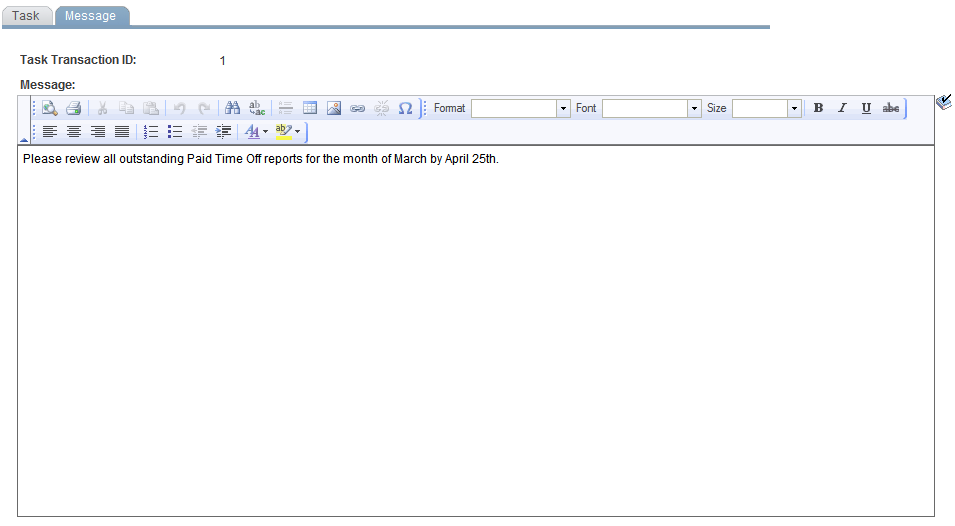
Use this page to further define the body of the message. This is the message body of the task that is created in Microsoft Outlook and contains any changes that are made in Microsoft Outlook.