Viewing PeopleSoft Directory Interface Reports
This section discusses how to:
View the directory audit report.
View the business interlink status report.
Pages Used to View PeopleSoft Directory Interface Reports
|
Page Name |
Definition Name |
Navigation |
Usage |
|---|---|---|---|
|
Directory Audit Report |
EO_RUNCTL_DS_AUDIT |
|
Generate the Directory Audit report. |
|
Directory BI Status Report |
EO_RUN_DS_BI_RPT |
|
Generate the Directory BI Status report. |
Directory Audit Report Page
Use the Directory Audit Report page (EO_RUNCTL_DS_AUDIT) to generate the Directory Audit report.
Image: Directory Audit Report page
This example illustrates the fields and controls on the Directory Audit Report page. You can find definitions for the fields and controls later on this page.
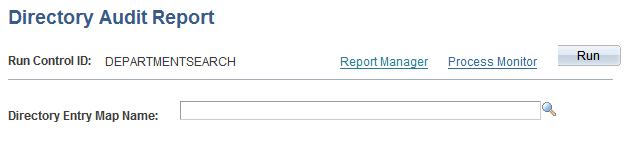
Use this page to generate the Directory Audit report.
The Directory Audit SQR report (EO_DS001) locates and reports discrepancies between the PeopleSoft database and your directory. Before you can generate the Directory Audit report, run the Directory Audit process. The Directory Audit process populates a comparison record containing the data that differs between the PeopleSoft database and the directory and creates an LDIF file with this data that can be used to update the directory. The Directory Audit report is based on this record, so you can verify what will be updated in the directory if you apply the LDIF file.
The report generates the following error messages:
The distinguished name is not found in the directory.
The distinguished name is not found in PeopleSoft.
The attribute is in PeopleSoft but not in the directory.
The attribute is in the directory but not in PeopleSoft.
The value is in PeopleSoft but not in the directory.
The value is in the directory but not in PeopleSoft.
Directory BI Status Report Page
Use the Directory BI Status Report page (EO_RUN_DS_BI_RPT) to generate the Directory BI Status report.
Image: Directory BI Status Report page
This example illustrates the fields and controls on the Directory BI Status Report page. You can find definitions for the fields and controls later on this page.
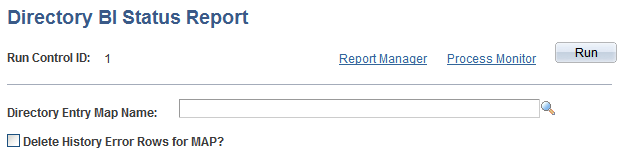
Use this page to generate the BI Status report.
If you selected an output type of Business Interlinks when setting up maps to associate PeopleSoft fields with directory attributes, the system uses PeopleSoft Business Interlinks to modify the directory. If errors occur as a result of the interlinks, the system writes the errors to an error record. The Business Interlink Status SQR report (EO_DS002) retrieves and presents the data contained in this error record.
For more information, refer the product documentation for PeopleTools: PeopleSoft Process Scheduler.