Importing Value Maps
This section provides an overview of the import file types used with value maps and describes how to import value maps.
Page Used to Import Value Map
|
Page Name |
Definition Name |
Navigation |
Usage |
|---|---|---|---|
|
Import Value Maps |
EOTF_MAP_IMPORT |
|
Import a DVM or XREF from a specified file. |
Understanding Import File Types Used with Value Maps
There are 2 import file types supported in the Transformation Framework:
XML Files
CSV Files
Importing XML Files
There are 2 types of schemas supported in the Transformation Framework:
V1 Fusion Middleware (FMW)
This is the schema used with FMW using 11g format. The associated service operation is EOTF_DVM_IMPORT.v1. This is not the default version of the service operation, therefore a version transformation program is executed when a value map is imported in this format.
PeopleSoft Format
This is the schema used for PeopleSoft. The associated service operation is EOTF_DVM_IMPORT .v2, which is the default service operation.
When the specified file contains XML, the XML must conform to one of the schemas supported by the import web service. When the file contains XML, users may choose to import a map definition, map data, or both. When importing using the FMW (V1) schema, users may desire to have the import process break composite values into element values. To do so, users need to import the definition, then alter the definition to specify multiple elements for one or more of the domains using the Value Map Definition component, then go back and import data values only. In this scenario, the process will unconcatenate the values using the specified separator. An error will be thrown if a required element is not valued.
Importing CSV Files
When the file contains CSV data, the following rules apply:
The first row in the file must contain the type of the value map (DVM or XREF) in the first column, and the name of the value map to be imported in the second column.
Each column in the second row of the file must identify either domain names or element names to import into (no mixing allowed), or reference data. When importing into an existing map, domain and element names will be validated against the map definition. An error will be thrown if not found, or if all required elements for a domain are not included in the file. To define a reference data column that will be ignored by the import process, prefix the name with an asterisk, or leave the name blank.
Subsequent rows in the file identify the data values to be imported, and must contain the same number of columns as the second row.
When the data values in a column are composite (concatenated) values identifying the value of each element in the domain, and the second row in the file identifies domain names, the import process will unconcatenate the values using the specified separator for each domain defined with multiple elements. An error will be thrown if a required element is not valued.
If the value map already contains data for other domains, and the user wishes to add this domain’s values to the existing rows of data, the domain referenced in the first column of data will be used to locate an existing row of data. If a row of data is not found, a new row of data will be created. If multiple rows are found and the additional domain(s) in the file do not allow duplicates, an error will occur. Otherwise, the existing rows of data will be updated with the data values for the other domain(s) in the file.
If UniqueGUID is blank or not specified in the file, a value will be generated for each new row of data.
When importing a map definition, each column will be treated as a domain with a single element by the same name. Users may import definition only, then use the Define Value Maps component to alter the definition, then import data only to allow importing composite (concatenated) values or domains with multiple elements.
This is an example of the cross-reference value map csv file in MicroSoft Excel:
Image: Sample csv file to import a cross reference value map
This example illustrates a sample csv file to import a cross reference value map. You can find definitions for the fields and controls later on this page.
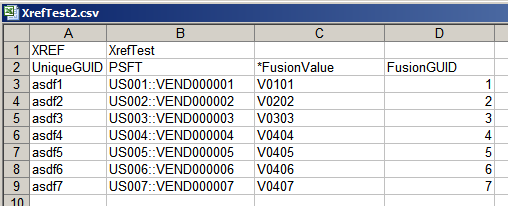
This is an example of the DVM value map csv file in MicroSoft Excel:
Image: Sample csv file to import DVM value map
This example illustrates a sample csv file to import a DVM value map. You can find definitions for the fields and controls later on this page.
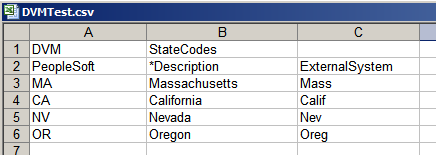
Import Value Maps Page
Use the Import Value Maps page (EOTF_MAP_IMPORT) to import a DVM or XREF from a specified file.
Image: Import Value Maps page
This example illustrates the fields and controls on the Import Value Maps page. You can find definitions for the fields and controls later on this page.
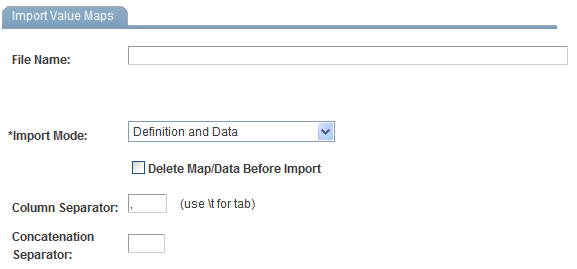
The import value maps component provides users the ability to import a DVM or XREF from a specified file. The import file must be formatted as XML or comma separated values (CSV). If the import may result in data loss, a confirmation dialog will be displayed. Option defaults will be pulled from the system defaults set up by the user in the Value Map Options component.