Understanding the Process Flow of the Events and Notifications Framework
As your organization processes the continuous stream of transactions within your PeopleSoft system, the events and notifications feature enables you to monitor the transaction flow and alert your organization to any errors, changes, and stalled transactions. The messages generated by the events and notifications feature can notify you of the problem, give you a detailed description of the issue, and provide a link to the PeopleSoft page where you can resolve it.
The events and notifications delivers a flexible way for you to route these messages to different individuals, job roles, or departments to insure that the correct person handles any potential problems before they cause trouble. Based on your setup of the events and notifications feature, you can view these messages:
On the Notification Dashboard page. This dashboard provides a central location to view all of these messages.
(optional) Within a PeopleSoft Worklist.
(optional) Within an email account.
(optional) Within a third-party system as an XML-formatted message.
(optional) Using a custom action created by an application class.
There are three ways to use notifications:
Use pre-defined notifications: Some PeopleSoft applications are delivered with batch and online processes that have been pre-defined to generate notification messages. Once you complete the notification setup steps, the notification messages are delivered to the appropriate user.
Define new notifications for a PeopleSoft process: Use the PeopleSoft Application Designer to alter an existing PeopleSoft process to generate messages. Then complete the notification setup steps for the new notifications. This method alters the PeopleCode of an existing PeopleSoft process and requires the assistance of your IT department.
Use PeopleSoft Query: Create a PeopleSoft Query on one or more PeopleSoft tables, add the Alert using the Alert Setup component, and then complete the Alert setup steps. When the Alerts process is run, the PeopleSoft table is queried and the Alert messages can be generated. This method enables you to monitor data within a PeopleSoft table; for example, searching for stalled transactions, instead of looking at the results of a PeopleSoft process.
The Process Flow of Notification Messages Generated by a PeopleSoft Process
Image: Generating notification messages from a PeopleSoft process
This diagram illustrates the process flow of notifications produced by a batch or online PeopleSoft process. The PeopleSoft process creates message object data that includes values such as, who to notify and where to post the message (Notification Dashboard, Worklist, email, XML notification, or custom action). The message is sent through Integration Broker and subscription PeopleCode determines whether it is an event or a notification. The system checks for override values at the notification registry, the business unit level, or the system level, and then notifies the appropriate person using the Notification Dashboard page, an email, a worklist entry, an XML message, or a custom action.
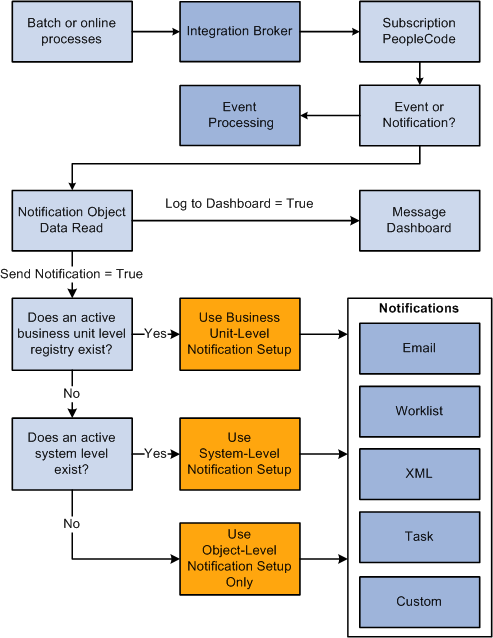
A PeopleSoft batch or online process, that has been coded to use the notification feature, generates message object data when certain conditions are met. For example, the reservations process in PeopleSoft Inventory sends message data when someone uses the Shortage Workbench to unreserve quantity on a material stock request. The PeopleSoft process provides several values to the notification framework, including:
Where to log the message (any combination of the Notification Dashboard, PeopleSoft Worklist, email, XML notification, and custom action).
The message set and message number.
User roles, user IDs, email addresses, or PeopleSoft nodes needed to route the message to the correct location.
Links to the PeopleSoft page where the transaction can be viewed or resolved.
The Notification Registry page is reviewed for the specific process name and process category to determine if:
Overrides were turned on at the system-level and business unit level for worklist, email, or XML notifications.
A custom action was created.
A pre-processing user exit was created.
The PeopleSoft system then checks to see if override values have been entered at the business unit level using the BU-Level Notifications page. The business unit level values override the values provided by the PeopleSoft process.
If there are no entries on the BU-Level Notifications page for this process name and process category, then the PeopleSoft system checks to see if the values have been overridden at the system level using the System-Level Notifications page. The system-level values override the values provided by the PeopleSoft process.
The messages are posted to the Notification Dashboard and other locations based on the values used. If the notification is sent using an email or a worklist entry, a link is provided to take the individual to the message detail page of the Notification Dashboard.
Note: Integration Broker must be configured and active for the Notification and Events framework to function.
The Process Flow of Alert Messages Generated by a PeopleSoft Query
Image: Generating Alert messages from a PeopleSoft Query
This diagram illustrates the process flow of notifications produced by a PeopleSoft Query in combination with the Alert feature. The Alert process is run for one or more PeopleSoft Queries. If issues are found, then message object data is generated using the values included in the Alert Setup component, the BU-Level Notifications page, or the System-Level Notifications page. The appropriate person is notified using the Notification Dashboard page, an email, a worklist entry, or an XML message.
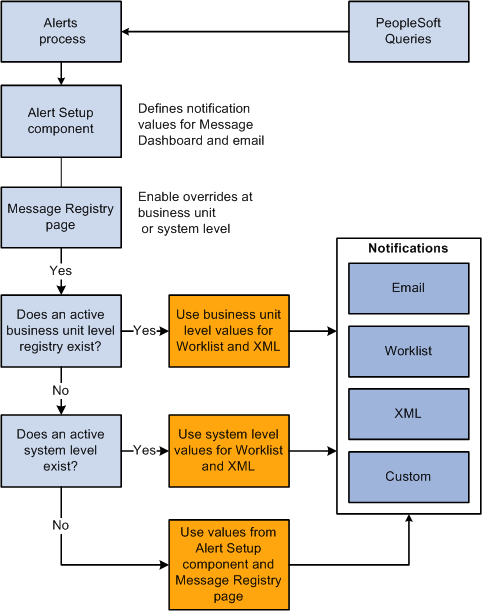
One or more PeopleSoft Queries are run using the Alerts process page.
Values are collected from the Alert Setup component, the BU-Level Notifications page, or the System-Level Notifications page based on process name, process category, and query name. These values include:
Where to log the message (any combination of the Notification Dashboard, PeopleSoft Worklist, email, and XML notification).
The message set and message number.
User roles, user IDs, email addresses, or PeopleSoft nodes needed to route the message to the correct location.
Links to the PeopleSoft page where the transaction can be viewed or corrected.
You must use the Notification Registry page to enable the overrides for the process name and process category.
The Alert Setup component defines values for the Notification Dashboard and email notifications. The BU-Level Notifications page or the System-Level Notifications page define values for the PeopleSoft Worklist and XML notifications. If there are no entries on the BU-Level Notifications page for the process name and the process category, then the PeopleSoft system checks to see if the values have been defined at the system level using the System-Level Notifications page.
The message is posted to the Notification Dashboard and other locations based on the values used. If the notification is sent using an email or a worklist entry, a link is provided to take the individual to the message detail page of the Notification Dashboard.