Setting Up the Notification Registry and Override Pages
This section discusses how to:
Set up notification registries.
Set up the registry notifications at the system level.
Set up the registry notifications at the business unit level.
Pages Used to Set Up the Notification Registry and Registry Notification Pages
|
Page Name |
Definition Name |
Navigation |
Usage |
|---|---|---|---|
|
Notification Registry |
EOEN_NTF_REGISTRY |
|
Set up the notification registry to identify the notifications to be used and to enable any overrides at the system or business unit levels. In addition, the Notification Registry page can create custom actions or allow a pre-processing user exit. |
|
System-Level Notifications |
EOEN_NTF_REG_SYS |
|
Set up system-level notifications, which define overrides at the system level for each process name and process category. |
|
BU-Level Notifications |
EOEN_NTF_REG_BU |
|
Set up business unit level notifications, which define overrides at the business unit level for each process name, process category, and business unit. |
Notification Registry Page
Use the Notification Registry page (EOEN_NTF_REGISTRY) to set up the notification registry to identify the notifications to be used and to enable any overrides at the system or business unit levels.
In addition, the Notification Registry page can create custom actions or allow a pre-processing user exit.
Image: Notification Registry page
The notification registry contains all delivered processes and categories. If you have customized your system with additional processes and categories, you must add them to the Notification Registry page.
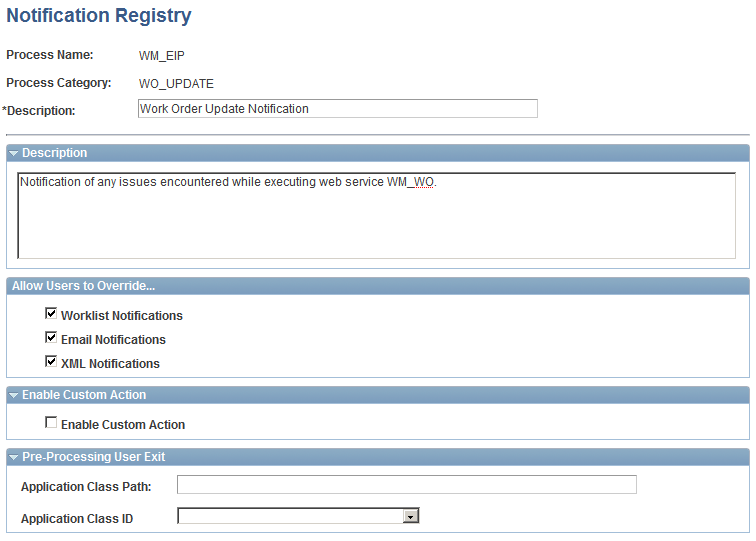
Allow Users to Override
Select the appropriate check boxes Worklist Notifications, Email Notifications, and XML Notifications to enable overrides at the system and business unit levels for this notification message. If you do not allow overrides then the notification method and destinations contained in the notification will always be used. If there are no notification methods or destinations in the notification then the notification dashboard will be the only way to view the notification.
Enable Custom Action
For PeopleSoft processes, select Enable Custom Action, to enable a customized action. Use this option if you have written your own application class for a customized action. Enter the Application Class Path and Application Class ID fields, which are extensions of the EOEN_MVC:MODEL:EOEN_PostProcessingUserExit class.
Pre-Processing User Exit
For PeopleSoft processes, enter the Application Class Path and Application Class ID fields. A preprocessing user exit tells the system to run another process before it determines who to notify. For example, a purchase order approval process is created that is based on the purchase order value. Purchase orders under 500.00 USD are approved by the department manager, and purchase orders over 500.01 USD are approved by the department director. The preprocessing user exit tells the system to run the purchase order approval process before determining who to notify. The preprocessing user exits are extensions of the EOEN_MVC:MODEL:EOEN__PreProcessingUserExit class.
System-Level Notifications Page
Use the System-Level Notifications page (EOEN_NTF_REG_SYS) to set up system-level notifications, which define overrides at the system level for each process name and process category.
Image: System-Level Notifications page
This example illustrates the fields and controls on the System-Level Notifications page. You can find definitions for the fields and controls later on this page.
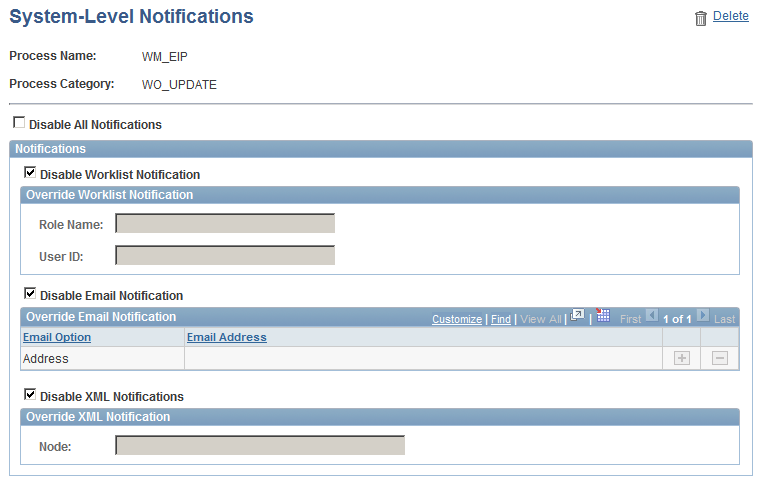
The Override Notification sections of this page are determined by the options selected on the Notification Registry page.
Note: The delivered notifications contained in some PeopleSoft processes are controlled by the owner of the transaction. For example, notification messages for pegging purchase orders goes to the buyer on the purchase order. Therefore, overriding notifications at the business unit level or system level is not enabled.
BU-Level Notifications Page
Use the BU-Level Notifications page (EOEN_NTF_REG_BU) to set up business unit level notifications, which define overrides at the business unit level for each process name, process category, and business unit.
Image: BU-Level Notifications page
This example illustrates the fields and controls on the BU-Level Notifications page. You can find definitions for the fields and controls later on this page.
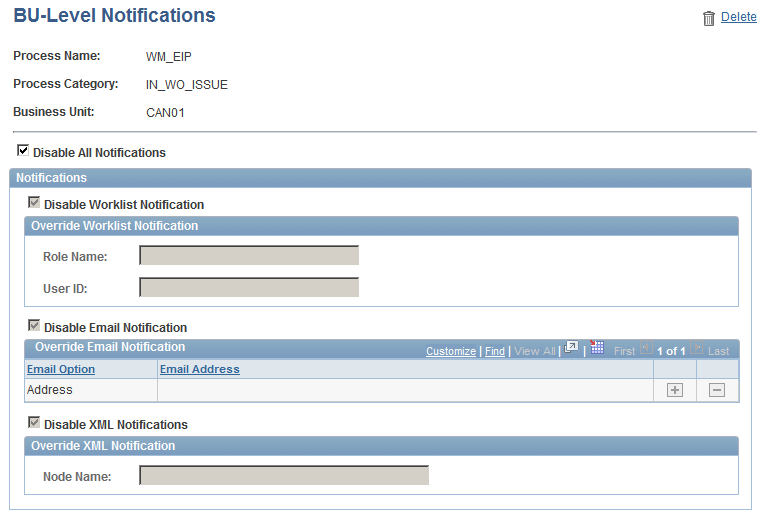
The BU-Level Notifications page operates exactly like the System-Level Notifications page except that it enables you to specify a business unit as a key for notifications. Values defined at the business unit level (BU-Level Notifications page) override the same values defined at the system-level (System-Level Notification page).