Mapping Ledgers to Resources
This section lists prerequisites and discusses how to:
Set up Activity-Based Management ledger mapping rules.
Set up ledger-to-resource mapping.
Pages Used to Map Ledgers to Resources
|
Page Name |
Definition Name |
Navigation |
Usage |
|---|---|---|---|
|
Ledger Map Rule |
ABM_LEDMAP_RULE |
|
Specify the source ledgers to use for actual and budget amounts. |
|
Map Ledger to Tree |
ABM_LM_TOPT_TBL |
|
Set up ledger mapping tree usage for ChartFields. |
|
Ledger Mapping Defaults - Tree and Node Views |
ABM_LED_TMPL_TBL1 |
|
Configure ledger mapping defaults by entering the tree view, tree node, and tree to use for those ChartFields that are identified as using trees. |
|
Ledger Mapping Defaults - Tree View |
ABM_LED_TMPL_TBL2 |
|
Select the specific trees to use for mapping. |
|
Ledger to Resource Mapping |
ABM_LEDMAP_TBL1 |
|
Assign costs to resources by using or overriding ledger defaults that you define using the Ledger Mapper Defaults page. |
Prerequisites
Before setting up Activity-Based Management ledger-to-resource mapping rules, complete the following business rules setup:
Access the Ledger Source page to identify the source of information to be mapped and specify the ChartFields to use.
Access the Map Ledger to Tree page, and then select the check boxes next to the ChartFields that you want to associate with the trees.
Access the Ledger Mapping Defaults - Tree and Node Views page.
The system displays your changes from the Map Ledger to Tree page. Enter the tree view, tree node, and tree to use for those fields identified as using trees. Specify whether the field accepts all values or tree values and if the field is required.
Access the Ledger Mapping Defaults - Tree View page.
The tree names display for the ChartFields that you want to associate with the trees. In the Validation group box, select all check boxes associated with required fields.
Ledger Map Rule Page
Use the Ledger Map Rule page (ABM_LEDMAP_RULE) to specify the source ledgers to use for actual and budget amounts.
Image: Ledger Map Rule page
This example illustrates the fields and controls on the Ledger Map Rule page. You can find definitions for the fields and controls later on this page.
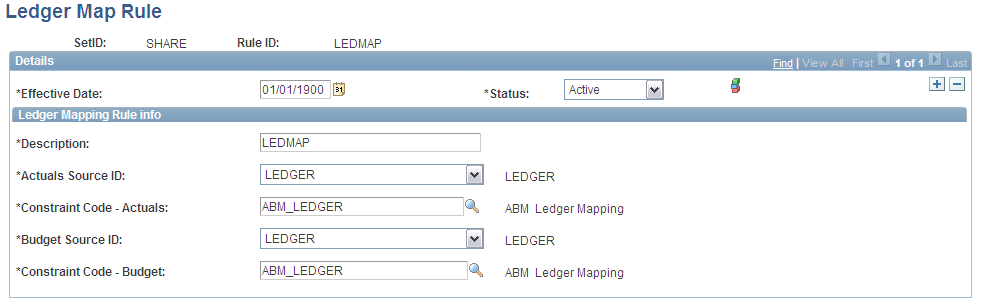
Ledger to Resource Mapping Page
Use the Ledger to Resource Mapping page (ABM_LEDMAP_TBL1) to assign costs to resources by using or overriding ledger defaults that you define using the Ledger Mapper Defaults page.
Image: Ledger to Resource Mapping page
This example illustrates the fields and controls on the Ledger to Resource Mapping page. You can find definitions for the fields and controls later on this page.
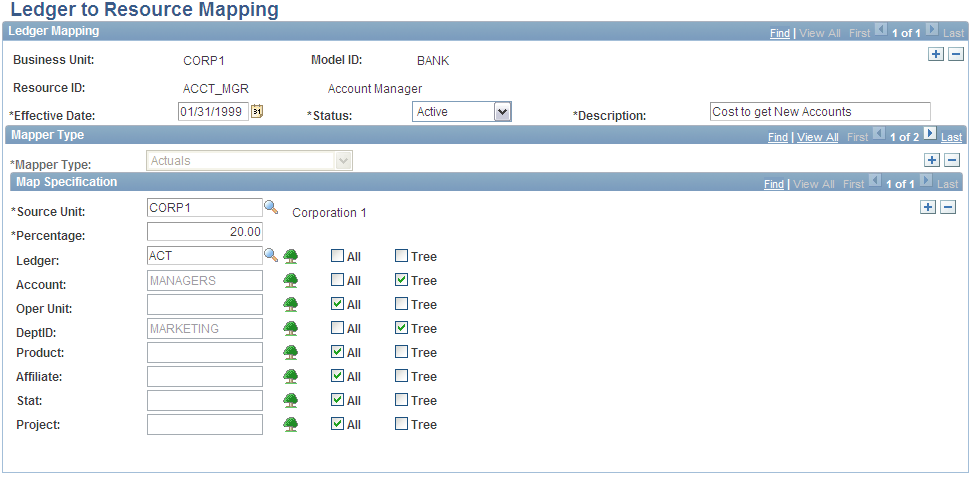
Note: If you do not select All or Tree for a ChartField, you may enter a specific value, or select one from the prompt list. However, a prompt list appears only if the record metadata for the source ledger has a prompt table defined for that ChartField.
Warning! When mapping activity based costing resources, do not mix tree nodes and direct accounts as this may lead to duplicate mappings that result in engine failure. Use the PeopleTools Tree Manager page to create tree nodes and prevent duplicate mappings.