Setting Up Employee Profiles
This section provides overviews of work groups and work profiles, as well as the Employee Profile component, and discusses how to:
Set up work groups.
Define work group and department profiles.
Update employee profiles.
Establish the employee activity profile.
Pages Used to Set Up Employee Profiles
|
Page Name |
Definition Name |
Navigation |
Usage |
|---|---|---|---|
|
Work Group |
EMPL_WRKGRP_TBL1 |
|
Set up work groups. |
|
Work/Department Profile |
EMPL_WRKDPT_TBL1 |
|
Define activities performed by work groups, departments, or both. |
|
Employee Profile |
EMPL_SURVEY_TBL1 |
|
Define employee profiles. |
|
Employee Profile - Work Distribution |
EMPL_SURVEY_TBL2 |
|
Set up the activity profile for an employee. |
Understanding Work Groups and Work Profiles
A work group is two or more employees sharing the same resource ID. This resource ID is different than the departmental grouping. Each work group can have a unique activity profile that can be associated with it. For example, you may have a work group for database administrators. Employees such as these are charged to a variety of departments, yet they perform the same activities.
Sometimes, adding separate activity profiles for an individual employee is cumbersome, and subsequent rolling up in the organizational structure is not meaningful. For example, an organization might have a large number of accounts payable clerks who essentially perform the same activities.
While you might define separate activity profiles for the individual employees, doing so would probably not add significant value to the model. In this case, the employees can best be represented by a single activity profile. This profile can be designated as a unique work group (or department) to which the individual employees belong. Additionally, you can add common activities into the work group (or department group) setup. After you associate the employee with a workgroup or department, the common activities from the group are populated to the work distribution page of the employee. With those common activities in place, you can easily include their work hours for those activities. At the same time, the employee can also enter specific activities with the corresponding time distribution to their task list. If the employees add activities outside of the work group common activities, these activities are not included in the total work group activities. They are picked up only at the employee-resource level.
Understanding the Employee Profile Component
The Employee Profile component features separate pages for defining the employee data and employee work distribution data ensuring that only manager-level employees can add, define, or modify employee data. Employees can input the actual hours for the activities they perform and managers can correct the actual hours spent by the employees on the Work Distribution page.
Prerequisites
Before setting up an employee profile, define your activities using the Activity component or PeopleSoft Tree Manager.
Load personal data, department data, job code data, and job data into the following OWE tables:
Personal Dimension (PERSONAL_D00)
Department (DEPARTMENT_TBL)
Job Code Dimension (JOBCODE_D00)
Job Fact (JOB_F00)
Work/Department Profile Page
Use the Work/Department Profile page (EMPL_WRKDPT_TBL1) to define activities performed by work groups, departments, or both.
Image: Work/Department Profile page
This example illustrates the fields and controls on the Work/Department Profile page. You can find definitions for the fields and controls later on this page.
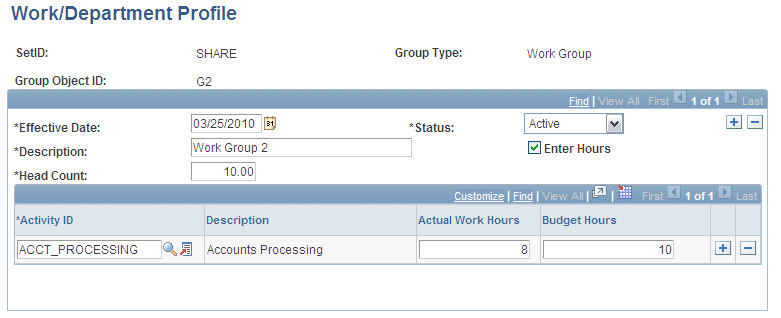
Note: For workgroups, the system prompts from the Work Group table (EMPL_WRKGRP_TBL) and for Departments, the system prompts from the Department table (DEPARTMENT_TBL).
Employee Profile Page
Use the Employee Profile page (EMPL_SURVEY_TBL1) to define employee profiles.
Image: Employee Profile page
This example illustrates the fields and controls on the Employee Profile page. You can find definitions for the fields and controls later on this page.
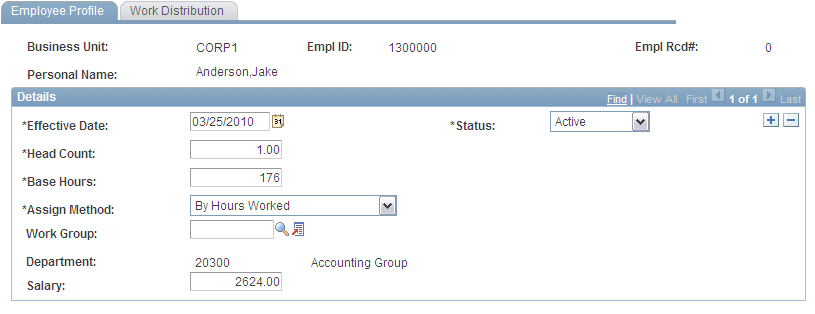
Note: You can easily change the denominator used in the equation on an employee-by-employee basis to force the FTE calculation. For example, an employee who works 264 actual hours might really perform the work of one extremely efficient employee who works 176 actual hours. In this case, you may want to adjust the value in the Actual Base Hours field to 264 for the individual who is working longer hours. The system then calculates that this person represents 1.00 FTE, instead of 1.5 FTE.
Employee Profile - Work Distribution Page
Use the Employee Profile - Work Distribution page (EMPL_SURVEY_TBL2) to set up the activity profile for an employee.