Creating Working Versions
This section provides an overview of versions and discusses how to copy versions.
Pages Used to Copy Versions
|
Page Name |
Definition Name |
Navigation |
Usage |
|---|---|---|---|
|
Copy Version |
BP_COPY_VERSION |
|
Copy planning center data from one version to the master version or one of three working versions. |
Understanding Working Versions
This section discusses:
Working versions.
Base and master versions.
Create working versions using copy version functionality.
Working Versions
For each planning center you can have up to 36 versions of a plan or budget. System Version 0 and Version 4 are the base version and master version, respectively. System Versions 1 through 3, 5 through 9, and A through Z are considered working versions that you use to modify your plan or budget data.
|
System Label |
Version |
|---|---|
|
Version 0 |
Base version |
|
Version 1 |
Working version 1 |
|
Version 2 |
Working version 2 |
|
Version 3 |
Working version 3 |
|
Version 4 |
Master version |
|
Version 5 through 9, and A through Z |
Working versions 5 through 35 |
Because there are multiple available versions for every planning center or level defined for your activity scenario in the planning model, users assigned to the same planning center share the same versions.
For example, suppose that Department represents your planning center. Define Department 3100 as a rollup planning center level in your activity scenario. Departments 3110 (Administration), 3120 (Engineering and Design), and 3130 (Maintenance) roll up to define Department 3100 for submission and approval purposes. If you have more than one preparer role assigned to multiple users for Department 3110, those preparers share the versions for planning center 3110. If you have more than one reviewer role assigned to multiple users for Department 3100, those reviewers share the versions for planning center 3100. The versions for planning center 3000 represent different sets of data for its versions because they reside at different levels and have unique planning center IDs.
All versions at every planning level contain data at the activity's detail level. Only the versions at the lowest plan or budget level (the preparer level) contain editable method details for line item activity types, asset details for asset activity, and position details for position budgeting activity, if applicable for the scenario.
Image: Line Item Activity and Versions for Each Planning Level
The following diagrams, using a line item activity, illustrate how the system associates versions with planning levels in an activity scenario within a planning model that has 3 working versions:
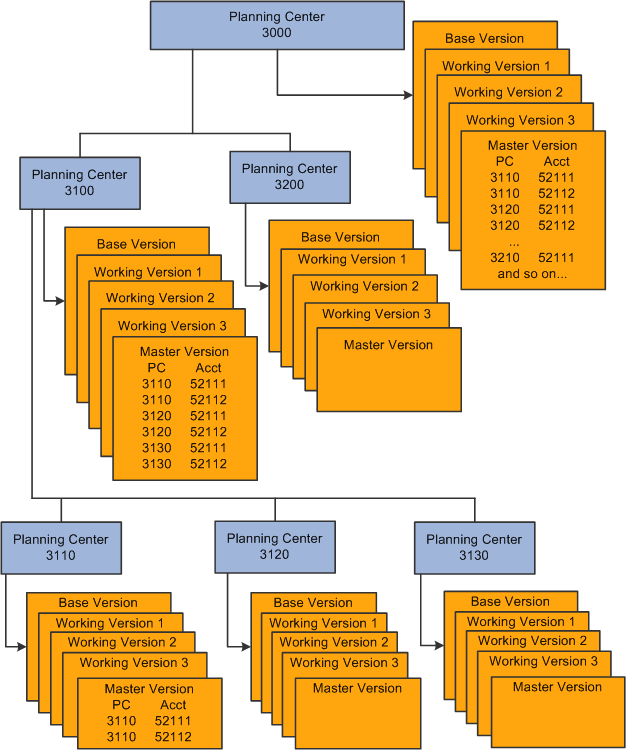
Base and Master Versions
Use the base version as the starting point for preparing a plan or budget and distribute it to preparers. The base budget (data source or seed) is the base version (version 0). Users can view the base version, but cannot modify it or copy data into it.
The base remains constant in all the planning levels defined for your activity scenario in your planning model. This means the base looks the same whether you are viewing it as the preparer, reviewer, coordinator, or other planning level or role. During the model stage process, the system copies the base version into the master version, applies the method defaults for line item activity scenarios, and from the master version recalculates and copies into the first working version as a starting point for preparers.
Note: Preparers can submit the base version to the next planning level, if they do not want to modify the data before submitting.
The master version (system Version 4) is similar to the base version in that the data in the master version looks the same regardless of the planning level or role from which you are viewing it. However, unlike the base version, the data in the master version is not static. It reflects any method defaults and also changes as your planning and budgeting development process evolves.
The master version is updated when you:
Submit a working version from one planning level to another, the system copies the data in the working version into the master version.
Copy a version to the master version.
Perform line item allocations, working directly with data in the master.
There are occasions to copy data into the master version before actually submitting it. For example, suppose you want the system to recalculate and distribute position budgeting amounts to multiple planning centers. The coordinator can initiate the Model Recalculation Application Engine (BP_MDL_CALC) process. This process uses the data located in the master version, so you need to copy the data from your working version into the master version before you run the process. Other reasons to copy your working version into master is when you have relationships between line item activities, and when you are using flexible formulas that source other line item activities or planning centers. By copying to master version, you provide the most current and up to date information for other planning centers that your data may impact.
Although you can copy data into the master version, you cannot work directly on the master version to perform data manipulations such as line item modifications, mass adjustments, asset budgeting, and position budgeting. If you want to make mass adjustment, line item modifications, asset or position budgeting changes to the data in the master version, make a copy of the master version and select a working version to copy the data into. Then perform your modifications on the working version you created.
When you want to work with allocations, select the master version for a line item activity. The allocations are reflected only in the master version. At the preparer level (and other levels), use the master version to view allocations that are applied to the lowest planning level. At the higher planning levels, you can also view the allocations in the working versions for your planning center. Budget data changes that result from allocations performed at a higher level are applied to all working versions so that the allocations remain consistent throughout your planning level.
The master version contains the data that is loaded into the general ledger or your human resource systems after you complete your planning and budgeting development process.
Create Working Versions Using Copy Version Functionality
Create a working version by copying the base, master, or another working version that exists for your planning center. You cannot copy working versions from a different planning center or level.
The planning center version from which you are performing the copy process determines the level, type, and volume of data copied. In the preparer role—the lowest planning level in your activity scenario—data you copy from one version to another is specific to your planning center and includes the detailed data for the activity being copied — such as position budgeting, asset budgeting, and line items. When your position or asset activities have workflow relationship to a parent line item, the copy process includes those child activities, and create a corresponding version to the parent.
In other roles—those at higher planning levels—the copied data includes all line items associated with all planning centers defined for your planning center or level. For example, suppose your planning center is 2000 and comprises planning centers of 2400, 2500, and 2600. Planning center 2400 has 10,000 line items; 2500 has 8,000 line items; and 2600 has 11,150 line items. The lower planning center levels have submitted their plans and the master version is updated. Now you want to adjust the data, so you copy the master version into a working version for planning center 2000. The data you copy includes 2400, 2500, and 2600, with 29,150 line items. For users with nonpreparer roles, the system only permits read-only mode access to data for position and asset budgeting activity types.
Note: During the Data Staging for a scenario in a planning model process, the system generates a working version 1 as a copy of the master version for preparers and casual preparers. Users in other roles (that are not at the lowest planning level) must create their first working version from the master when their planning center status becomes 'Open' for the first time. Open status for the higher level planning center occurs when all lower level planning centers have submitted their plans.
Copy Version Page
Use the Copy Version page (BP_COPY_VERSION) to copy planning center data from one version to the master version or one of three working versions.
Image: Copy Version page
This example illustrates the fields and controls on the Copy Version page. You can find definitions for the fields and controls later on this page.
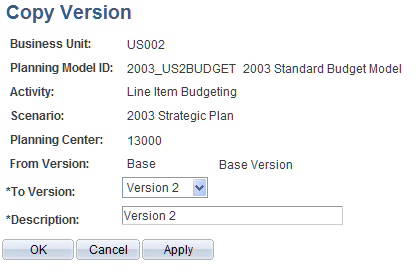
| To Version |
Select the version to copy to. |
Copy a version to the master version (which updates data from the copied version into the master version) if the master version is not ready to be submitted to a higher planning level.
If you select to copy to a working version that already exists, the system copies over the selected version.
Note: If more than one user is working with the same planning center budget, ensure that all users are coordinating their efforts and using the same assumptions and versions, so as not to overwrite each other's budgets when copying or submitting.