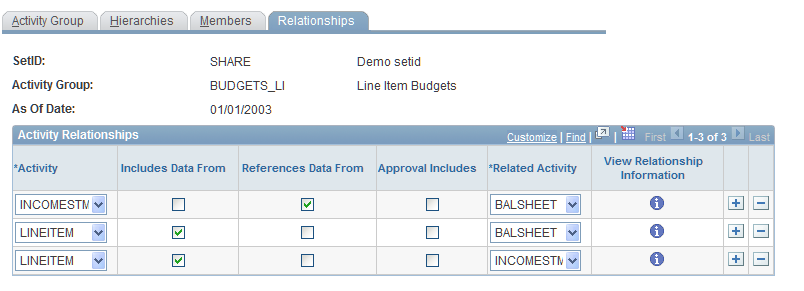Establishing Activities and Activity Groups
This section provides overviews of activities and activity groups, activity relationships, dimension mapping, and the planning center and discusses how to:
Define activities.
Define activity groups.
Assign dimension hierarchies.
Define dimension member options that are used by each activity.
Select dimension members.
Define activity relationships for the activity group.
Pages Used to Establish Activities and Activity Groups
|
Page Name |
Definition Name |
Navigation |
Usage |
|---|---|---|---|
|
Activity |
BP_ACTIVITY |
|
Define line item, asset, and position activities as well as select the activity dimensions and the planning dimension. |
|
Activity Group |
BP_ACTIVITY_GRP |
|
Define a collection of activities and their relationships to be used by a planning model. |
|
Planning Method Group |
BP_MTHD_GROUP |
Click the Details link on the Activity Group page. |
Review the method group's details. |
|
Hierarchies |
BP_ACTV_GRP_HIER |
|
Work with the dimensions that are selected in the associated activity. |
|
Dimension Member Mapping |
BP_DATA_MAP |
Click the Dimension Member Mapping link on the Hierarchies page. |
Enter the range of dimension member values that you want to convert for the selected activity group as well as enter the target dimension member to which you are mapping data. |
|
Members |
BP_ACTV_DIM_MEM |
|
Define dimension member options to be used by each activity in the group. |
|
Dimension Member Selection |
BP_DIM_MEMSET |
Select Multiple Members from the Selection Options drop-down list box on the Members page, and then click the Selected Members link. |
Select dimension members by tree or value. |
|
Relationships |
BP_ACTV_DEPEND |
|
Define activity relationships within the specified activity group. |
Understanding Activities and Activity Groups
Activities are user-definable planning components such as revenue, expenses, and balance sheet that, combined with scenarios within a model, form the basic planning unit of work that is known as the activity scenario. Activity groups specify a collection of activities and the dimension setIDs and hierarchies to apply across all dimensions of the activities that are contained therein. They also frame dimension member mappings, dimension member selection, and activity relationships. Activity groups are associated with models. You can share a single activity group across multiple models.
Activity properties include dimensions, activity type, and the planning center dimension. Dimensions are the ChartFields across which you want to budget or plan. Activity type dictates whether the activity facilitates line item, position, or asset planning or budgeting. The planning center dimension is a special dimension that controls how the system slices the plan or budget for preparation (such as by department), and it dictates how the system secures the plan or budget.
If the activity or group is staged, you cannot modify it or its properties or delete attributes (such as the activities in an activity group). You can, however, add new attributes and, if the same entity is needed as a starting point for a new entity, you can copy functionality.
Understanding Activity Relationships
Three types of relationships exist: one is workflow-based, and the other two are data relationships. The collection of activities within the activity group, and the relationships defined, are applied to all activity scenario combinations within your planning model. The following paragraphs explain the three activity relationships.
Activities that are defined as Approval Includes represent a workflow relationship between activities. You can define this relationship type only between line item activities and assets, and line item activities and positions, as the related activities. You cannot define an Approval Includes workflow relationship between two line item activities. When you are associating asset and position activity types as related activities to a line item activity, they must also share the same planning center dimension and level. When budget preparers work on these activities, they can submit them only through the parent line-item activity.
An Includes Data From relationship indicates that the related activity contains data that the system includes or aggregates into the corresponding (or parent) activity. The system uses the following three specific methods to extract data from the related activity: POSBUD (from position budgeting), ASSETS (from asset budgeting), and LINEITEM (from line item) methods. Indicating this relationship means that the parent activity contains some of the same dimensions and possibly members of the child (or related) activity that the system can directly insert or aggregate into the parent activity. Activities that are defined with only the Includes Data From relationship do not need to share the same planning center dimension.
You use a References Data From relationship typically in conjunction with the flexible formula (FLEX) method. Note that you define this relationship only between line item activity types. In this case, the system does not insert or aggregate data into a parent activity, so no need exists for the related activities to contain the same dimensions, same members, or both the same dimensions and members. This relationship merely indicates that the system needs the data in the related activity to derive an amount in another activity. This relationship is defined only between line-item activity types.
Understanding Dimension Mapping
The system uses the dimension conversion table that you define here during the data staging process. Define dimension member mappings to ensure that the system locates the appropriate data in the staging tables. You can achieve various results, including:
Retaining discontinued dimension members (ChartFields) by mapping them to valid members.
Keeping historical data synchronized with current situations.
Modifications to accounting practices as well as reorganizations often result in changes to an organization's chart of accounts. For example, suppose that your organization reorganized the Administrative Division (DeptID 30310) of the History Department since the last budget cycle. In addition, the Administrative Division merged with the Central Administrative Office (DeptID 31000) of the Liberal Arts School. For the Department dimension, define the From Dimension Member as 30310 and the target or To Dimension Member as 31000. When you map 30310 to 31000, the system transfers historical data that is contained in 30310 to 31000 so that you do not lose the data that is related to the History Department's Administrative Division.
Understanding the Planning Center
Planning centers define the roll up and approval structure for a planning or budgeting development process. You can view a planning center as a cost center that has authority, responsibility, and access to data that is required in developing the plan or budget for specific entities (or activities) that you define in your organization. As you define a planning center, consider what drives the budgeting process within the organization, whether it is department, product, project, or operating unit. You can have only one planning center per activity, and those activities that have an Approval Includes relationship also share the same planning center dimension and tree level.
The dimensions that are available as the planning center depend upon the integration source (established on the Budgeting Installation Options page), and the active dimensions (established on the Dimension Configuration page). Available dimensions can include:
Department
Fund
Operating Unit
Product
Program
Class
Project
ChartField 1
ChartField 2
ChartField 3
Note: You cannot change planning centers after you stage activities in the planning model. This means that before defining planning centers, you should carefully evaluate your organization's business processes around each activity and any required workflow relationships.
Activity Page
Use the Activity page (BP_ACTIVITY) to define line item, asset, and position activities as well as select the activity dimensions and the planning dimension.
Image: Activity page
This example illustrates the fields and controls on the Activity page. You can find definitions for the fields and controls later on this page.
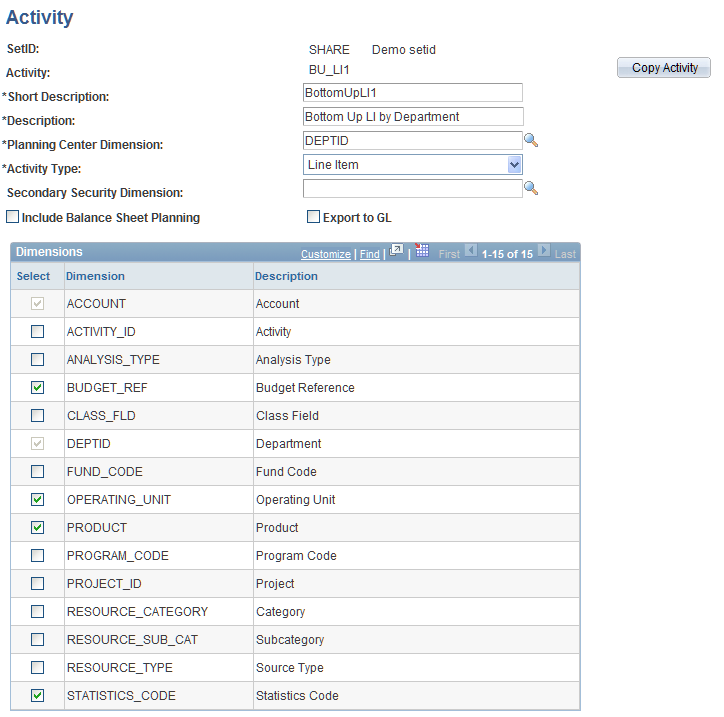
Activity Group Page
Use the Activity Group page (BP_ACTIVITY_GRP) to define a collection of activities and their relationships to be used by a planning model.
Image: Activity Group page
This example illustrates the fields and controls on the Activity Group page. You can find definitions for the fields and controls later on this page.
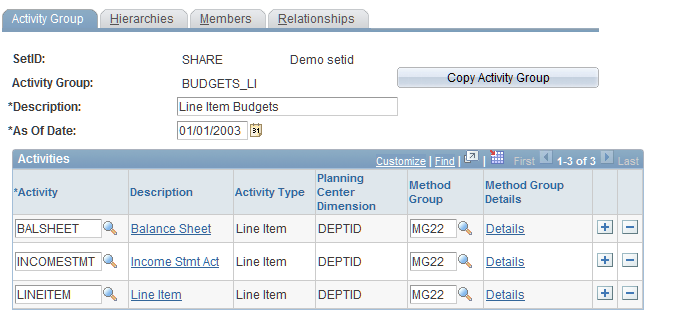
Hierarchies Page
Use the Hierarchies page (BP_ACTV_GRP_HIER) to work with the dimensions that are selected in the associated activity.
Image: Hierarchies page
This example illustrates the fields and controls on the Hierarchies page. You can find definitions for the fields and controls later on this page.
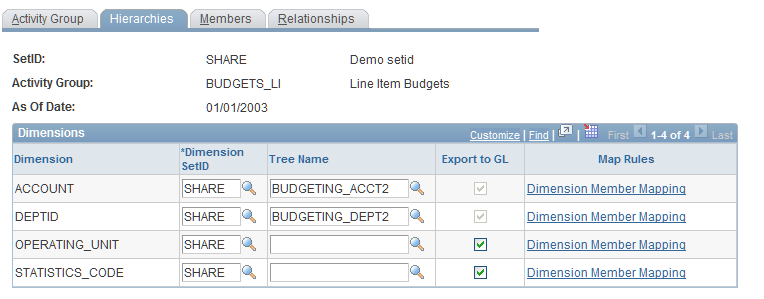
Members Page
Use the Members page (BP_ACTV_DIM_MEM) to define dimension member options to be used by each activity in the group.
Image: Members page
This example illustrates the fields and controls on the Members page . You can find definitions for the fields and controls later on this page.
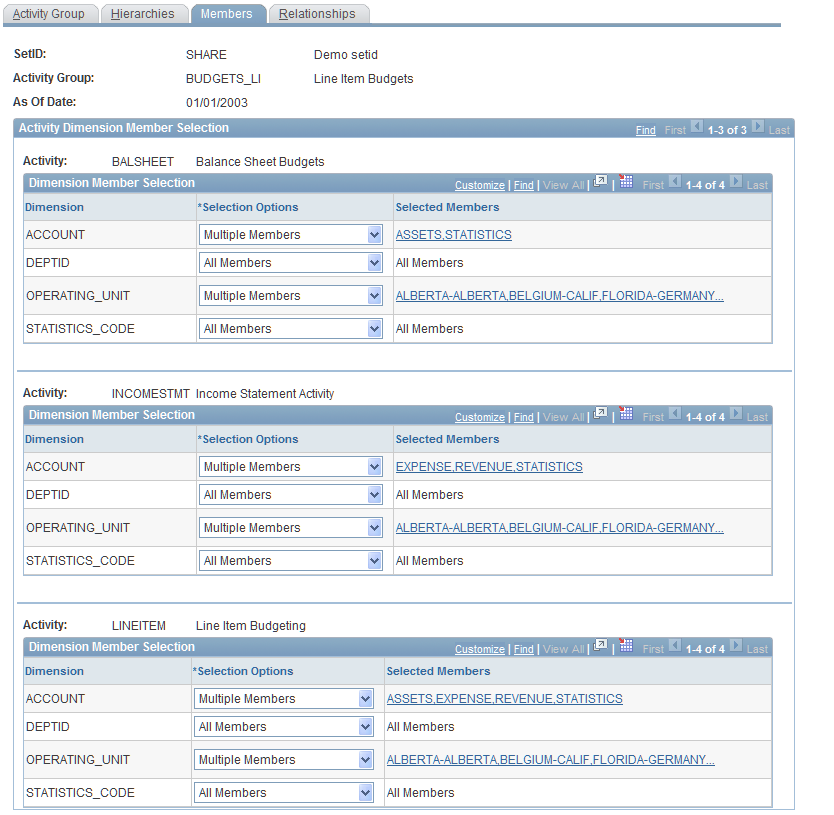
Dimension Member Selection Page
Use the Dimension Member Selection page (BP_DIM_MEMSET) to select dimension members by tree or value.
Select Multiple Members from the Selection Options drop-down list box on the Members page, and then click the Selected Members link.
Image: Dimension Member Selection page (select members by tree)
This example illustrates the fields and controls on the Dimension Member Selection page (select members by tree). You can find definitions for the fields and controls later on this page.
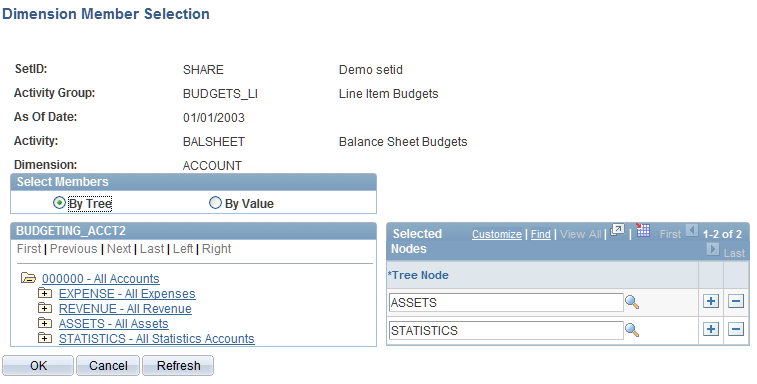
The fields on the page vary based on your selection in the Select Members group box.
See Understanding Dimension Mapping.
Select Members by Tree
Select the By Tree option to view and select dimension members by tree node.
Note: If no tree is associated with the dimension, the By Tree option is unavailable.
Dimension member relationships to one another (for example, node only, node and siblings, node and descendants, descendants, and siblings) are readily apparent. Click a node to add it to the Selected Nodes group box on the right. Click a folder icon to expand or collapse the tree node. The staging process uses selected nodes to select dimension members in the following way:
If the specified tree level for the staged data is the same level as the tree node that is selected here, then the system selects dimension members that correspond to the tree node.
If the specified tree level for the staged data is below the level of the tree node that is selected here, then the system selects dimension members that correspond to the children tree nodes (at the specified level) of the tree node that is selected here.
If the specified tree level for the staged data is above the level of the tree node that is selected here, then the system selects dimension members that correspond to the parent tree nodes (at the specified level) of the tree node that is selected here.
Select Members by Value
Select the By Value option to enter one or more dimension value ranges for the staging process to use in selecting dimension members for inclusion in the budget or plan.
Ranges that are entered here are alphanumeric, so the system includes any members with a value that is greater than or equal to the from value and less than or equal to the to value.
Relationships Page
Use the Relationships page (BP_ACTV_DEPEND) to define activity relationships within the specified activity group.
Image: Relationships page
This example illustrates the fields and controls on the Relationships page. You can find definitions for the fields and controls later on this page.