Performing Line Item Mass Adjustments
This section discusses how to:
Maintain mass adjustment definitions.
Select line items for mass adjustment.
Enter mass adjustment details.
Pages Used to Perform Line Item Mass Adjustments
|
Page Name |
Definition Name |
Navigation |
Usage |
|---|---|---|---|
|
Mass Adjustment List |
BP_LINE_ADJ_LST |
Click the Edit Adjustment link on the My Planning Workspace page. |
Add, edit, and delete adjustment IDs, and perform apply and reverse actions to adjustment IDs. |
|
Mass Adjustment Selection |
BP_LINE_ADJ_SEL |
Click the Go button on the Mass Adjustment List page. |
Specify and edit the selection of line items to which you want to apply mass adjustments. The system uses the dimension and member ranges defined here to retrieve the associated line item data. |
|
Mass Adjustment Details |
BP_LINE_MASS_ADJ |
Click the Mass Adjustment Details link on the Mass Adjustment Selection page. |
Enter a positive or negative adjustment percentage or amount to apply to the selected line item rows. |
Mass Adjustment List Page
Use the Mass Adjustment List page (BP_LINE_ADJ_LST) to add, edit, and delete adjustment IDs, and perform apply and reverse actions to adjustment IDs.
Image: Mass Adjustment List page
This example illustrates the fields and controls on the Mass Adjustment List page. You can find definitions for the fields and controls later on this page.
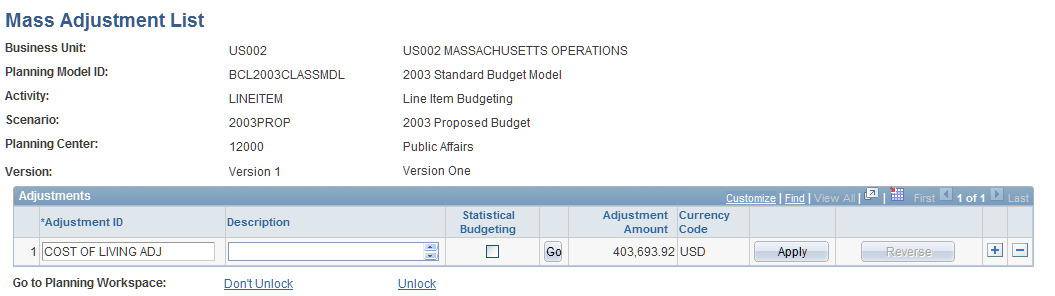
Note: You can delete an existing adjustment ID that you have not yet applied by deleting the line item row. If you have applied it, you can reverse the mass adjustment and then delete it.
Mass Adjustment Selection Page
Use the Mass Adjustment Selection page (BP_LINE_ADJ_SEL) to specify and edit the selection of line items to which you want to apply mass adjustments.
The system uses the dimension and member ranges defined here to retrieve the associated line item data.
Image: Mass Adjustment Selection page
This example illustrates the fields and controls on the Mass Adjustment Selection page. You can find definitions for the fields and controls later on this page.
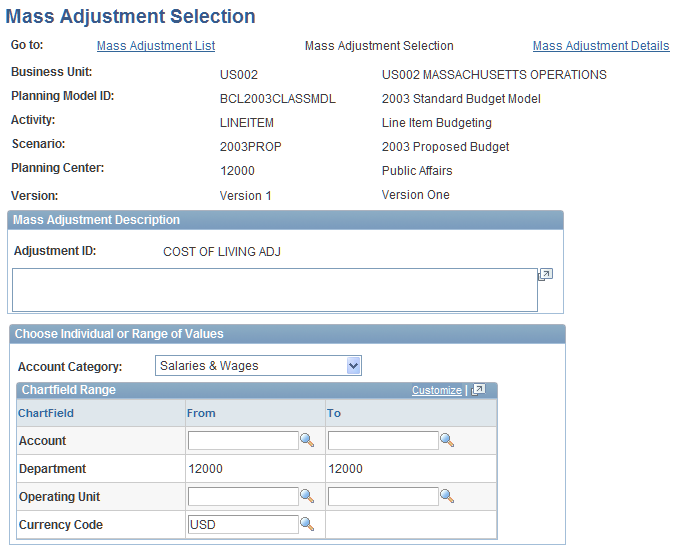
Mass Adjustment Details Page
Use the Mass Adjustment Details page (BP_LINE_MASS_ADJ) to enter a positive or negative adjustment percentage or amount to apply to the selected line item rows.
Image: Mass Adjustment Details page (1 of 2)
This example illustrates the fields and controls on the Mass Adjustment Details page (1 of 2). You can find definitions for the fields and controls later on this page.

Image: Mass Adjustment Details page (2 of 2)
This example illustrates the fields and controls on the Mass Adjustment Details page (2 of 2). You can find definitions for the fields and controls later on this page.
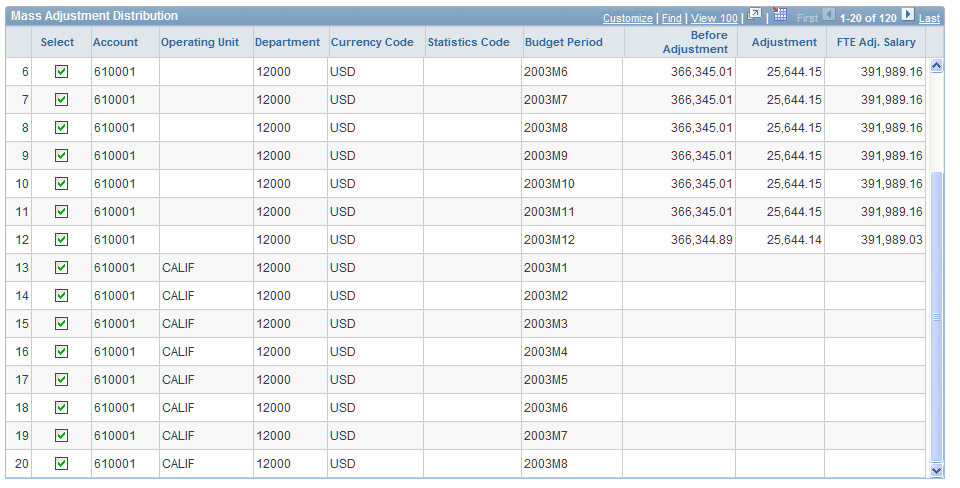
Note: In the activity scenario's planning model , you can exclude line items from mass adjustments by clearing the Adjustments check box on the Assign Planning Method Defaults - Override Controls page. If the check box is cleared for the corresponding account dimension member, then the system excludes it from any mass adjustments and the line item does not appear on the Mass Adjustments Details page.
If you select the Hold check box for line item rows on the Line Item Details page, the system excludes selected line items from any mass adjustment changes and does not display them on the Mass Adjustment Details page.
When you have only partial access to planning center data due to secondary security rules applied by the coordinator, you will be able to only see and adjust those rows to which you have access. The adjustments cannot apply to rows you do not have access to.