Working with Assets
This section discusses how to:
Search for, edit, and display assets.
Add assets to the budget.
Analyze asset budgets.
Pages Used to Work with Assets
|
Page Name |
Definition Name |
Navigation |
Usage |
|---|---|---|---|
|
Asset Overview |
BP_ASSET_OVERVIEW |
Click the Edit link to update or the View link for read-only access. |
Search for, edit, and display assets meeting your criteria. You can also access the following pages: Asset Data, Asset Analysis, Capital Acquisition Planning Details, Asset Catalog, and Asset Budgeting Defaults. |
|
Asset Data |
BP_ASSET_DATA |
Click the Add Asset button on the Asset Overview page or select one of the existing assets to edit or review. |
Enter details about a new asset, update an asset already added, or review the details of an in-service asset. |
|
Asset Analysis |
BP_AST_INQUIRY |
Click the Asset Budgeting Analysis link on the Asset Overview page. |
Enter selection criteria to find the asset data that you want to analyze or download to a Microsoft Excel spreadsheet. |
|
Asset Analysis |
BP_AST_INQUIRY2 |
Click Run on the Asset Analysis page. |
View results of the asset data analysis process. |
|
Capital Acquisition Planning Details |
BP_CAP_DETAILS |
From the View Asset Defaults dropdown list box on the Asset Overview page, select Capital Acquisition Plan, and then click Go. |
Displays defaults for capital acquisition plans. |
|
Asset Catalog |
BP_ASSET_CATALOG |
From the View Asset Defaults dropdown list box on the Asset Overview page, select Asset Catalog, and then click Go. |
Displays defaults defined for the asset catalog. |
|
Asset Budgeting Defaults |
BP_ASSET_OPTIONS |
From the View Asset Defaults dropdown list box on the Asset Overview page, select Asset Budgeting Defaults, and then click Go. |
Displays defaults defined for asset budgeting. |
|
Asset Budgeting Defaults - Asset Accounts |
BP_ASSET_ACCOUNT |
Click the Asset Accounts link on the Asset Budgeting Defaults page. |
Displays the accounts that you can use while adding or updating assets. |
|
Asset Budgeting Defaults - Depreciation Accounts |
BP_DEPR_ACCOUNT |
Click the Depreciation Accounts link on the Asset Budgeting Defaults page. |
Displays the accounts that you can use while adding or updating assets and lets you override settings related to asset life, salvage value, and depreciation method. |
Asset Overview Page
Use the Asset Overview page (BP_ASSET_OVERVIEW) to search for, edit, and display assets meeting your criteria.
You can also access the following pages: Asset Data, Asset Analysis, Capital Acquisition Planning Details, Asset Catalog, and Asset Budgeting Defaults.
Image: Asset Overview page
This example illustrates the fields and controls on the Asset Overview page. You can find definitions for the fields and controls later on this page.
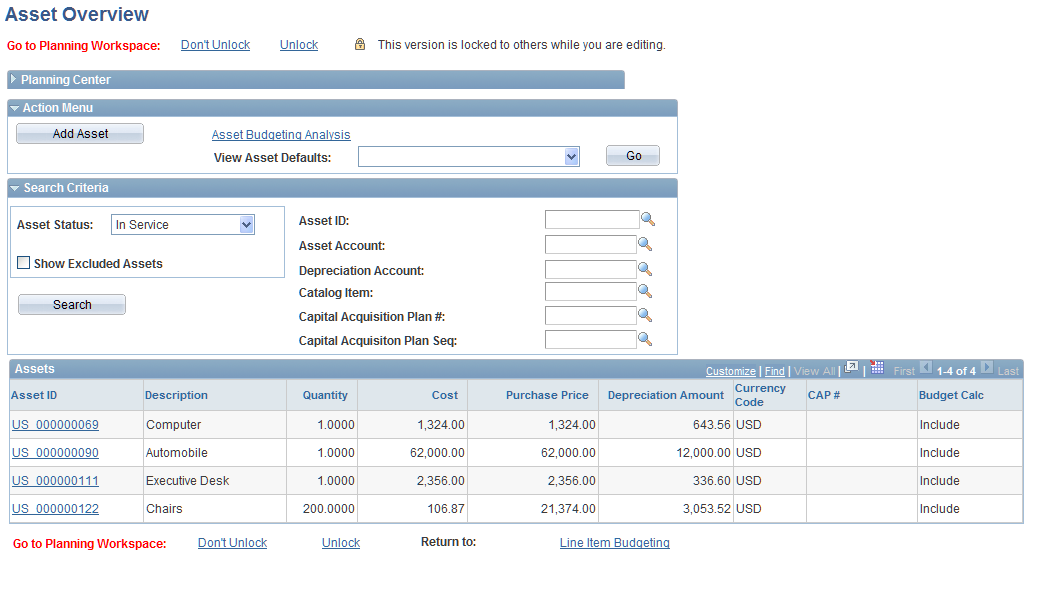
Action Menu
| Add Asset |
Click to select an asset profile from the catalog and access the Asset Data page to add a new asset. See Asset Data Page. |
| Asset Budgeting Analysis |
Click to access the Asset Analysis page and enter selection criteria to find the asset data that you want to analyze or download to a Microsoft Excel spreadsheet. See Asset Analysis Page. |
Search Criteria
Assets
Asset Data Page
Use the Asset Data page (BP_ASSET_DATA) to enter details about a new asset, update an asset already added, or review the details of an in-service asset.
Click the Add Asset button on the Asset Overview page or select one of the existing assets to edit or review.
Image: Asset Data page
This example illustrates the fields and controls on the Asset Data page . You can find definitions for the fields and controls later on this page.
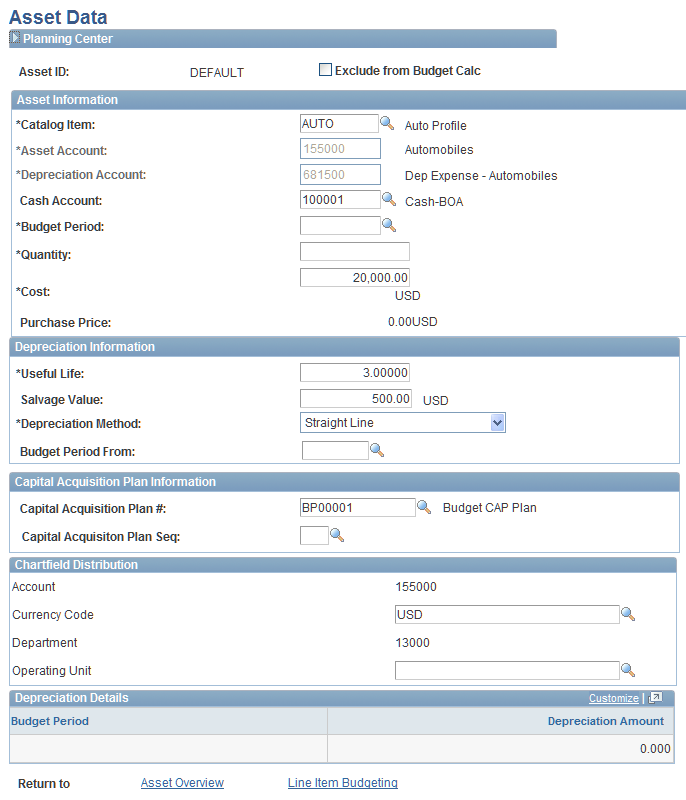
Planning Center
Asset Information
Depreciation Information
Capital Acquisition Plan Information
ChartField Distribution
Depreciation Details
Note: The system does not apply any ChartField validation rules when saving assets. The validation for assets occurs in the parent line item activity if you select Enforce Budget for the line item activity.
Note: If you add an asset for a dimension combination that did not previously exist in the line item activity, it is possible that the new row will not immediately appear in the line item until you run the planning model recalculation application engine process at the coordinator level. To view the new asset line items immediately, add the dimension combination first in line item budgeting, select the ASSET method, and then create the assets for that combination.
Asset Analysis Page
Use the Asset Analysis page (BP_AST_INQUIRY) to enter selection criteria to find the asset data that you want to analyze or download to a Microsoft Excel spreadsheet.
Image: Asset Analysis page
This example illustrates the fields and controls on the Asset Analysis page. You can find definitions for the fields and controls later on this page.
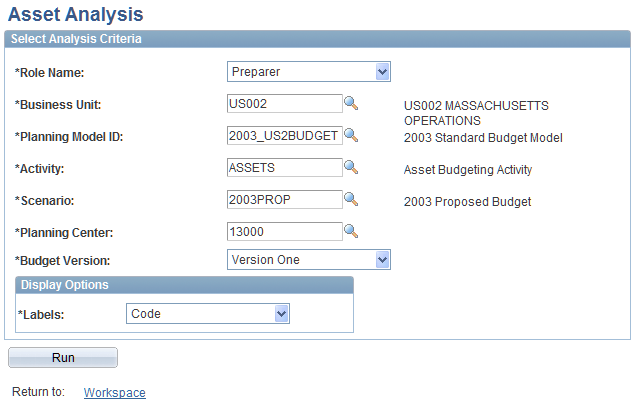
| Role Name |
Select the planning and budgeting role associated with the asset activity that you want to analyze. |
| Business Unit, Planning Model ID, Activity, Scenario, and Planning Center |
Enter values associated with the asset activity that you want to analyze. |
| Budget Version |
Select the budget version associated with the asset that you want to analyze. |
| Labels |
Select the desired label display option. Values are:
|
| Run |
Click to review the results of your search. |
Note that the New Cost data pertains only to new assets and does not include in-service assets, while the Purchase Price column reflects both the new assets and in-service assets.
The Purchase Price reflected for the in-service assets on the report will only show up in a line item activity that allows balance sheet planning. When using the asset activity in conjunction with a line item activity for balance sheet planning, the asset's original purchase price will appear in the starting balance column for the corresponding asset account row.