DataStage Director Overview
DataStage Director enables you to:
Image: DataStage Director Properties
This graphic illustrates the tasks that can be performed by the DataStage Director.
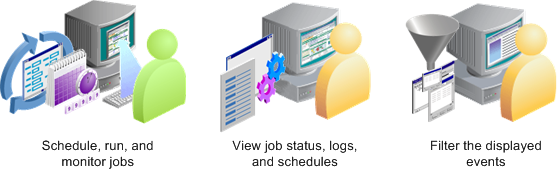
The DataStage Director window is divided into two panes:
The Job Category pane lists all of the jobs in the repository.
The right pane shows one of three views: Status view, Schedule view, or Log view.
Image: DataStage Director Window
This example illustrates the DataStage Director Window.
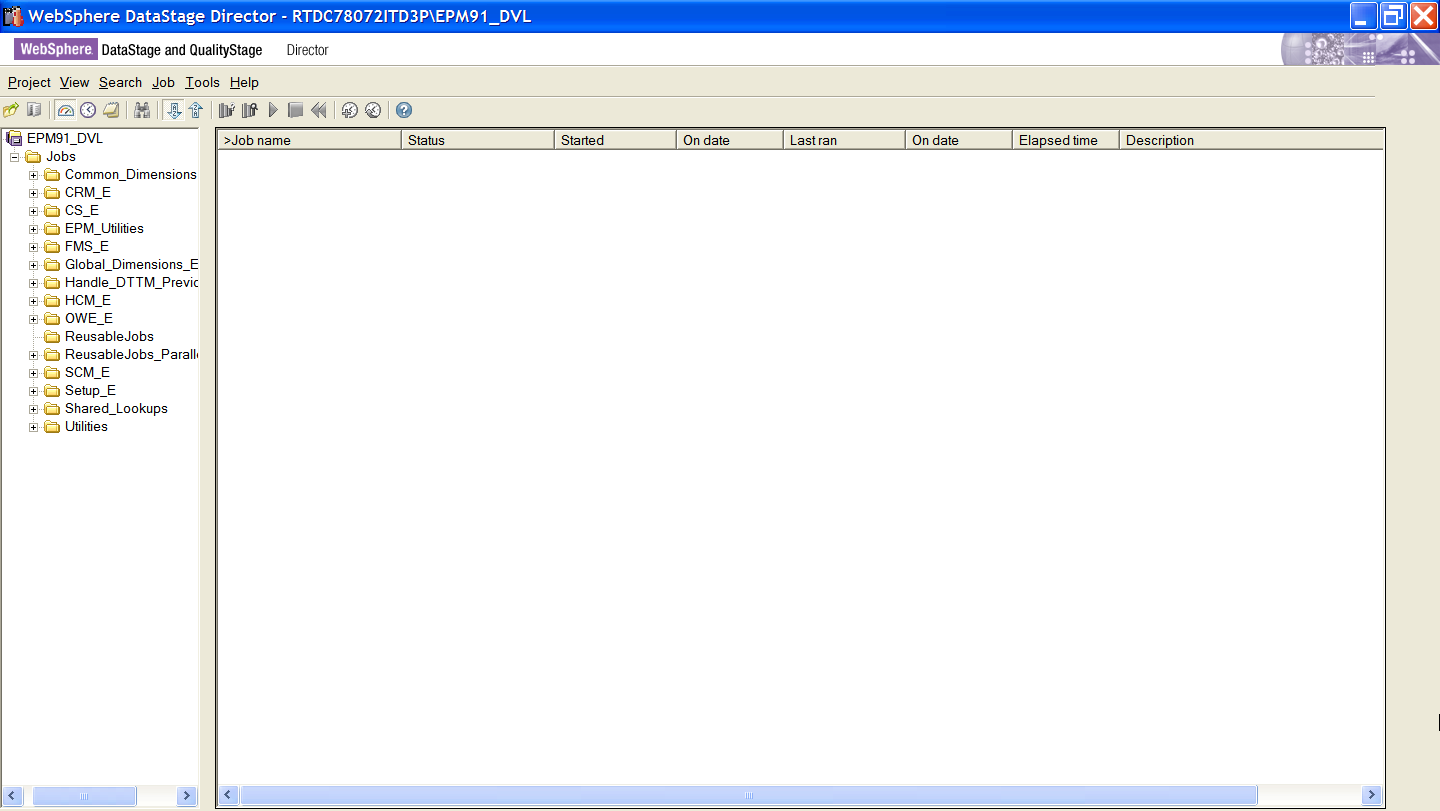
DataStage Director Menu Options
This table describes DataStage Director menu options:
|
Menu Option |
Description |
|---|---|
|
Project |
Open another project, print, or exit. |
|
View |
Display or hide the toolbar, status bar, buttons, or job category pane, specify sorting order, change views, filter entries, show more details, or refresh the screen. |
|
Search |
Start a text search dialog box. |
|
Job |
Validate, run, schedule, stop, or reset a job, purge old entries from the job log file, delete unwanted jobs, clean up job resources (if this is enabled), set default job parameter values. |
|
Tools |
Monitor running jobs, manage job batches, start the DataStage Designer. |
|
Help |
Displays online help. |
DataStage Director Toolbar Options
The following buttons appear on the DataStage Director toolbar:
Image: DataStage Director Toolbar
This example illustrates the DataStage Director Toolbar.

This table describes the buttons provided with the DataStage Director toolbar
|
Toolbar Button |
Description |
|---|---|
|
Open |
Open a project. |
|
|
Print the current list or log. |
|
Status |
Select the Job Status view. |
|
Schedule |
Select the Schedule view. |
|
Log |
Select the Job Log view. |
|
Find |
Search for a job. |
|
Ascending |
Sort the list in ascending order. |
|
Descending |
Sort the list in descending order. |
|
Run Now |
Run the currently selected job. |
|
Stop |
Stop the job run. |
|
Reset |
Reset the job and cancel any changes to the target. |
|
Add to Schedule |
Add a job to the schedule. |
|
Reschedule |
Change the job schedule. |
|
Help |
View online help. |
DataStage Director View Options
DataStage Director has three view options:
The Status view displays the status, date and time started, elapsed time, and other run information about each job in the selected repository category.
The Schedule view displays job scheduling details.
The Log view displays all of the events for a particular run of a job.