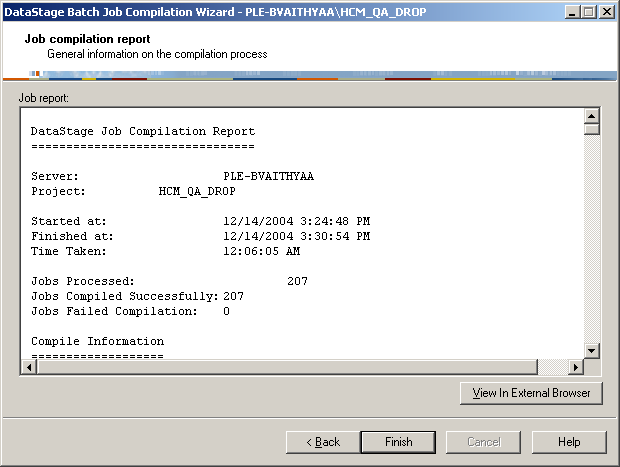Compiling ETL Jobs
Before you run any ETL setup jobs, you must compile all jobs first. The jobs should be compiled after you imported the related *.dsx file. The following topics discuss how to verify if your jobs are compiled, and compile those that might not have been.
Verifying ETL Job Compilation
Perform the following steps to verify that your ETL jobs have been properly compiled:
In DataStage Director attach to your project and select View, Status from the menu.
In the left navigation panel of the DataStage Director window, expand the Jobs node.
Verify that the status of all jobs are equal to compiled.
If any of the jobs are not compiled, compile them using the steps outlined in the following topics.
Compiling Individual ETL Jobs
Perform the following steps to compile individual ETL jobs:
In DataStage Designer, navigate to the job you want to compile, open it, and click on the Compile button.
Image: Compile Button
This example illustrates the Compile Button.

After compiling the job you receive a message informing you of the outcome in the Compilation Status window.
Image: Compilation Status Window
This example illustrates the Compilation Status Window.
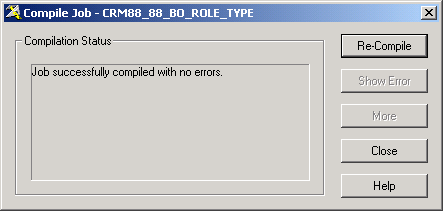
If the job compiled with no errors, click Close.
If the job compiled errors, click Re-Compile.
Repeat steps one and two for each job you wish to compile.
Compiling Multiple ETL Jobs
Perform the following steps to compile multiple ETL jobs:
In the DataStage Designer attach to your project and select Tools, Run Multiple Job Compile from the menù`.
The DataStage Batch Job Compilation Wizard opens.
In the wizard, select the Server, Sequence, Only select uncompiled jobs, and Show job selection page check boxes.
The right panel of the wizard window lists all uncompiled jobs.
Click Next.
Click the Start Compile button.
After job compilation is complete, the status for each job reads Compiled OK.
Click Next, then Finish to complete the process.
The Job Compilation Report displays for you to review, should you wish to do so.
Image: Job Compilation Report
This example illustrates the Job Compilation Report.