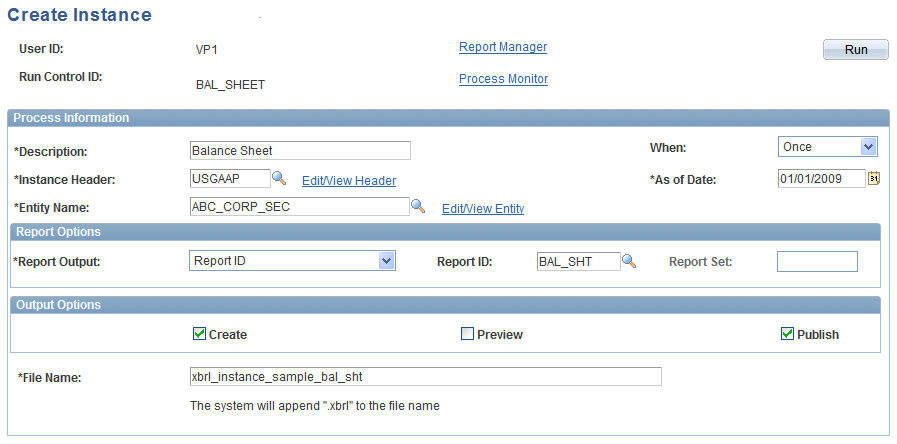Use the Create
Instance page (XBRL_INST_RUN) to generate an XBRL instance report.
After all of your setup is complete, and you've imported your taxonomy
and financial facts, you can create an XBRL instance document using
the Create Instance application engine process.
Image: Create Instance run control page
This example
illustrates the fields and controls on the Create Instance run control
page. You can find definitions for the fields and controls later on
this page.
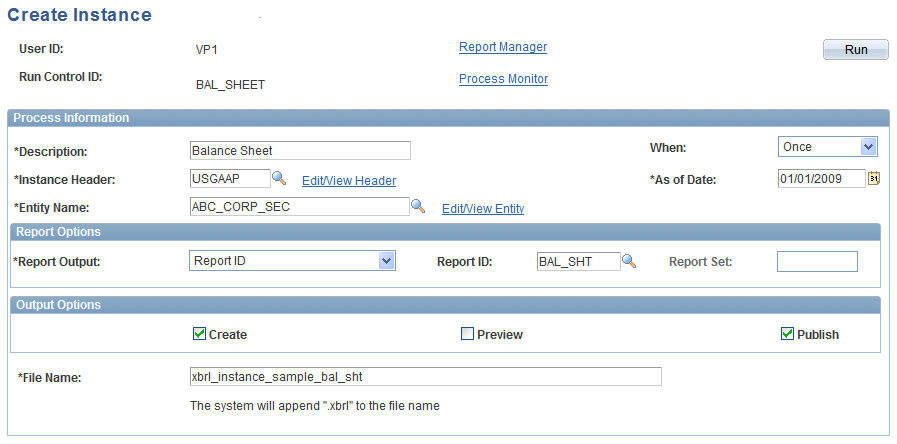
This page uses all of the set up information to
create an XBRL instance report.
| Instance
Header |
Specify the instance header to use for this XBRL
instance report. You establish an instance header using the Define
Instance Header page.
|
| As
of Date |
Specify the date for the instance. This date is
used to resolve the setup rules with effective dates.
|
| Edit/View
Header |
Click this link to access the Define Instance Header
page, where you can review or modify the instance header definition.
|
| Entity
Name |
Select the entity that you will be submitting the
XBRL instance document to. You establish XBRL entities using the Define
Reporting Entity page.
|
| Edit/View
Entity |
Click this link to access the Define Reporting Entity
page, where you can review or modify the reporting entity definition.
|
| Report
Output |
Specify the type of report output. Values are:
Report
ID: Select to generate an instance document from a single
report ID, then select the report in the Report ID field.
Report
Set: Select to generate an instance document for a report
set, then select the reports set in the Report Set field.
|
| Preview |
Select this check box to create an BI publisher
report for all the line items including footnotes. Use this report
to verify the results of the XBRL instance document.
Note: BI Publisher must be installed for this option to
work.
See PeopleSoft PeopleTools
PeoplBook: BI Publisher for PeopleSoft
|
| Create |
Select this check box to create the XBRL instance
document.
|
| Publish |
If the Create option is selected, then you can also
select this check box to create an XML message using Integration Broker.
The message type is non-rowset based. You can view the Instance document
as an XML message using the Service Operations Monitor of the Integration
Broker.
Note: You need to set up Integration Broker for this option
to work. Only the message object is delivered.
See PeopleSoft PeopleTools:
PeopleSoft Integration Broker Administration
|
| File
Name |
Enter the filename to assign to the generated XBRL
instance report, without the file extension. The system automatically
appends ".XBRL" and ".XML" to the file name.
The content of the XML and XBRL files are identical.
You will need to submit the XBRL file per the XBRL requirements.
|
The Create Instance process does not use EPM job
streams. Instead, the process uses online temporary table instances,
and Peopletools manages the assignment of temporary tables. The instance
count for the Create Instance process has been set to 3. Make sure
that the "Online Temp Table Instances" parameter in PeopleTools Options
is configured to at least 3.
To confirm the document is well formed, open it
in an XML editor or an Internet browser, such as Internet Explorer
or Mozilla Firefox. If it loads without errors, it is well-formed.
After the process is complete, review the process
monitor status and the message logs for any logged exceptions. You
can access the instance documents using the process monitor or the
report manager if the report node is setup properly.
The context IDs are system generated for each segment
(dimension member) value of a table schedule.