Importing Delivered .DSX Files
After you have created your projects and configured the project-level environmental parameters, you can import the .dsx files into the projects. PeopleSoft prepackaged .dsx files contain server jobs, job sequencers, and other metadata. The prepackaged jobs may belong to any of the following categories:
Source to OWS
Source to MDW (for CRM online marketing applications only)
OWS to OWE
OWS to MDW
OWE to MDW
This topic discusses preparations for importing .dsx files and how to import each type of .dsx file.
See Importing and Exporting Repository Components.
Preparing to Import *.DSX Files
Before you begin importing your *.dsx files, you should be thoroughly familiar with the DSX File Import Descriptions documentation, which contains the following information:
The first column provides information on the order in which .dsx files should be imported.
The second column indicates whether the .dsx file corresponds to a specific warehouse/SKU or generic file.
The third column describes the type of jobs the .dsx file contains, such as OWS, OWE, and setup.
The fourth column describes the source system associated with the .dsx file.
The fifth column provides the name of the .dsx file.
The sixth column provides the location of the .dsx file on the installation CD.
The seventh column provides a detailed description of the .dsx file.
Recall that *.dsx files use the following naming convention:
<file_name>.dsx, for DataStage 8.1 customers.
For example, Common_Utilities.dsx.
<file_name>_85.dsx, for DataStage 8.5 customers.
For example, Common_Utilities_85.dsx.
In order to import the .dsx files, you must be able to link to the Windows File Server from the IBM WebSphere DataStage Client.
Note: The .dsx files are delivered as zip files and must be unzipped before importing.
Note: The .dsx files can only be installed on a Microsoft Windows client operating system. If you have installed EPM on UNIX, you must access the files from the Windows file server.
Steps to Import a .DSX File
Use the following steps to import a .dsx file:
In DataStage Designer, select Import, DataStage Components from the menu.
The DataStage Repository Import window displays.
Image: DataStage Repository Import Window
This example illustrates the DataStage Repository Import Window.
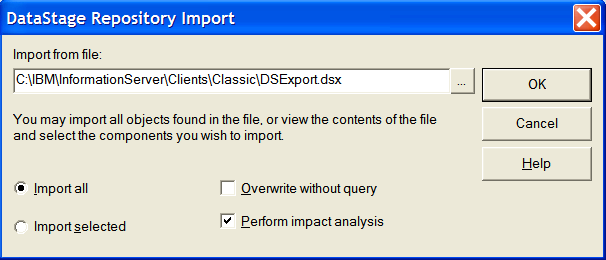
Click the Import from file browse button to locate the .dsx file you want to import.
Do not select the Perform impact analysis check box unless you want to perform usage analysis. Selecting this check box increases the time it takes to import the .dsx files into a project.
Select Import All and click OK to import the file.
Once the import process is complete, the Import Progress window closes.
Importing .DSX Files for EPM Analytical Applications Only
If you are planning to implement only the EPM Analytical Applications, the following topics provide a guide to .dsx files you need.
Import the following common .dsx files:
COMMON_UTILITIES.dsx
COMMON.dsx
OWE.dsx
Import any or all of the following .dsx files, depending upon the number of PeopleSoft source transaction systems that you may have:
WCS_OWS.dsx (For a PeopleSoft Campus Solutions database)
WCR_OWS.dsx (For a PeopleSoft CRM source database)
WFN_OWS.dsx (For a PeopleSoft FMS source database)
WHR_OWS.dsx (For PeopleSoft HRMS and Learning Management source database)
WSC_OWS.dsx (For a PeopleSoft SCM source database)
Importing .DSX Files for EPM Warehouses Only
If you are planning to implement only EPM Warehouses, import the following common .dsx files:
COMMON_UTILITIES.dsx
COMMON.dsx
Each EPM Warehouse (for example, Campus Solutions Warehouse or HCM Warehouse) requires a unique list of *.dsx files to import.
The ETL Reference Documents topic helps you determine which .dsx files you need to import for your warehouse.See DSX File Import Descriptions.