Processing Roll-Ups
This topic provides an overview of EPM roll-up engines, lists common elements, and discusses how to:
Roll up scenarios.
Roll up calendars.
Roll up business units.
Pages Used to Run Roll-Up Engines
|
Page Name |
Definition Name |
Navigation |
Usage |
|---|---|---|---|
|
Roll-Up Scenario |
RUN_PF_SCN_ROLL |
|
Roll up scenarios to produce an aggregated scenario set of data based on the scenario tree. Generate your reports after you run the Scenario Roll-Up engine and the Calendar Roll-Up engine. |
|
Roll-Up Calendar |
RUN_PF_CAL_RU |
|
Roll up calendars to produce an aggregate set of product data based on calendars. |
|
Roll-Up Business Unit |
RUN_PF_BU_ROLL |
|
Roll up business units to produce an aggregate business unit set of data based on the business unit tree. |
Understanding EPM Roll-Up Engines
In EPM you can run calendar roll-ups on the application data, the performance ledger table (PF_LEDGER_F00), and roll up ledgers on the GL ledger table. In addition you can roll up scenario IDs and business units. Running the roll-up engines enables you to present the same information in a different (aggregated) way.
You can use the calendar roll-ups to roll up accounting periods based on the summary and detail calendars that you defined for your scenario. Most likely, you will use a calendar roll-up before you report on your scenario. For example, you may have monthly values in your current scenario data, but want to see quarterly values.
You can use the scenario ID and business unit roll-up engines to consolidate values. For example, when you define warehouse business units, you may specify that several business units roll up under a consolidated business unit. When you then run the business unit roll-up, the individual business unit data is aggregated into the consolidated business unit and can be reported in that way.
Note: Although the roll-up engines are usually the only job in a jobstream, they must still be set up in a jobstream. No merge is required on this engine.
Common Elements Used to Process Roll-Ups
Roll-Up Scenario Page
Use the Roll-Up Scenario page (RUN_PF_SCN_ROLL) to roll up scenarios to produce an aggregated scenario set of data based on the scenario tree. Generate your reports after you run the Scenario Roll-Up engine and the Calendar Roll-Up engine.
Image: Roll-Up Scenario page
This example illustrates the fields and controls on the Roll-Up Scenario page. You can find definitions for the fields and controls later on this page.
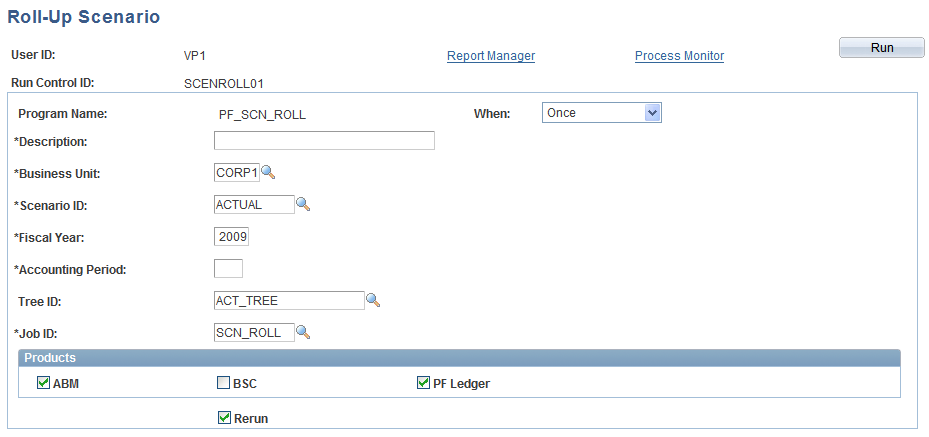
Click Run to run this request.
Roll-Up Calendar Page
Use the Roll-Up Calendar page (RUN_PF_CAL_RU ) to roll up calendars to produce an aggregate set of product data based on calendars.
Image: Roll-Up Calendar page
This example illustrates the fields and controls on the Roll-Up Calendar page. You can find definitions for the fields and controls later on this page.
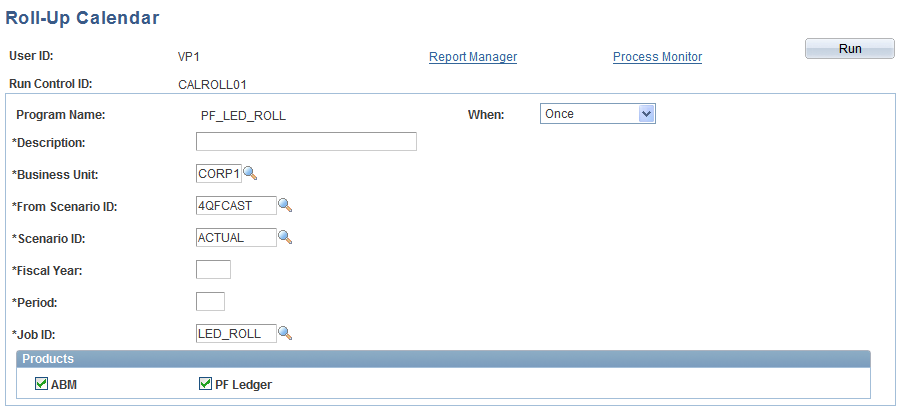
Click Run to run this request.
Roll-Up Business Unit Page
Use the Roll-Up Business Unit page (RUN_PF_BU_ROLL) to roll up business units to produce an aggregate business unit set of data based on the business unit tree.
Image: Roll-Up Business Unit page
This example illustrates the fields and controls on the Roll-Up Business Unit page. You can find definitions for the fields and controls later on this page.
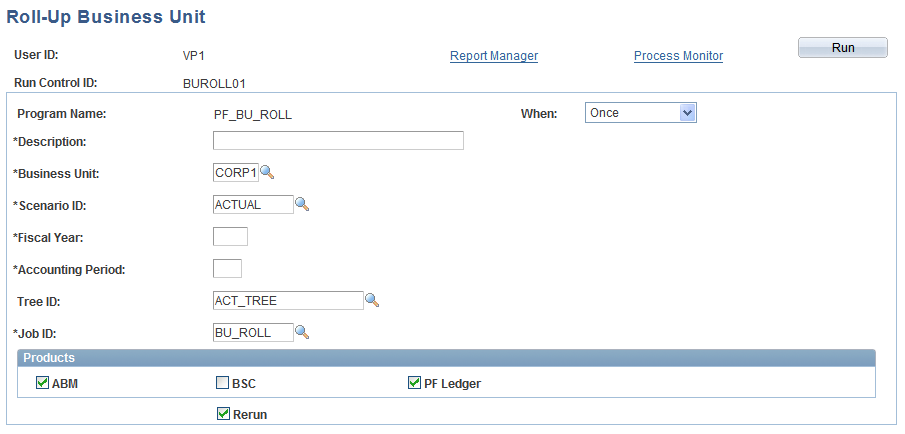
Click Run to run this request.