Setting Up Constraints
Constraints can be made up of one or more filters linked together using AND, OR, and NOT logic. This means that you can keep your filters simple and dedicated to a single purpose, and link them together in constraints to form complex business logic.
Constraints enable you to define business rules for processing and also enable you to create and reuse filters.
This topic discusses how to:
Define constraints.
Specify constraint criteria.
Specify constraint details.
Pages Used to Set Up Constraints
|
Page Name |
Definition Name |
Navigation |
Usage |
|---|---|---|---|
|
Constraint |
PF_CONSTRAINT_DEFN |
|
Define a constraint. |
|
Constraint - Criteria |
PF_CONSTRAINT_SEQ |
|
Specify your constraint criteria. This is where you can combine filters to create complex business logic. |
|
Constraint - Details |
PF_FILTER_EXPLODE |
|
Display the filter contents of a given constraint. Modify the filter, as needed. |
Constraint Page
Use the Constraint page (PF_CONSTRAINT_DEFN) to define a constraint.
Image: Constraint page
This example illustrates the fields and controls on the Constraint page. You can find definitions for the fields and controls later on this page.
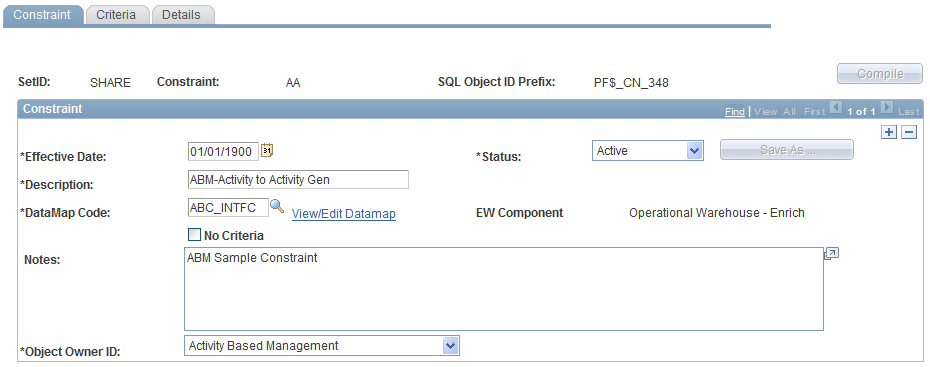
When you have completed setup of the constraint, click the Build Constraint SQL button to compile the constraint. This compilation sets the as of date of the constraint equal to the effective date. If you want to change the as of date, you must recompile after updating the Effective Date field. Use the Mass Validate utility to validate against as of dates.
Constraint - Criteria Page
Use the Constraint - Criteria page (PF_CONSTRAINT_SEQ) to specify your constraint criteria. This is where you can combine filters to create complex business logic.
Image: Criteria page
This example illustrates the fields and controls on the Criteria page. You can find definitions for the fields and controls later on this page.
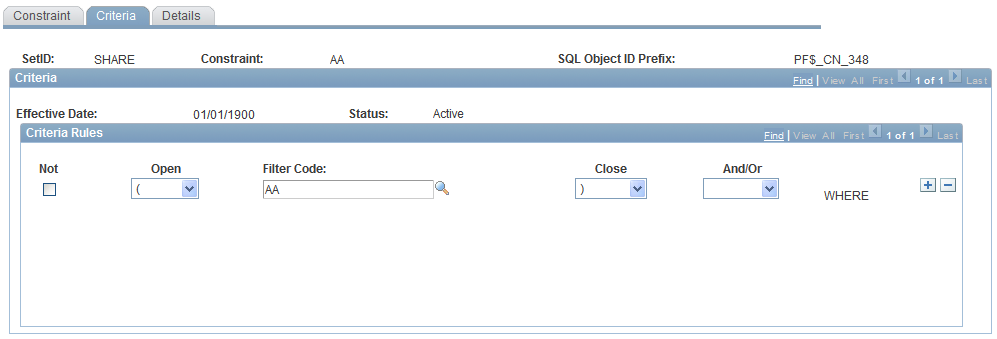
Use this page to add or delete the filters that you want to make up the constraint. You can link one or more filter codes. This page is not accessible if you select the No Criteria check box on the Constraint page.
Three filter types are available: WHERE, HAVING, and a combination of the two. Filter types relate lines of constraint rules.
Note: After a filter is created, the filter type cannot be changed.
Constraint - Details Page
Use the Constraint - Details page (PF_FILTER_EXPLODE) to display the filter contents of a given constraint. Modify the filter, as needed.
Image: Details page
This example illustrates the fields and controls on the Details page.
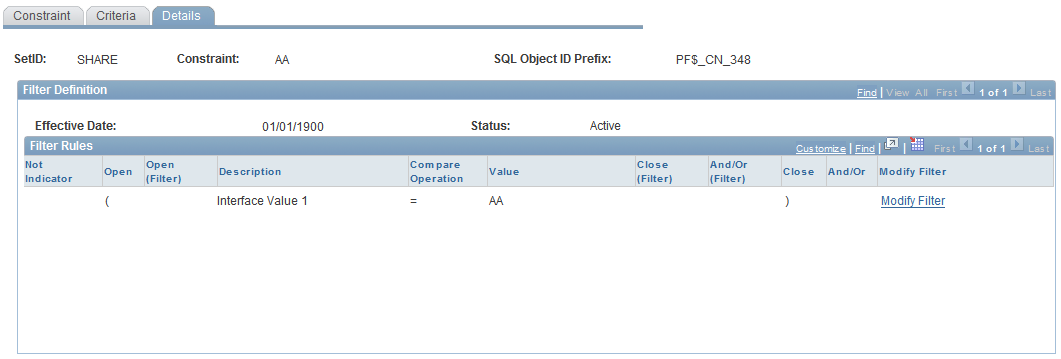
Here you can view the data elements that are targeted based on the filter selection criteria.
| Modify Filter |
Click to access the Filter setup page, where you can modify the filter. |