Setting Up Filters
This topic provides an overview of filters and discusses how to:
Define filters.
Specify filter selection criteria.
Use the tree viewer.
Pages Used to Set Up Filters
|
Page Name |
Definition Name |
Navigation |
Usage |
|---|---|---|---|
|
Filter |
PF_FILTER_DEFN |
|
Define a filter and specify the datamap. |
|
Filter - Selection Criteria |
PF_FILTER_SEQ |
|
Define selection criteria for business rules. |
|
Tree Viewer |
PSTREEVIEWER |
Click the Tree button on the Filter - Selection Criteria page. This appears only if you select an operation involving trees. |
View all tree nodes. Select a node to be displayed in the value field on the Selection Criteria page by double-clicking the node. |
Understanding Filters
Filters are used extensively by the PeopleSoft EPM engines to define subsets of data to perform operations or calculations on. In your datamap, you define which columns from the tablemap to use in processing. Filters enable you to specify which rows to use from those columns, similar to a WHERE clause in a query.
In general, the PeopleSoft EPM engines use set-based processing to process large amounts of data as efficiently as possible. Filters enable you to define what subset of data gets processed by or uses a specific business rule. Not every row of data may be necessary to process your data. Filters enable you to select only those rows you want.
You can create multiple filters based on a single datamap. In addition, your filters, and thus your business rules, can be different for each SetID, making the enrichment engines behave differently for the same rules in a different business unit.
Filter Page
Use the Filter page (PF_FILTER_DEFN) to define a filter and specify the datamap.
Image: Filter page
This example illustrates the fields and controls on the Filter page. You can find definitions for the fields and controls later on this page.
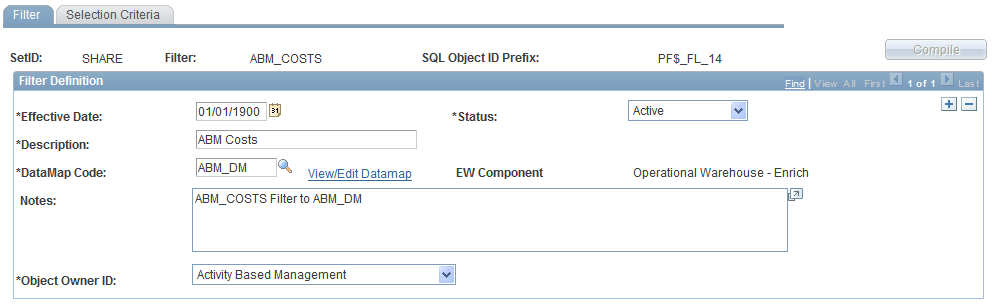
When you have finished defining your filter, click the Compile button to compile the filter. This compilation sets the as of date of the filter equal to the effective date. If you want to change the as of date, you must recompile after updating the Effective Date field. Use the Mass Validate utility to validate against as of dates
Filter - Selection Criteria Page
Use the Filter - Selection Criteria page (PF_FILTER_SEQ) to define selection criteria for business rules.
Image: Selection Criteria page
This example illustrates the fields and controls on the Selection Criteria page. You can find definitions for the fields and controls later on this page.
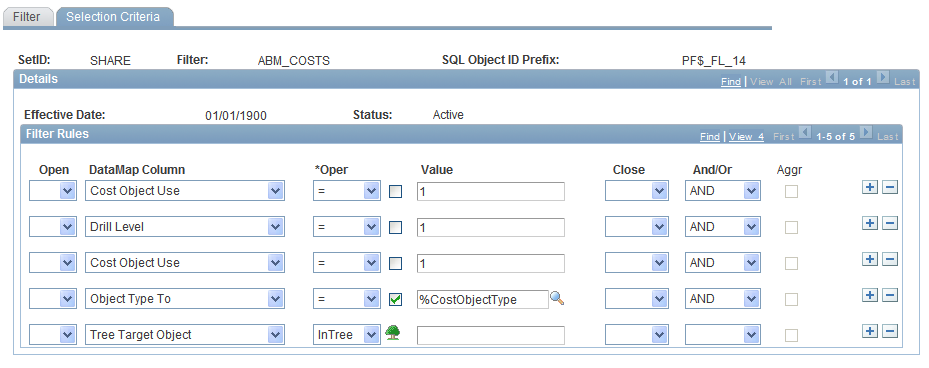
On this page, you can add or delete actual data values that make up your filter. You can have multiple filter rules.
Note: Remember that the Resolver resolves the following fields, so you do not have to include them as selection criteria: SetID, business unit, scenario ID, effective date, as of date, fiscal year, and period.
Tree Viewer Page
Use the Tree Viewer page (PSTREEVIEWER) to view all tree nodes. Select a node to be displayed in the value field on the Selection Criteria page by double-clicking the node.
Click the Tree button on the Filter - Selection Criteria page. This appears only if you select an operation involving trees.
Image: Tree Viewer page
This example illustrates the fields and controls on the Tree Viewer page.
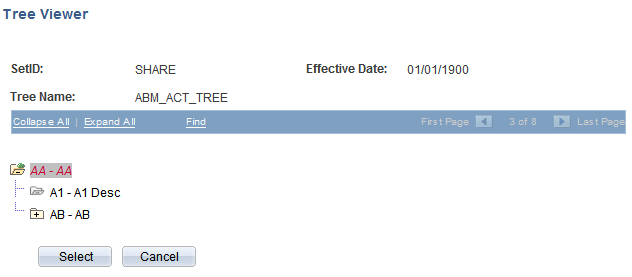
You can expand all levels of the tree to view detailed information. Double-click the folder button to expand specific levels. Select the node of the tree that you want to use and click the Select button to return to the Filter - Selection Criteria page. The value field is populated with the node that you selected.