Setting Up Ledger-Based nVision Reporting for EPM
This topic discusses how to set up ledger-based nVision reporting over EPM ledger tables.
Pages Used to Set Up nVision Ledger-Based Reporting in EPM
|
Page Name |
Definition Name |
Navigation |
Usage |
|---|---|---|---|
|
Ledger Template |
NVS_LED_TMPLT |
EPM Foundation, EPM Setup, Ledger Setup, nVision Ledgers, Ledger Template, Ledger Template |
Set up ledger templates for your views. |
|
Detail Ledger |
NVS_LEDGER_DETAIL |
EPM Foundation, EPM Setup, Ledger Setup, nVision Ledgers, Detail Ledger, Detail Ledger |
Create detail ledgers for your scenarios. |
|
Group Definition |
NVS_LEDGER_GROUP |
EPM Foundation, EPM Setup, Ledger Setup, nVision Ledgers, Ledger Group, Definition |
Create a ledger group for one or more detail ledgers and specify base currency for those ledgers. |
|
Ledgers for a Unit Definition |
NVS_BU_LED1 |
EPM Foundation, EPM Setup, Ledger Setup, nVision Ledgers, Ledgers for a Unit, Definition |
Associate a calendar ID with a ledger group. |
Understanding Ledger-Based Reporting and Setup in EPM
nVision is a reporting tool that can retrieve information from a PeopleSoft database and place that data into a Microsoft Excel spreadsheet for further analysis. nVision selects data from a PeopleSoft database using a query or a ledger. nVision query-based reporting uses PS query to extract information and can be used with the EPM database. However, nVision ledger-based reporting must be modified to extract data from the EPM database. This is due to the manner in which ledger-based reporting extracts data and the unique structure of EPM ledger tables.
nVision ledger-based reporting uses the LEDGER key to distinguish sets of ledger data and identify which rows should be extracted from ledger tables. However, the LEDGER key does not exist in the EPM ledger tables (such as PF_LEDGER_F00). Instead, EPM ledger tables use the key, PF_SCENARIO_ID, to distinguish sets of data. Consequently, the ledger-based reporting process must be modified to accommodate the PF_SCENARIO_ID used by EPM ledger tables.
To incorporate the PF_SCENARIO_ID key into the nVision ledger-based reporting process, you must create a view of your EPM ledger tables and map the PF_SCENARIO_ID column to the LEDGER column in the view. EPM delivers a view of the PF_LEDGER_F00 table called PF_LEDGER_VW, so you do not need to create one. You only need to create additional ledger views for those ledger tables associated with EPM analytical applications (for example, GC_LEDGER_F00 for Global Consolidations). For more information about application ledger tables that require a view, see the documentation for your PeopleSoft EPM analytical application.
In addition to mapping keys with a ledger view, you must also set up related nVision ledger pages in PIA. The EPM nVision PIA pages populate tables that are used during the ledger-based reporting process (for example, PF_LED_DEFN). When nVision processes a request, it looks for the SET_ID and LEDGER keys located in the PF_LED_DEFN table. The PF_LED_DEFN table is tied to the PF_LED_TEMPLATE table via the LEDGER key, and that connection is used to determine the related data associated with a particular ledger view and PF_SCENARIO_ID. Most of this information is defined in the EPM nVision PIA pages, which are described in the subsequent topics.
See PeopleSoft PeopleTools: PS/nVision
See PeopleSoft PeopleTools:PeopleSoft Application Designer Developers Guide
Ledger-Based Reporting Setup
The following steps are required to implement ledger-based nVision reporting for EPM:
Create a ledger template for each ledger view in your database.
The Ledger Template page populates the LED_TMPLT_TBL table, which stores the ledger view information, used to tie the LEDGER key to the PF_SCENARIO_ID key.
Create a detail ledger definition for each scenario.
The Detail Ledger page populates the LED_DEFN_TBL table, which stores the LEDGER and SET_ID keys, used for lookup by nVision reporting.
Create a ledger group for each detail ledger.
The Group Definition page enables you to create a ledger group for one or more detail ledgers and specify base currency for those ledgers.
Create a ledger group for each detail ledger.
The Ledgers for a Unit Definition page enables you to associate a calendar ID with a ledger group.
Ledger Template Page
Use the Ledger Template page (NVS_LED_TMPLT) to set up ledger templates for your views.
EPM Foundation, EPM Setup, Ledger Setup, nVision Ledgers, Ledger Template, Ledger Template
Image: Ledger Template page
This example illustrates the fields and controls on the Ledger Template page. You can find definitions for the fields and controls later on this page.
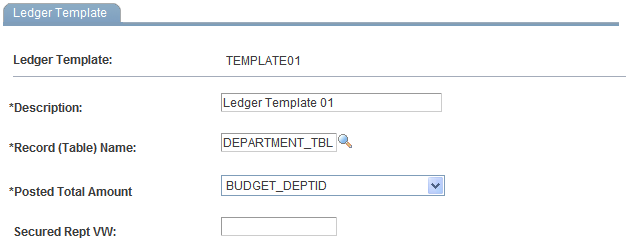
Group Definition Page
Use the Group Definition page (NVS_LEDGER_GROUP) to create a ledger group for one or more detail ledgers and specify base currency for those ledgers.
Image: Ledger Group Definition page
This example illustrates the fields and controls on the Ledger Group Definition page. You can find definitions for the fields and controls later on this page.
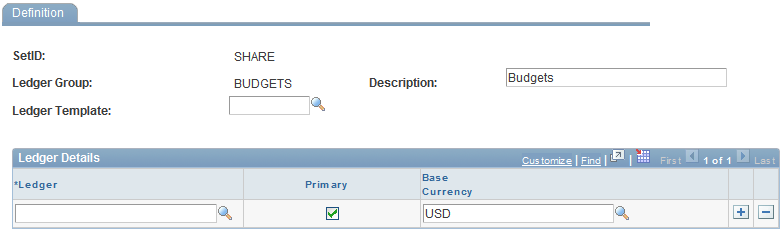
| Ledger Template |
Select a ledger template to associate with the ledger group. |
Ledger Details
Ledgers for a Unit Definition Page
Use the Ledgers for a Unit Definition page (NVS_BU_LED1) to associate a calendar ID with a ledger group.
Image: Ledgers for a Unit Definition page
This example illustrates the fields and controls on the Ledgers for a Unit Definition page. You can find definitions for the fields and controls later on this page.
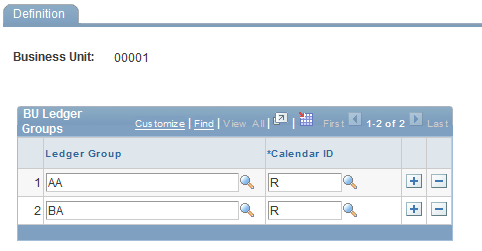
The Ledgers for a Unit Definition page enables you to associate a calendar ID with a ledger group.
Note: The calendar ID should match the calendar ID that is specified on the Warehouse Business Unit Scenario Definition page.