Setting Up the Gregorian Calendar [EPM Warehouses]
The Calendar dimension represents calendars that fall into two broad functional categories. The Gregorian calendar (the calendar that is commonly used) has one row for each day. The business calendar represents the functionality the PeopleSoft provides to define various types of business calendars, such as detail calendars, summary calendars, budget calendars, and so on.
Gregorian calendar setup is a onetime setup as part of the MDW setup. You can generate the Gregorian calendar for a range of years. For each day in the year range, the Gregorian calendar has one row. (You do not define business calendars in the MDW; their definitions are imported from source systems and the OWE).
To set up the Gregorian calendar, use the Day Dimension (D_DAY) component and the Time Dimension (D_TIME) component.
This topic discusses how to set up the Gregorian Calendar for the EPM warehouses.
Pages Used to Set Up the Gregorian Calendar
|
Page Name |
Definition Name |
Usage |
|
|---|---|---|---|
|
Day Dimension |
D_DAY |
|
Populate the Day dimension. |
|
Time Dimension |
D_TIME |
|
Populate the Time dimension. |
Day Dimension Page
Use the Day Dimension page (D_DAY) to populate the Day dimension.
EPM Foundation, EPM Setup, Common Definitions, Calendars, Gregorian Calendar, Gregorian Calendar Dimension, Day Dimension
Image: Day Dimension page
This example illustrates the fields and controls on the Day Dimension page. You can find definitions for the fields and controls later on this page.
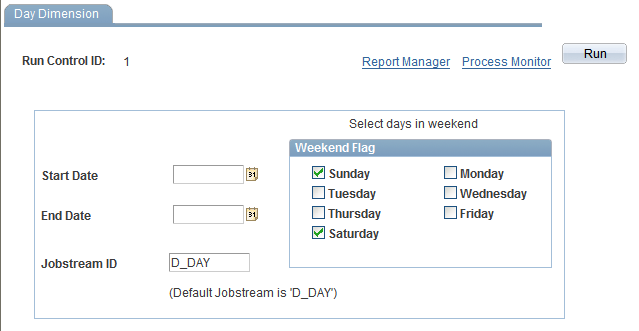
| Start Date |
Enter the beginning date for this calendar. |
| End Date |
Enter the ending date for this calendar. |
| Jobstream ID |
Enter D_DAY. |
| Weekend Flag |
Check the days that represent weekend days. |
| Retry Enabled |
This field will be available for future use. |
Save the page and click Run.
Click the Process Monitor link to check the status of application engine program. After a period of time, it should display the status as Success.
Time Dimension Page
Use the Time Dimension page ( D_TIME ) to populate the Time dimension.
EPM Foundation, EPM Setup, Common Definitions, Calendars, Gregorian Calendar, Time Dimension, Time Dimension
Image: Time Dimension page
This example illustrates the fields and controls on the Time Dimension page. You can find definitions for the fields and controls later on this page.
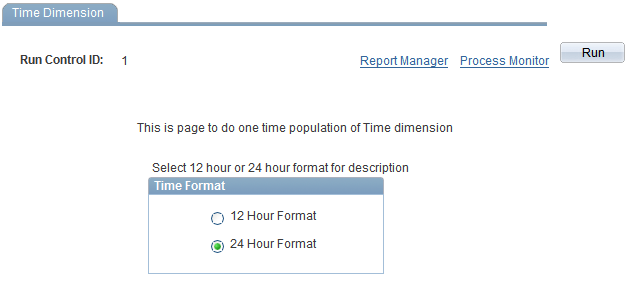
| Time Format |
Select either 12 Hour Format or 24 Hour Format. |
Save the page and click Run.
Click the Process Monitor link to check the status of application engine program. After a period of time, it should display the status as Success.