Uploading and Maintaining XBRL Facts and Taxonomy Elements
This topic provides an overview of data upload requirements and discusses how to:
Review file definitions.
Upload instance facts and taxonomy elements.
Maintain taxonomy elements.
Maintain footnotes.
Maintain instance facts.
Pages Used to Upload Facts and Taxonomy Elements
|
Page Name |
Definition Name |
Navigation |
Usage |
|---|---|---|---|
|
Define File Layout |
XBRL_FILE_DFN |
|
Review the delivered file definitions and file layouts. |
|
Load Data |
XBRL_DATA_LD |
|
Upload taxonomy elements or instance facts. |
|
Maintain Taxonomy Elements |
XBRL_ELEMENTS |
|
Review or update taxonomy elements that you have uploaded. |
|
Maintain Footnotes |
XBRL_FOOTNOTES |
|
Review or update footnotes. |
|
Maintain Footnotes – Fact References |
XBRL_FNOTES_REF |
|
Review or update footnote fact references. |
|
Maintain Instance Facts |
XBRL_INST_FACT |
|
Review or update instance facts that you have uploaded. |
Understanding Data Upload Requirements
We provide a generic data upload utility, the Load Data Application Engine process, to import your mapped taxonomy elements, financial instance facts, and disclosure facts into the system. File layouts are delivered for comma separated value (CSV) and tab separated value (TSV) text files. Typically, you will prepare the data using a spreadsheet program and save it as a CSV or TSV file. The following sections describe the required file layouts.
File Layout for Taxonomy Elements
The following table lists the required format for the file that contains the mapped taxonomy elements.
|
Field Nbr |
Field Name |
Long Name |
Field Type |
Format |
Length |
|---|---|---|---|---|---|
|
1 |
PS_ELEMENT |
Element Id in PSFT |
CHAR |
30 |
|
|
2 |
EFFDT |
Effective Date |
DATE |
YYYY/MM/DD |
10 |
|
3 |
TAXONOMY_ID |
Taxonomy ID |
CHAR |
10 |
|
|
4 |
NAMESPACE_ALIAS |
Namespace Alias |
CHAR |
10 |
|
|
5 |
XBRL_ELEMENT_NAME |
Element Name |
CHAR |
254 |
|
|
6 |
EFF_STATUS |
Status as of Effective Date |
CHAR |
1 |
|
|
7 |
XBRL_ELEMENT_LBL |
XBRL Element Label |
CHAR |
254 |
|
|
8 |
DRCR |
XBRL Balance |
CHAR |
15 |
|
|
9 |
XBRL_DATATYPE |
Data Type |
CHAR |
NUM/TXT |
3 |
The following example shows a spreadsheet that contains taxonomy elements using the required format. PS Element is the user-defined ID you will use in PeopleSoft EPM for the element.
Image: Taxonomy Elements
This example illustrates the Taxonomy Elements.
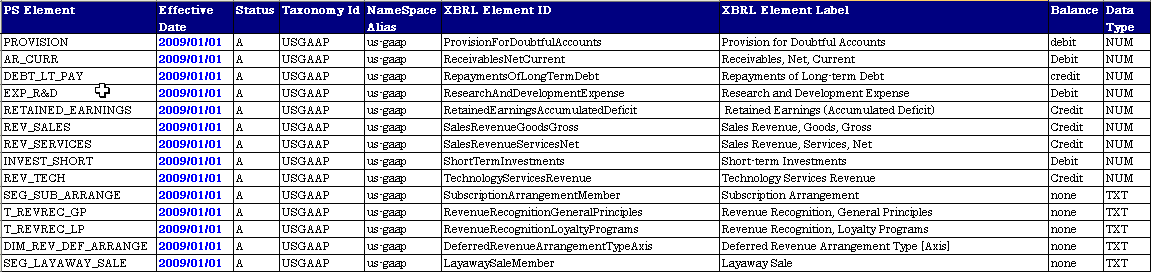
Note: The date field format is YYYY/MM/DD. For example, the date Jul 01, 2009 should be formatted as 2009/07/01.
File Layout for Financial Report Facts
The following table lists the required format for the file that contains the element facts for financial reports.
|
Field Nbr |
Field Name |
Edit Table |
Long Name |
Field Type |
Length |
|---|---|---|---|---|---|
|
1 |
TAXONOMY_ID |
XBRL_TAXONOMY |
Taxonomy ID |
CHAR |
10 |
|
2 |
ENTITY_NAME |
XBRL_ENTITY |
Entity Name |
CHAR |
50 |
|
3 |
REPORT_ID |
XBRL_RPT_DEFN |
Report ID |
CHAR |
8 |
|
4 |
XBRL_CONTEXT_ID |
XBRL_CONTEXT |
XBRL Context Identifier |
CHAR |
30 |
|
5 |
LINE_NBR |
Line Number |
NUM |
5 |
|
|
6 |
PS_ELEMENT |
XBRL_ELEMENTS |
Element ID in PSFT |
CHAR |
30 |
|
7 |
XBRL_UOM_ID |
XBRL_UOM |
XBRL Unit of Measure ID |
CHAR |
30 |
|
8 |
XBRL_DECIMALS |
Rounded to Decimals |
CHAR |
20 |
|
|
9 |
XBRL_AMOUNT |
Amount |
CHAR |
30 |
|
|
10 |
XBRL_FOOTNOTE_ID |
XBRL_FOOTNOTES |
Foot Note Id |
CHAR |
30 |
The following example shows a spreadsheet that contains element facts for financial reports using the required format. PS Element is the user-defined ID you will use in PeopleSoft EPM for the element.
Image: Element Facts for Financial Reports
This example illustrates the Element Facts for Financial Reports.
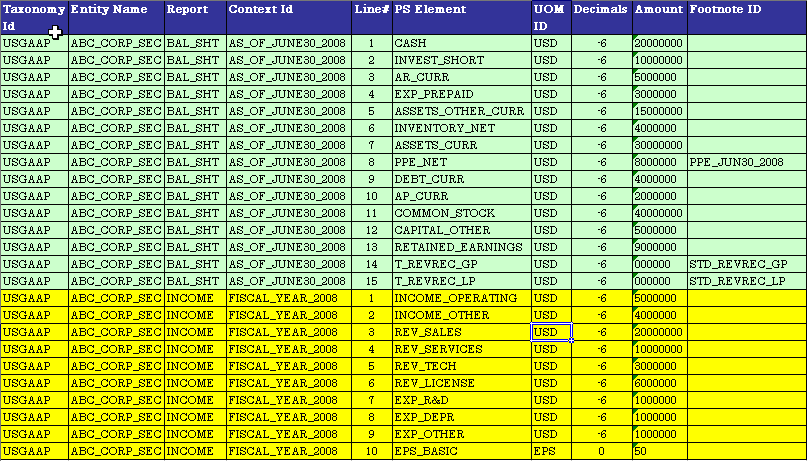
The decimal column specifies rounding. If the amount is rounded to thousands, the decimal value is "-3". If the amount is rounded to millions, the decimal value is "-6". The Amount field should be populated as per the XBRL guidance.
You should ensure that these are not comma formatted. For Example, 2 million USD rounded to millions should be represented as:
Decimal = -6 and Amount = 2000000
File Layout for Disclosure Schedule
The disclosure schedule (table) has two additional columns for Dimension and Segment (dimension member). The following table lists the required format for the file that contains the disclosure facts.
|
Field Nbr |
Field Name |
Edit Table |
Long Name |
Field Type |
Length |
|---|---|---|---|---|---|
|
1 |
TAXONOMY_ID |
XBRL_TAXONOMY |
Taxonomy ID |
CHAR |
10 |
|
2 |
ENTITY_NAME |
XBRL_ENTITY |
Entity Name |
CHAR |
50 |
|
3 |
REPORT_ID |
XBRL_RPT_DEFN |
Report ID |
CHAR |
8 |
|
4 |
XBRL_CONTEXT_ID |
XBRL_CONTEXT |
XBRL Context Identifier |
CHAR |
30 |
|
5 |
LINE_NBR |
Line Number |
NUM |
5 |
|
|
6 |
PS_ELEMENT |
XBRL_ELEMENTS |
Element ID in PSFT |
CHAR |
30 |
|
7 |
XBRL_DIMENSION |
XBRL_ELEMENTS |
Dimension |
CHAR |
30 |
|
8 |
XBRL_SEGMENT |
XBRL_ELEMENTS |
XBRL Segment |
CHAR |
100 |
|
9 |
XBRL_UOM_ID |
XBRL_UOM |
XBRL Unit of Measure ID |
CHAR |
30 |
|
10 |
XBRL_DECIMALS |
Rounded to Decimals |
CHAR |
20 |
|
|
11 |
XBRL_AMOUNT |
Amount |
CHAR |
30 |
|
|
12 |
XBRL_FOOTNOTE_ID |
XBRL_FOOTNOTES |
Foot Note ID |
CHAR |
30 |
The following example shows a spreadsheet that contains disclosure facts using the required format.
Image: Disclosure Facts Formatting
This example illustrates the Disclosure Facts Formatting.

Define File Layout Page
Use the Define File Layout page (XBRL_FILE_DFN) to review the delivered file definitions and file layouts.
Image: Define File Layout page
This example illustrates the fields and controls on the Define File Layout page. You can find definitions for the fields and controls later on this page.
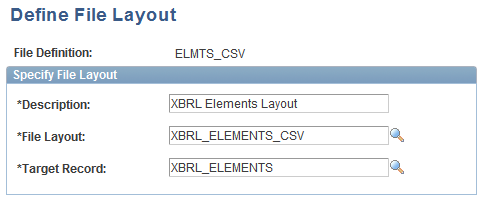
The following table lists the delivered file definitions. You should not modify these.
|
File Definition |
File Layout |
Format |
Description |
|---|---|---|---|
|
DISCL_CSV |
XBRL_DISCL_FACTS_CSV |
CSV |
Use this file layout to upload disclosure schedule data in CSV format. |
|
DISCL_TSV |
XBRL_DISCL_FACTS_TSV |
TSV |
Use this file layout to upload disclosure schedule data in TSV format. |
|
ELMTS_CSV |
XBRL_ELEMENTS_CSV |
CSV |
Use this file layout to upload taxonomy elements in CSV format. |
|
ELMTS_TSV |
XBRL_ELEMENTS_TSV |
TSV |
Use this file layout to upload taxonomy elements in TSV format. |
|
FACTS_CSV |
XBRL_INST_FACT_CSV |
CSV |
Use this file layout to upload financial instance facts in CSV format. |
|
FACTS_TSV |
XBRL_INST_FACT_TSV |
TSV |
Use this file layout to upload financial instance facts in TSV format. |
Load Data Page
Use the Load Data page (XBRL_DATA_LD) to upload taxonomy elements or instance facts.
Image: Load Data run control page
This example illustrates the fields and controls on the Load Data run control page. You can find definitions for the fields and controls later on this page.
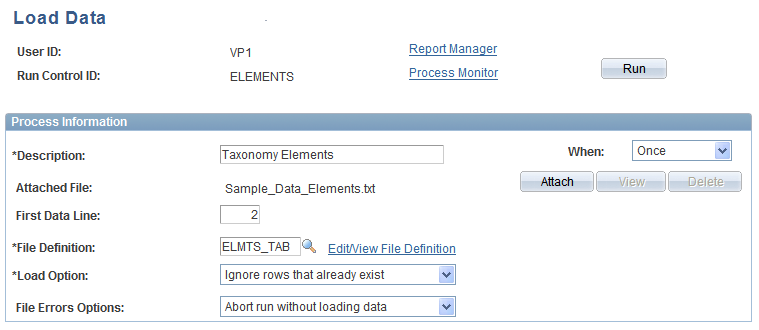
After running the process, review errors logs (if any) and take the necessary corrective actions.
The Load Data process does not use EPM job streams. Instead, the process uses online temporary table instances, and Peopletools manages the assignment of temporary tables. The instance count for the Load Data process has been set to 3. Make sure that the "Online Temp Table Instances" parameter in PeopleTools Options is configured to at least 3.
Maintain Taxonomy Elements Page
Use the Maintain Taxonomy Elements page (XBRL_ELEMENTS) to review or update taxonomy elements that you have uploaded.
Image: Maintain Taxonomy Elements page
This example illustrates the fields and controls on the Maintain Taxonomy Elements page . You can find definitions for the fields and controls later on this page.
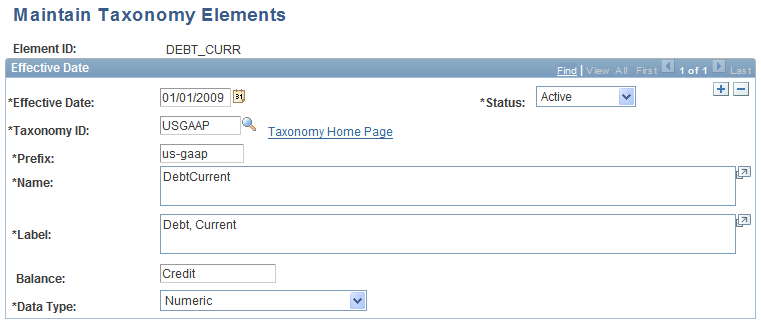
Use this page to maintain the taxonomy elements that you upload.
Maintain Footnotes Page
Use the Maintain Footnotes page (XBRL_FOOTNOTES) to review or update footnotes.
Image: Maintain Footnotes page
This example illustrates the fields and controls on the Maintain Footnotes page. You can find definitions for the fields and controls later on this page.
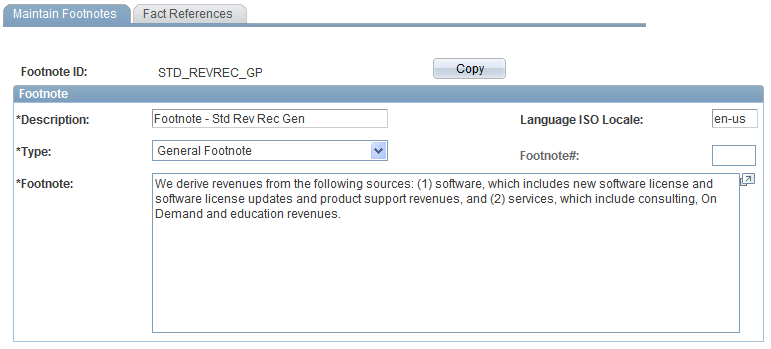
You can create or update footnotes using this page, and use the Fact References tab to review the instance facts they are associated with. The footnotes may be associated to an element representing a report line or it may have its own element. In the later case, the amount and UOM fields will be blank.
Maintain Instance Facts Page
Use the Maintain Instance Facts page (XBRL_INST_FACT) to review or update instance facts that you have uploaded.
Image: Maintain Instance Facts page
This example illustrates the fields and controls on the Maintain Instance Facts page . You can find definitions for the fields and controls later on this page.

Use this page to review and maintain the instance facts that you upload. You can associate footnotes with a fact by selecting a Footnote ID.