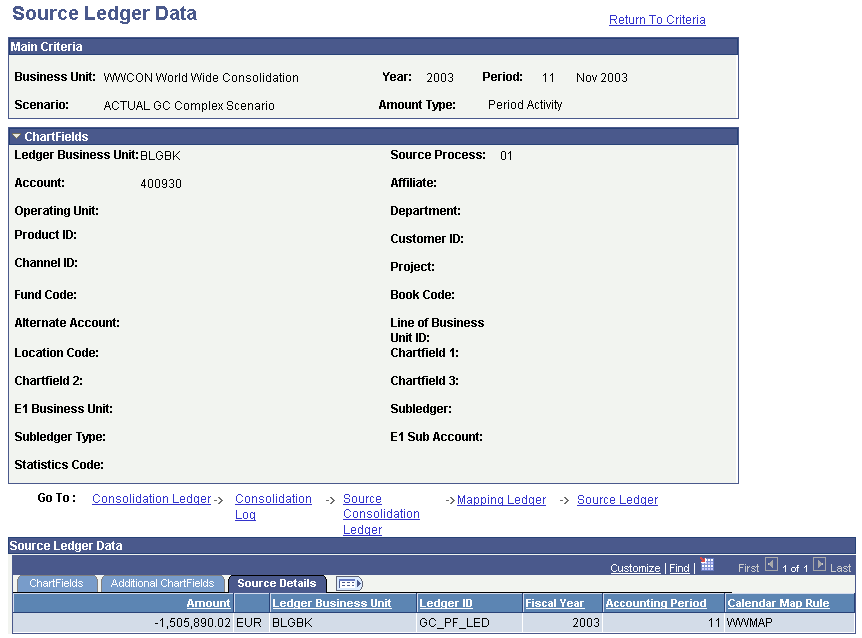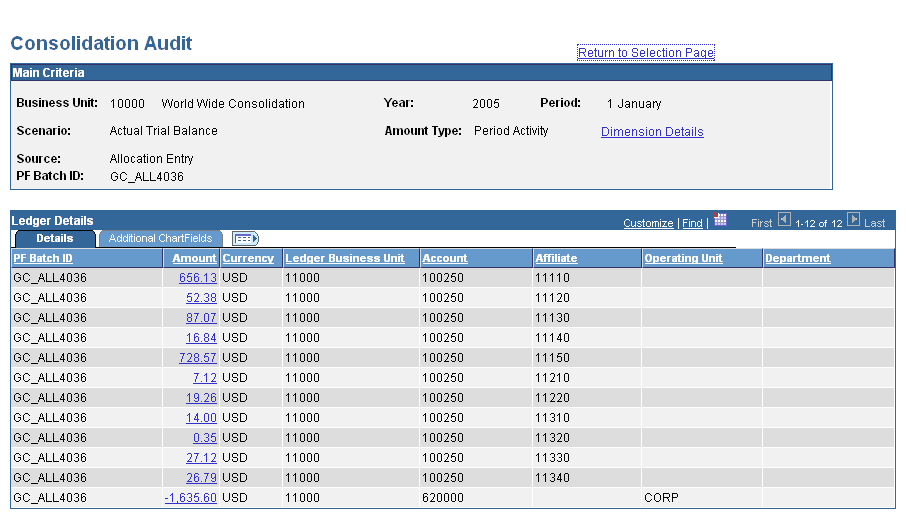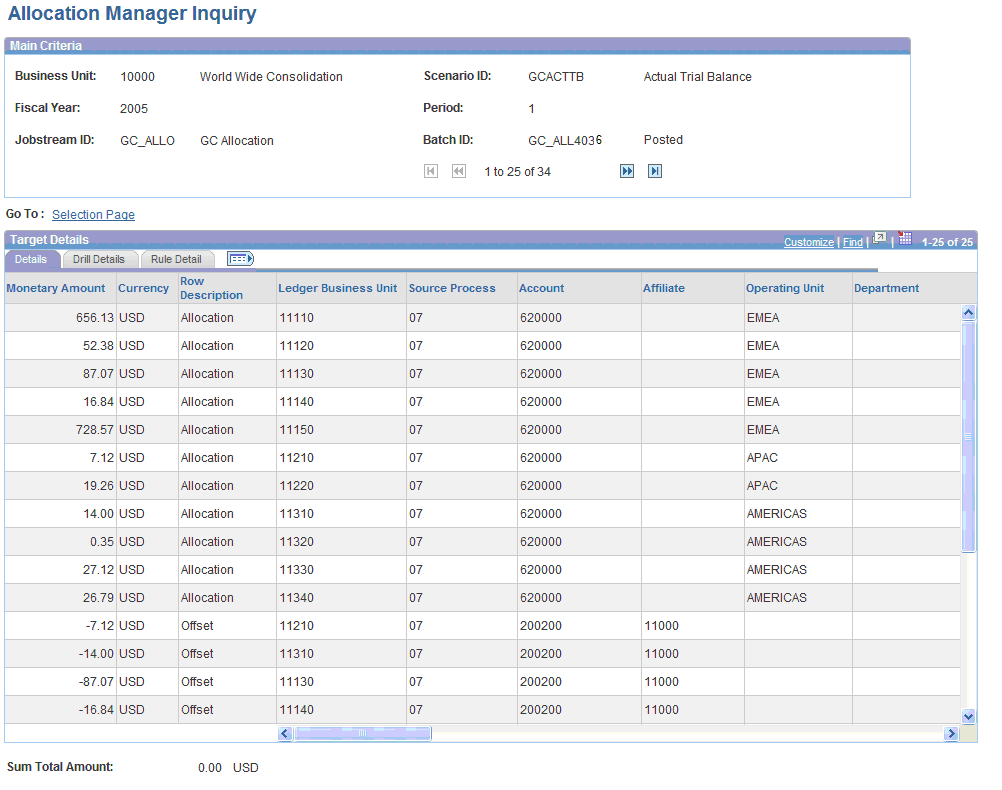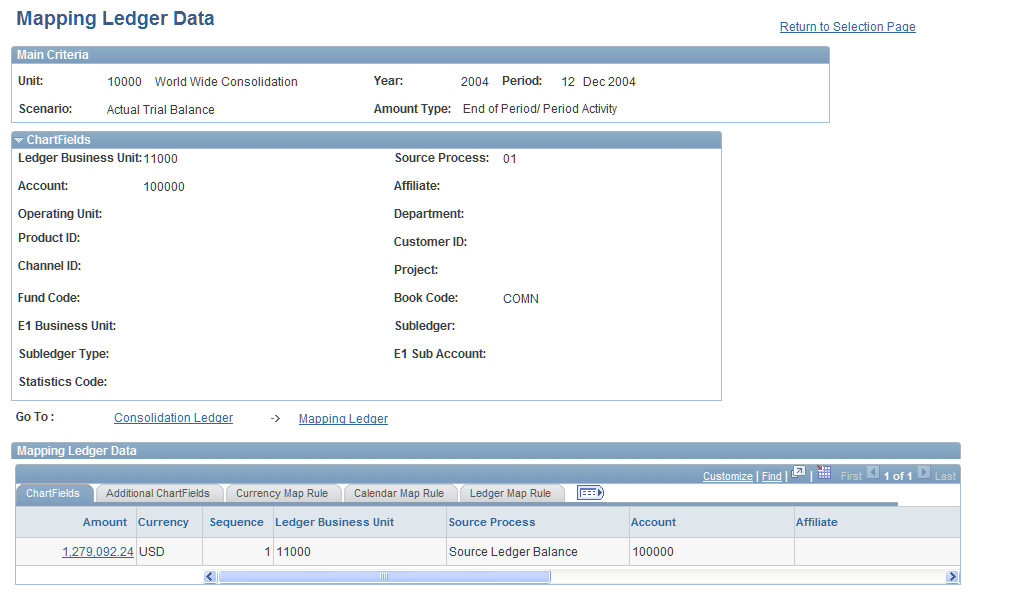Auditing Consolidation Data
This section provides an overview of the consolidation audit and discusses how to:
Specify the main audit criteria.
Select the data to audit.
View and navigate through the audit trail.
Specify which dimensions or journals to include.
Pages Used to View Consolidation Audits
|
Page Name |
Definition Name |
Navigation |
Usage |
|---|---|---|---|
|
Consolidation Audit - Selection |
GC_CONS_AUDIT1 |
|
Specify which consolidation data to audit. |
|
Consolidation Audit - Results |
GC_CONS_AUD_RESULT |
Click Go on the Consolidation Audit - Selection page. |
View the ledger balances or journals for the consolidation data that matched your criteria. This data is the starting point for the audit trail. |
|
Consolidation Audit - Details (page title changes depending on the level) |
GC_CONS_AUDIT3 |
Click an amount from the Consolidation Audit - Results page. |
View the details that comprise an amount. Navigate through the levels for additional details. |
|
Consolidation Audit - Select Dimensions |
GC_CONS_AUDIT_INFO |
Click the Dimension Criteria link on several of the pages within this component, or the Select Journal link on the Consolidation Audit - Criteria page. A display-only version of this page also appears when you click the Dimension Details link. |
Enter criteria to limit the dimension values or journal information included in the audit trail, or view the established dimension settings. |
Understanding the Consolidation Audit
The Consolidation Audit enables you to review account balances within the consolidation ledger or journal entries, and track those amounts back to their source. Using the consolidation audit, you can:
Navigate through the consolidation results back to the source data level.
If you use PeopleSoft General Ledger, you can drill back to the general ledger and supporting sub-systems to get back to the actual transactions that produced the data.
You can also drill back to source amounts that originate from allocations. When you click on an amount, you are transferred to the Allocation Manager Inquiry tool that enables you to review allocation audit data, from the target to source—specifically, you can review allocation targets, drill down to basis and source elements of an allocation, and view calculation rules.
Identify all the rules used to transform the source data to the results.
View the intermediate results at various stages of consolidations.
You can audit either a consolidation ledger or journal details.
For the consolidation ledger, the levels through which you navigate begin with the consolidation ledger and end with the amount's source—down to the source ledger level, if applicable.
If you use PeopleSoft General Ledger data, you can drill back to the general ledger, it's supporting sub-systems, and the actual transactions.
For the journal details, the levels begin with the journal entry and end with the journal's source, which could be the output log or a manual journal entry.
The actual levels that you view for an amount depend on where the amount originated from, and what processing phases it went through.
Levels
This table defines the levels that appear in the navigation path. The actual levels that appear depend on the data that you audit:
|
Level |
Description |
|---|---|
|
Consolidation Ledger |
The consolidation ledger results, after consolidation processes have completed and the ledger has been updated. (Contains source data and data from posted journals only.) |
|
Consolidation Log |
Stores the intermediate results during consolidation processing before the final results are moved to the consolidation ledger (by way of journals). |
|
Equitization Input |
The consolidation log, after processing equitization. |
|
Source Ledger Consolidation |
The consolidation ledger used as the data source for the consolidation processing. This ledger stores the results of ledger preparation processing. |
|
Mapping Ledger |
The ledger that stores the data after the mapping rules are applied during ledger preparation processing. |
|
Source Ledger |
The source staging ledger, which stores your subsidiary data prior to ledger preparation processing. |
Drilling Down to PeopleSoft General Ledger
If your source data comes from PeopleSoft General Ledger, when you follow the consolidation audit back to the source ledger, a GL Drilldown link displays on the Consolidation Audit page which you can select to access the Ledger Inquiry component in the PeopleSoft General Ledger application. The General Ledger ledger inquiry component uses a predefined inquiry ID, named *DEFAULT. From the ledger inquiry you can access ledger activity (journals), and from the journals, you can access sub-systems (for example Accounts Receivable, Accounts Payable, Asset Management, and so on) accounting entries, and from there to the actual transactions.
Image: Consolidation Audit - Source Ledger Data page showing Drill to GL link
This example illustrates the GL Drilldown link on the Consolidation Audit page
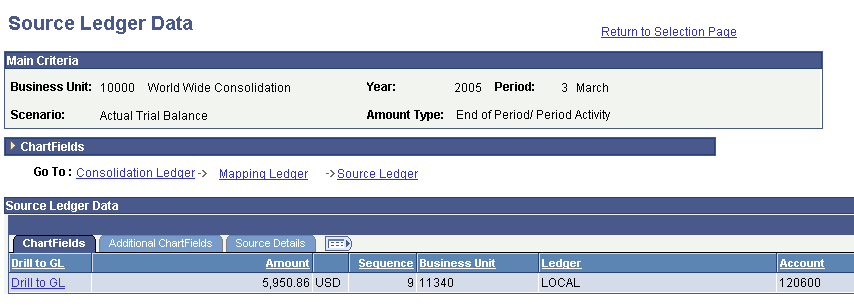
You cannot change the parameters on the General Ledger - Ledger Inquiry search page to blank values for any dimension. You can specify a non-blank values, or you can check the Value Required check box.
Image: Ledger Inquiry page in PeopleSoft General Ledger after selecting the Drill to GL link
This example illustrates the parameter values on the General Ledger - Ledger Inquiry search page
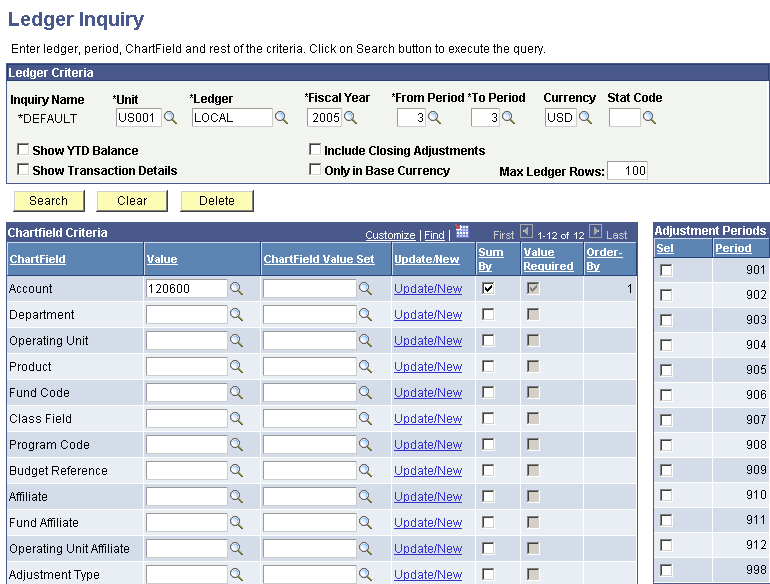
This drilldown is supported only for PeopleSoft General Ledger sources. The source may be loaded into the EPM staging area using ETL Maps or may be accessed using a remote view.
Ledger Preparation Options and the General Ledger Inquiry
The Consolidation audit supports data drilldown based on how data is prepared for consolidation.
If the data is prepared using the No Preparation Option, the user can access the drilldown via the GL Drilldown hyperlink on the Consolidation Audit - Source Ledger Data page.
The Global Consolidations GC_Affiliate is mapped to the Affiliate in the source Ledger. Global Consolidations does not support mapping AFFILIATE to other affiliate fields like AFFILIATE_INTRA1, AFFILIATE_INTRA2 for drill down in the source view defined for the No Preparation option.
If the data is prepared using the Preparation option, the user can access the drill down by selecting the GL Drilldown hyperlink on the Source Ledger Data page.
Establishing the PeopleSoft General Ledger Drill Down
To establish PeopleSoft General Ledger drill down, set up a single signon based on PeopleTools single signon requirement. The single signon will have to be setup for each PeopleSoft General Ledger database instance used to source data for the consolidation. Set up an association between the source system ID and the single sign on parameters.
Specifying the Main Audit Criteria
Use the Consolidation Audit - Selection page (GC_CONS_AUDIT1) to specify which consolidation data to audit.
Image: Consolidation Audit - Criteria page
This example illustrates the fields and controls on the Consolidation Audit - Criteria page. You can find definitions for the fields and controls later on this page.
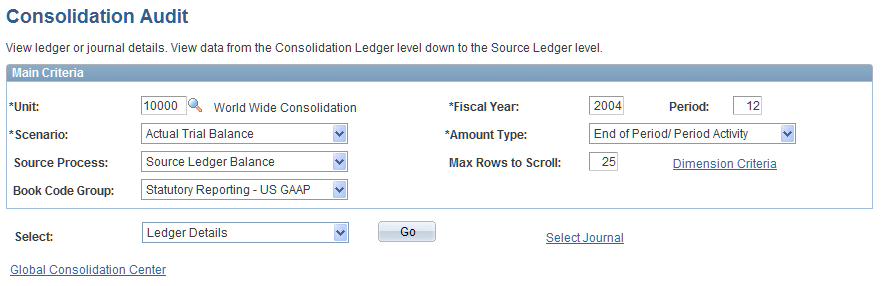
Consolidation Audit - Results Page
Use the Consolidation Audit - Results page (GC_CONS_AUD_RESULT) to view the ledger balances or journals for the consolidation data that matched your criteria.
This data is the starting point for the audit trail.
Image: Consolidation Audit - Results page
This example illustrates the fields and controls on the Consolidation Audit - Results page. You can find definitions for the fields and controls later on this page.
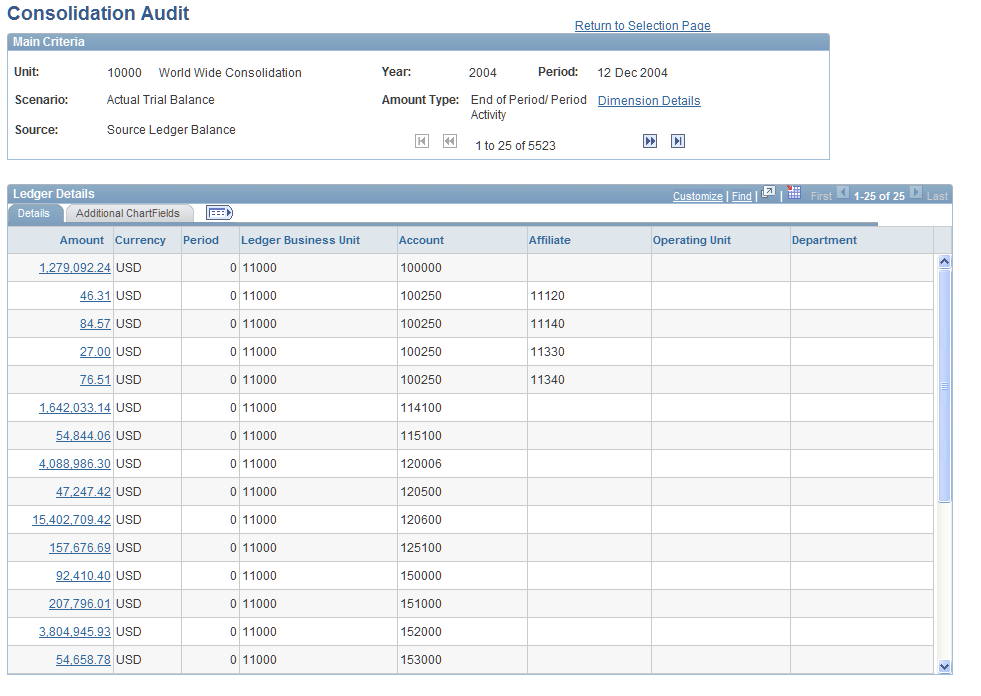
Click an amount to view its audit trail. The Consolidation Audit - Details page appears.
Consolidation Audit - Select Dimensions Page
Use the Consolidation Audit - Select Dimensions page (GC_CONS_AUDIT_INFO) to enter criteria to limit the dimension values or journal information included in the audit trail, or view the established dimension settings.
Click the Dimension Criteria link on several of the pages within this component, or the Select Journal link on the Consolidation Audit - Criteria page.
A display-only version of this page also appears when you click the Dimension Details link.
Image: Consolidation Audit - Select Dimensions page
This example illustrates the fields and controls on the Consolidation Audit - Select Dimensions page. You can find definitions for the fields and controls later on this page.
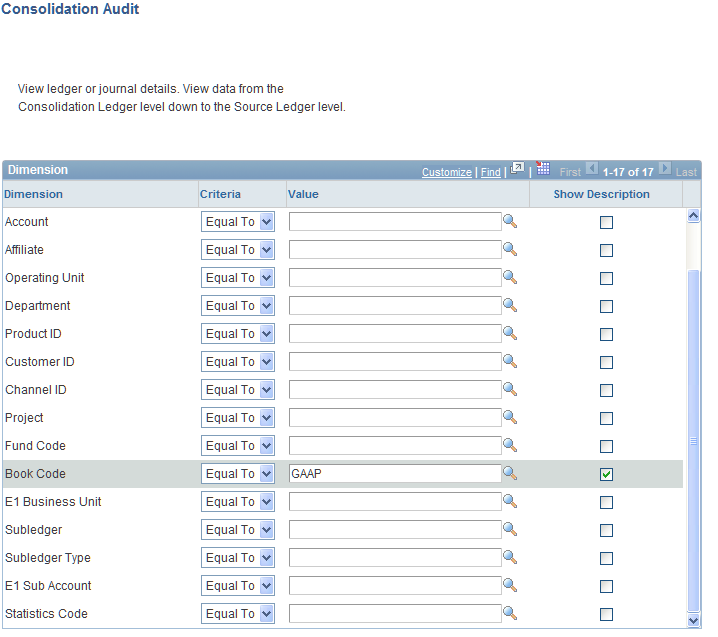
To limit the audit to a specific dimension value or journal batch, complete the criteria on this page.