Defining Models and Scenarios
This section provides an overview of models and scenarios and discusses how to set up models and scenarios.
Pages Used to Define Models and Scenarios
|
Page Name |
Definition Name |
Navigation |
Usage |
|---|---|---|---|
|
Model Definition |
PF_MODEL_TBL1 |
|
Establish a model. |
|
Scenario Definition |
PF_SCENARIO_DFN1 |
|
Establish a scenario. |
|
WBU Scenario Definition (warehouse business unit scenario definition) |
PF_BU_SCENARIO_DFN |
|
Associate a scenario with a business unit, and establish journal approval options. |
Understanding Models and Scenarios
Models and scenarios group together related rules that are used as a unit of work when processing. A model is a categorization within which you group related data. Models are associated with a scenario. A scenario represents a related set of data to treat as a distinct group—such as budget, actual, or forecast—to process together.
Setting Up Models and Scenarios
To set up models and scenarios:
Use the Model Definition page (PF_MODEL_TBL1) to establish a model.
Image: Models page
This example illustrates the fields and controls on the Models page. You can find definitions for the fields and controls later on this page.
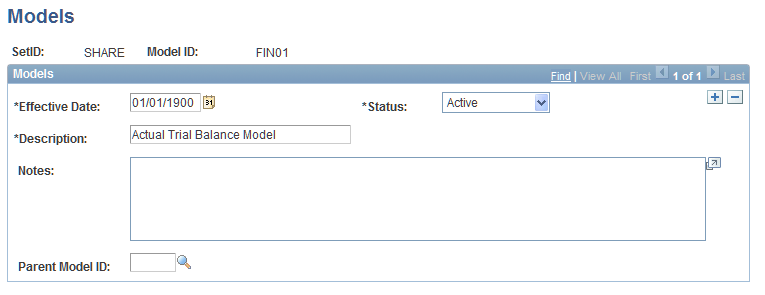
You must create a model definition before you can further define the model as a consolidation model.
Use the Scenario Definition page (PF_SCENARIO_DFN1) to establish a scenario.
Image: Scenario - Definition page
This example illustrates the fields and controls on the Scenario - Definition page. You can find definitions for the fields and controls later on this page.
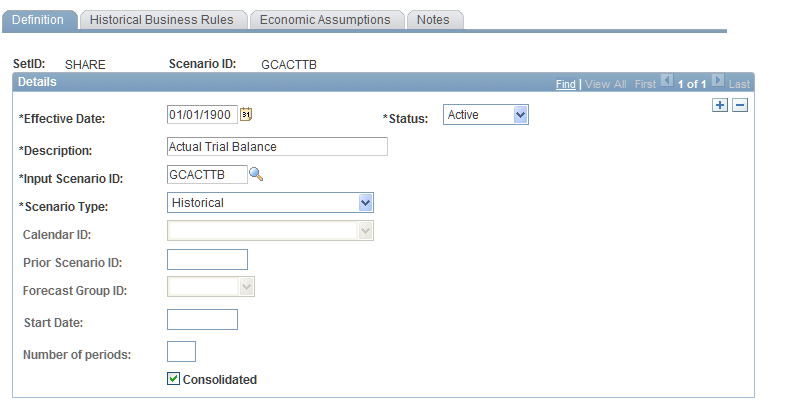
When creating the scenario for use with consolidations, select the Consolidated check box, and then on the Scenario - Historical Business Rules page, select the consolidation model in the Consol Model field.
Image: Scenario - Historical Business Rules page showing FIN01 selected as the Consolidation Model
This example illustrates the fields and controls on the Scenario - Historical Business Rules page showing FIN01 selected as the Consolidation Model. You can find definitions for the fields and controls later on this page.
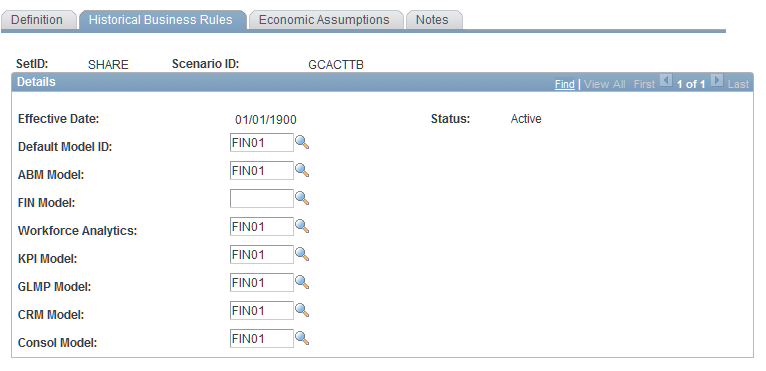
Associate a scenario with the common consolidation business unit by using the Warehouse Business Unit Scenario Definition page
Image: Warehouse Business Unit Scenario Definition page
This example illustrates the fields and controls on the Warehouse Business Unit Scenario Definition page. You can find definitions for the fields and controls later on this page.
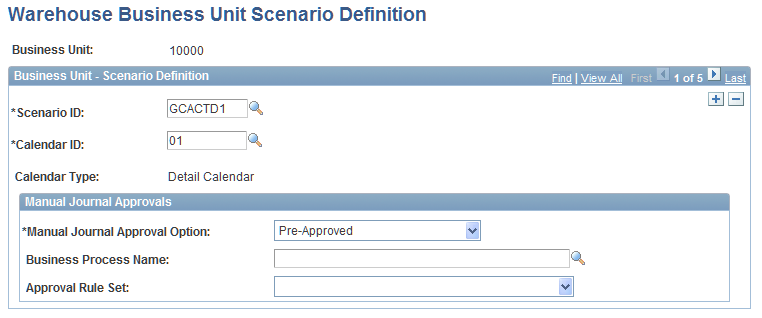
Note: You do not need to associate any other business units used in the consolidation with the scenario.