Locking Scenarios
This section provides an overview of scenario locking and discusses how to lock scenarios.
Page Used to Lock Scenarios
|
Page Name |
Definition Name |
Navigation |
Usage |
|---|---|---|---|
|
Scenario Locking |
GC_LEDLOCK_DEFN |
|
Lock and unlock scenarios and nodes on the consolidation tree for specified business unit, scenario, fiscal year and period. |
Understanding Scenario Locking
You can lock a consolidation scenario to ledger preparation, ledger posting, and ledger unposting, by specifying a period for which the scenario is locked. You can also specify individual nodes on the consolidation tree to lock. You can lock:
An entire scenario to journal activity for a specific period.
A specific node (dimension) on the consolidation tree for a specific period.
You identify the common consolidation business unit, scenario, fiscal year, and period. From this information, the system derives the consolidation ledger, the consolidation dimension ChartField, and the consolidation tree. The locking information is stored in the Locked Scenario Header (GC_LEDLOCK_DEFN), Locked Scenario Details (GC_LEDLOCK_DTL), and the Locked Scenario Detail History (GC_LEDLOCK_DHIS) tables.
Locking an Entire Scenario
If you lock an entire scenario through a specified fiscal year and period, the system allows neither manual or system-generated journal activity to post or unpost, nor ledger preparation to run for that fiscal year and period. Essentially, nothing can be run to change the scenario, including ledger preparation, consolidation, currency adjustment, and, if the target period is locked, period-end closing.
Locking a Dimension Node
Optionally, instead of locking an entire scenario, you can lock a node on the scenario consolidation tree for the specified fiscal year and period. Journals whose lines include a locked node cannot be posted or unposted. Journals whose lines do not include a locked node can still be posted or unposted to the ledger. Additionally, ledger preparation cannot be run for the business units in the locked node.
Note: When a dimension node is locked, all child nodes and detail dimension values of that dimension node are also locked.
Impact on Journal Posting and Unposting
If you lock an entire scenario for a specified fiscal year and period, no further journal activity is allowed to the consolidation ledger through that period; the Ledger Post and Unpost application engines skip any journals that would be booked to the locked periods.
The locking functionality can also be based on consolidation tree nodes. If a node is locked, all of the business units under that node are locked and you cannot run ledger preparation for the locked nodes. This is also true for manual journals. You cannot post a manual journal if a node is locked
The Ledger Post and Unpost application engines check whether there are nodes that are locked. If any journal line contains a locked node, the entire journal (batch ID) is not posted. Other system-generated journal entries are allowed to post.
Scenario Locking Page
Use the Scenario Locking page (GC_LEDLOCK_DEFN) to lock and unlock scenarios and nodes on the consolidation tree for specified business unit, scenario, fiscal year and period.
Image: Scenario Locking page
This example illustrates the fields and controls on the Scenario Locking page. You can find definitions for the fields and controls later on this page.
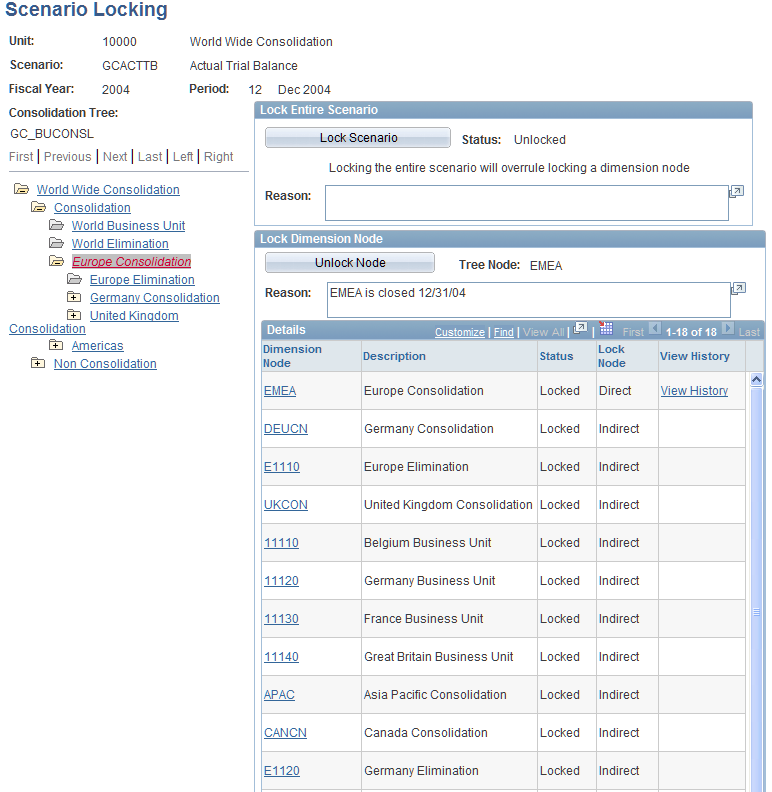
Specify the common consolidation business unit, scenario, fiscal year, and period when accessing the Scenario Locking page.
Lock Entire Scenario
In the Lock Entire Scenario group box, select Lock Scenario to lock the entire scenario for the specified fiscal year and period. Select Unlock Scenario to unlock a previously locked scenario. When you select either of these buttons, you will also need to enter a reason in the Reason window.
Lock Dimension Node
To lock a node, first select the node from the Consolidation Tree group box, and then, in the Lock Dimension Node group box, select either Lock Node to lock the tree node, or, if the node has already been locked, select Unlock Node. When you select either of these buttons, you will also need to enter a reason in the Reason window.