Publishing Journals
This section provides overviews of journal publishing and PeopleSoft Integration Broker and discusses how to:
Map journal publish rules.
Understand PeopleSoft Integration Broker.
Define journal publish target options.
Define journal publish source options.
Run journal publish.
Review journal publish history.
Pages Used to Publish Journals
|
Page Name |
Definition Name |
Navigation |
Usage |
|---|---|---|---|
|
Publish Rule |
GC_PUB_RULE_PG |
|
Specify journal publish target options. |
|
Source Rules |
GC_PUB_RULE_PG2 |
|
Specify which journals are available to publish on the Journal Publish run control page. |
|
Notes |
GC_PUB_RULE_PG3 |
|
Enter notes to document the publish rule. |
|
Journal Publish run control |
RUN_GC_JRNLPUBLSH |
|
Run the journal publish jobstream. |
|
Journal Publish - Batch Selection |
GC_RUN_JPUBSEL_PG |
|
Select journal batches to publish. |
|
Journal Publish History |
GC_JPUB_HIS_PG |
|
Review the history of published journal batches. |
Understanding Journal Publishing
The journal publish feature enables you to send journals that are generated in Global Consolidations back to source systems that subscribe to these messages. Journals are published as XML messages.
You set up data mapper rules that define which ChartFields the system publishes. Data mapper rules can also provide additional information not available in the in the journal data. For example, you can use data mapper rules to specify the values for the LEDGER_ID and AFFILIATE fields. Data Mapper also works in conjunction with ledger preparation. You can "reverse map" the changes done during the ledger preparation process.
You define journal publish rules that specify which journals the system publishes and which data mapper rules to use. You assign these rules to a consolidation model; therefore, different consolidation scenarios can use different publish rules.
The publish rules that you establish specify:
The data mapper rule to use.
The target ledger.
The format in which to publish the data.
Which journals to publish, based on the source process from the originating journal.
Note: The publish process cannot reverse map the consolidation ledger's chart of accounts if during the ledger preparation process, several source accounts were merged into one target account. The publish process cannot map changes done during calendar mapping or currency conversion process.
Data Flow
Image: Journal publish data flow
This diagram illustrates the data flow for publishing journals:
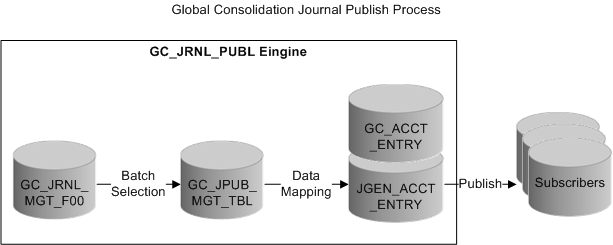
The source record for the journals is GC_JRNL_MGT_F00. When you run the journal publish process, the system creates the accounting entries in the staging journal (GC_JPUB_MGT_TBL). You then use data mapper in conjunction with the journal publish process to move the data to either the Global Consolidation accounting entry table (GC_ACCT_ENTRY), the PS General Ledger accounting entry table (GL_ACCT_ENTRY), or both, depending on the options that you select. These tables are built from a ledger template, so you have the ability to customize their ChartFields.
You must process (edit and post) the published journals in the subscribing application; in PeopleSoft General Ledger, use Journal Generator.
Mapping Journal Publish Rules
The Data Mapper provides a comprehensive ChartField mapping capability. Data Mapper is used with the Journal Publish process to set up "reverse mapping" rules for journal publish that map ChartFields in the staging journal to the target accounting entry table.
You follow these steps to map journal publish rules:
Define the journal record.
Define the staging journal.
Define target metadata.
Define data mapper rule sets and rule groups.
Define journal publish rules.
With the flexibility of data mapper rules, you can add constraints that filter input rows from GC_JRNL_MGT_TBL as needed. For example, you can populate data to the Global Consolidations account entry table for all ledger business units under the EMEA nodes of the GC_BUCONSL tree, and the General Ledger account entry table for other ledger business units. You can build filters and constraints for each situation and then specify the constraint to use with the appropriate data mapper rule.
Defining the Journal Record
Global Consolidations provides GC_JRNL_MGT_F00 as the journal record. If you are using a name other than GC_JRNL_MGT_F00 for your journal record, you must modify the GC_JRNL_PUB_VW SQL definition, or journal publish will not work.
To modify the GC_JRNL_PUB_VW SQL definition:
Using PeopleSoft Application Designer, open the GC_JRNL_PUB_VW SQL definition.
Locate this line:
From PS_GC_JRNL_MGT_F00 A.
Replace the GC_JRNL_MGT_F00 portion of the string with your journal record name, and save your changes.
Rebuild the view.
Defining the Staging Journal
The staging journal is a copy of the Global Consolidations journal fact table, with additional fields added that are required to properly load the data to the target accounting entry table. These additional fields include a unique transaction line number for each source row, as well as a few non-ChartFields that are common for either format of the accounting entry tables. The staging journal is used as the source record for the data mapper to perform ChartField mapping. After the staging journal is defined, it is specified on the consolidation Ledger Template - Consolidation Variables page. Global Consolidations provides the GCJRNLPUB staging journal, and it is specified on the GCCLEDMGT consolidation ledger template.
Note: Global Consolidations does not reverse engineer the rules used for ledger preparation and does not provide any embedded allocation processing.
Image: Record Metadata page
This example illustrates the fields and controls on the Record Metadata page. You can find definitions for the fields and controls later on this page.
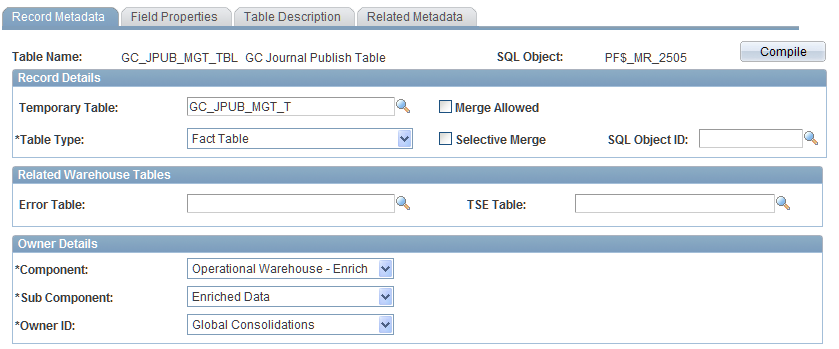
The following table lists the source metadata that is used with the staging journal table:
|
Metadata |
Metadata |
|---|---|
|
Record Metadata |
GC_JPUB_MGT_TBL |
|
Table Map |
GCJRNLPUB |
|
Source Data Map |
GCJRNLPUB |
|
Constraint |
GCJPUBNONE |
Defining the Target Metadata
You can publish the journals in these formats:
PeopleSoft GL Accounting Entry format.
This structure is in the format of the PeopleSoft General Ledger. You use data mapper to define rules that map the data back to the General Ledger and retain all of the detail. Each line in the journal is assigned a unique journal line number, preserving the journal detail. When publishing journals using the Journal Generator in General Ledger, the journal lines are aggregated into the journal that was created. The journals published using this format are stored in GL_ACCT_ENTRY.
Global Consolidation Accounting Entry format.
This structure retains all the detail in the journal. The BUSINESS_UNIT_LED field is mapped to the BUSINESS_UNIT field, and the GC_AFFLIATE field is mapped to the field that you specify. The journals published using this format are stored in GC_ACCT_ENTRY.
If you do any sort of many-to-one mapping in ledger preparation, you should either publish back to a single primary target value, or you must use additional dimensions to maintain the appropriate level of detail to support their reverse mapping needs. In order to use journal publish rules to move data directly to the PeopleSoft General Ledger, you must set up specific data mapper rules and supporting data.
Global Consolidations delivers the record metadata, tablemap, and datamap for GC_ACCT_ENTRY and for GL_ACCT_ENTRY. This table describes the delivered target metadata:
|
Metadata |
GL_ACCT_ENTRY |
GC_ACCT_ENTRY |
|---|---|---|
|
Record Metadata |
GL_ACCT_ENTRY |
GC_ACCT_ENTRY |
|
Tablemap |
GLACCT |
GCACCTENT |
|
Datamap |
GLACCT |
GCACCTENT |
This table lists the fields that are in each format. The fields are listed in alphabetical order so that you can easily compare the fields included for each format:
|
PeopleSoft GL Accounting Entry (GL_ACCT_ENTRY) Format Fields |
Global Consolidation Accounting Entry (GC_ACCT_ENTRY) Format Fields |
|---|---|
|
ACCOUNT |
ACCOUNT |
|
ACCOUNTING_DT |
ACCOUNTING_DT |
|
ACCOUNTING_PERIOD |
ACCOUNTING_PERIOD |
|
AFFILIATE |
AFFILIATE |
|
AFFILIATE_INTRA1 |
|
|
AFFILIATE_INTRA2 |
|
|
ALTACCT |
|
|
APPL_JRNL_ID |
APPL_JRNL_ID |
|
BATCH_STATUS |
BATCH_STATUS |
|
|
BOOK_CODE |
|
BUDGET_REF |
|
|
BUSINESS_UNIT |
BUSINESS_UNIT |
|
BUSINESS_UNIT_GL |
BUSINESS_UNIT_GL |
|
|
BUSINESS_UNIT_LED |
|
|
BUS_UNIT_E1 |
|
|
CHANNEL_ID |
|
CHARTFIELD1 |
|
|
CHARTFIELD2 |
|
|
CHARTFIELD3 |
|
|
CLASS_FLD |
|
|
CURRENCY_CD |
CURRENCY_CD |
|
|
CUST_ID |
|
DEPTID |
DEPTID |
|
DOC_SEQ_DATE |
|
|
DOC_SEQ_NBR |
|
|
DOC_TYPE |
|
|
FISCAL_YEAR |
FISCAL_YEAR |
|
FOREIGN_AMOUNT |
FOREIGN_AMOUNT |
|
FOREIGN_CURRENCY |
FOREIGN_CURRENCY |
|
FUND_CODE |
FUND_CODE |
|
|
GC_AFFILIATE |
|
GC_SOURCE |
GC_SOURCE |
|
GL_DISTRIB_STATUS |
GL_DISTRIB_STATUS |
|
IU_ANCHOR_FLG |
|
|
IU_SYS_TRAN_CD |
|
|
IU_TRAN_CD |
|
|
JOURNAL_DATE |
JOURNAL_DATE |
|
JOURNAL_ID |
JOURNAL_ID |
|
JOURNAL_LINE |
JOURNAL_LINE |
|
JRNL_LN_REF |
|
|
LEDGER |
LEDGER |
|
LEDGER_GROUP |
LEDGER_GROUP |
|
LINE_DESCR |
|
|
MONETARY_AMOUNT |
MONETARY_AMOUNT |
|
MOVEMENT_FLAG |
MOVEMENT_FLAG |
|
OPERATING_UNIT |
OPERATING_UNIT |
|
PF_BATCH_ID |
PF_BATCH_ID |
|
|
PF_EDIT_SEQ_NUM |
|
|
PF_SCENARIO_ID |
|
PROCESS_INSTANCE |
PROCESS_INSTANCE |
|
PRODUCT |
PRODUCT_ID |
|
PROGRAM_CODE |
|
|
PROJECT_ID |
PROJECT_ID |
|
RATE_DIV |
|
|
RATE_MULT |
|
|
RT_TYPE |
|
|
STATISTIC_AMOUNT |
STATISTIC_AMOUNT |
|
STATISTICS_CODE |
STATISTICS_CODE |
|
|
SUBLEDGER |
|
|
SUBLDGRTYPE |
|
|
SUBSIDIARY |
|
TRANSACTION_ID |
TRANSACTION_ID |
|
TRANSACTION_LN |
TRANSACTION_LINE |
Defining Data Mapper Rule Sets and Rule Groups
PeopleSoft Global Consolidations provides the following data mapper rule sets to use with journal publishing:
GCJPUBR1 maps from GC_JPUB_MGT_TBL to GL_ACCT_ENTRY.
GCJPUBR2 maps from GC_JPUB_MGT_TBL to GC_ACCT_ENTRY.
You can use the provided rule sets and modify them as needed, or you can create your own. This is how the GCJPUBR1 data mapper rule set is delivered:
Image: Data Mapper Rule Set page
This example illustrates the fields and controls on the Data Mapper Rule Set page. You can find definitions for the fields and controls later on this page.
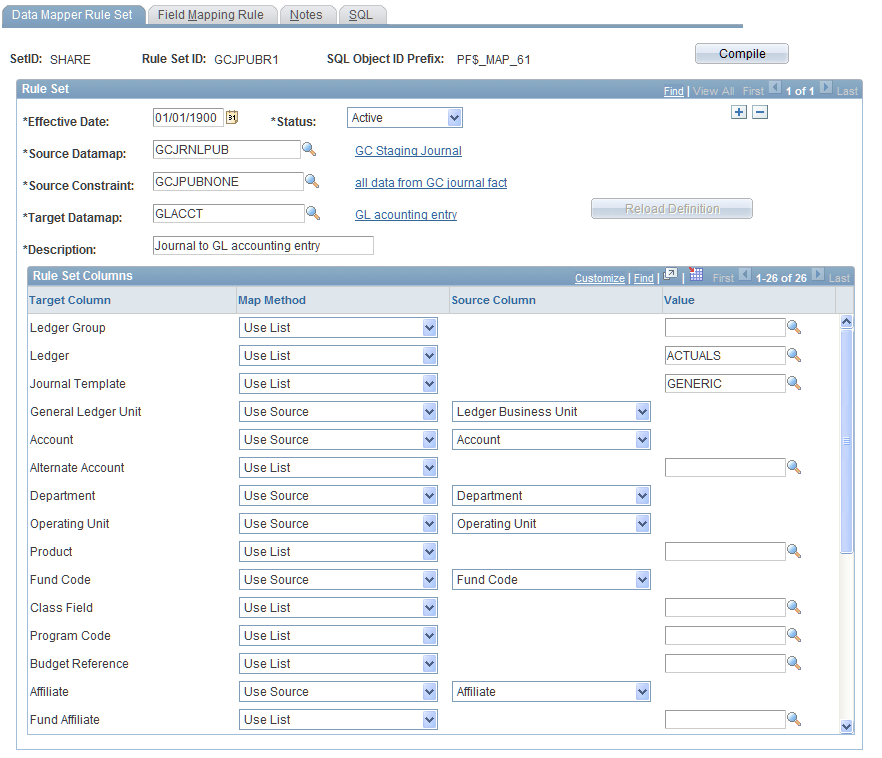
The data mapper rule group is designed so that the source rows that are mapped by one rule set will be excluded from subsequent rule sets. The following shows that rule group GCJPUBG1 is created to include rule set GCJPUBR1.
Image: Data Mapper Rule Group
This example illustrates the fields and controls on the Data Mapper Rule Group. You can find definitions for the fields and controls later on this page.
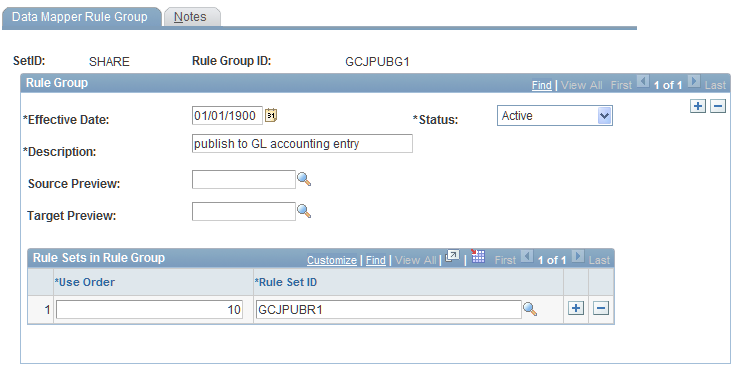
Defining Journal Publish Rules
On the Journal Publish Rule page, you can create or select data mapper rule(s) to use with journal publish. When the Peoplesoft GL Accounting Entry check box is selected, the journal publish process picks up the associated data mapper rule to perform field mapping to GL_ACCT_ENTRY. When the Global Consolidation Accounting Entry check box is selected, the journal publish process picks up the associated data mapper rule to perform the field mapping to GC_ACCT_ENTRY.
Image: Journal Publish Rule page
This example illustrates the fields and controls on the Journal Publish Rule page. You can find definitions for the fields and controls later on this page.
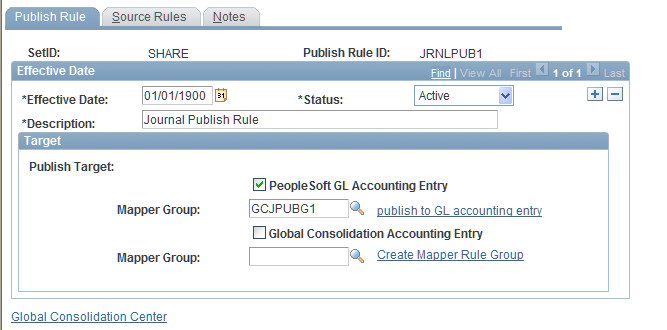
Understanding PeopleSoft Integration Broker
The journal publish feature uses enterprise integration points (EIPs), also known as data publish and subscribe, across applications. EIPs simplify cross-product integration and automate data transport by providing a predefined structure of the data message among involved parties. You must use PeopleSoft Integration Broker to set up messages and message channels.
It is recommended that you read the following:
PeopleTools Documentaion: PeopleSoft Integration Broker
PeopleTools Documentaion: PeopleCode Developer's Guide:"Using Methods and Built-in Functions," Understanding File Attachment Architecture.
Setting Up PeopleSoft Integration Broker
To set up and use the Integration Broker Gateway:
Read PeopleTools Documentaion: PeopleSoft Integration Broker, "Understanding PeopleSoft Integration Broker" thoroughly.
Review the PeopleTools Documentaion: PeopleSoft Integration Broker topics to learn how to set up the Integration Broker Gateway.
Point the Integration Broker Gateway to the PeopleSoft EPM and FSCM databases following the instructions in the PeopleTools Documentaion: PeopleSoft Integration Broker.
Read PeopleTools Documentaion: PeopleSoft Integration Broker, "Managing Service Operations" thoroughly, and activate the GC_ACCT_ENTRY, GC_ACCTG_ENTRYand JOURNAL_LOAD_TEMPLATE service operations.
Install any additional files required by the Documentaion instructions.
To publish messages across applications, set up messages and message channels for both the publisher and the subscribers' end.
You can use enterprise integration points (EIPs) to publish the journal accounting entries to subscribers. For the additional target record, you can use PeopleSoft Integration Broker to set up messages and message channels for the data transport across applications. Similar setup should also be done on the subscribers' side. The subscribing application must process (edit and post) the published journals; in PeopleSoft General Ledger, use Journal Generator.
Note: You set up the Integration Broker Gateway and point it to the PeopleSoft databases one time only.
Activating Relevant Service Options
To activate integration broker messages, use PeopleTools Integration Broker services options, and specify the service and the options. Both the GC_ACCT_ENTRY and GC_ACCTG_ENTRY service operations are used with Global Consolidations journal publish. You must check the Active flag and select other options for each of them.
Image: Service Operations - General page
This example illustrates the fields and controls on the Service Operations - General page. You can find definitions for the fields and controls later on this page.
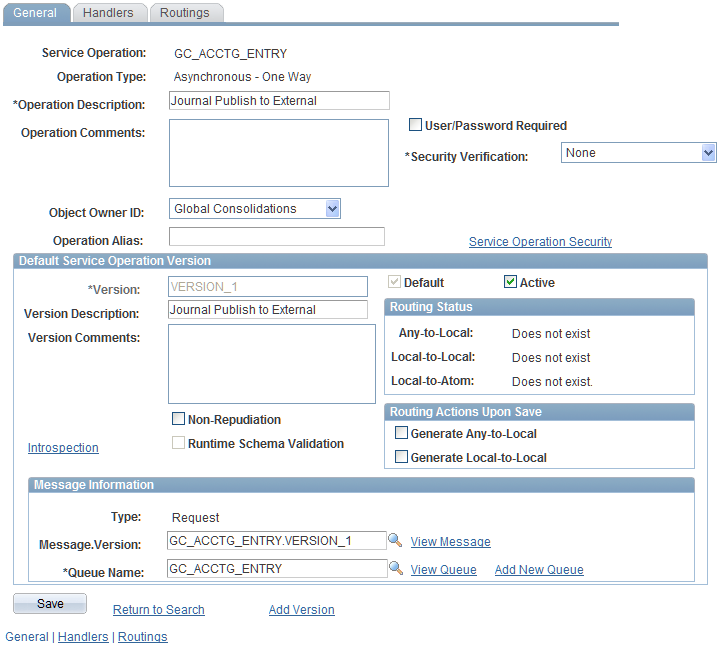
Review the PeopleTools Documentaion: PeopleSoft Integration Broker and read the topic "Managing Service Operations."
Activate service operations that are initially delivered with an inactive status.
For the PeopleSoft EPM database to share information with the FDM database, you must activate the appropriate service operations in both databases.
Activate the following service operations:
Application Message Name
Direction
Remarks
Service Operation = GC_ACCTG_ENTRY
GC_ACCTG_ENTRY
PeopleSoft EPM to PeopleSoft General Ledger
PeopleSoft EPM sends PeopleSoft General Ledger accounting entries to PeopleSoft General Ledger.
Service Operation = GC_ACCT_ENTRY
GC_ACCT_ENTRY
PeopleSoft EPM to PeopleSoft General Ledger
PeopleSoft EPM sends Global Consolidation accounting entries to PeopleSoft General Ledger.
Publish Rule Page
Use the Publish Rule page (GC_PUB_RULE_PG) to specify journal publish target options.
Image: Publish Rule page
This example illustrates the fields and controls on the Publish Rule page. You can find definitions for the fields and controls later on this page.
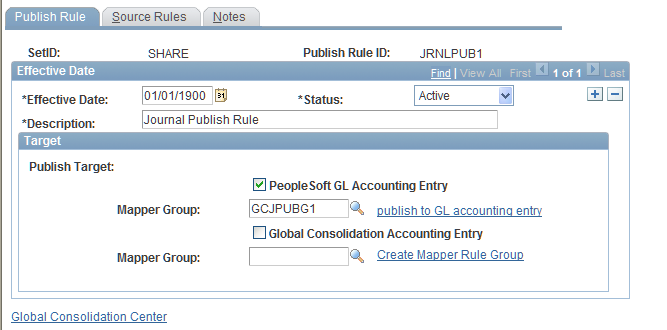
Specify the Publish Target by selecting one or both of the following check boxes:
For each selected Publish Target, specify the Mapper Group. To use pre-defined mapper groups, select the following:
| GCJPUBG1 |
Select to map to GLACCT (General Ledger accounts) as the target. |
| GCJPUBG2 |
Select to map to GCACCTENT (Global Consolidations accounts) as the target. |
Source Rules Page
Use the Source Rules page (GC_PUB_RULE_PG2) to specify which journals are available to publish on the Journal Publish run control page.
Image: Source Rules page
This example illustrates the fields and controls on the Source Rules page. You can find definitions for the fields and controls later on this page.

Journal Publish Run Control Page
Use the Journal Publish run control page (RUN_GC_JRNLPUBLSH) to run the journal publish jobstream.
Image: Journal Publish run control page
This example illustrates the fields and controls on the Journal Publish run control page. You can find definitions for the fields and controls later on this page.
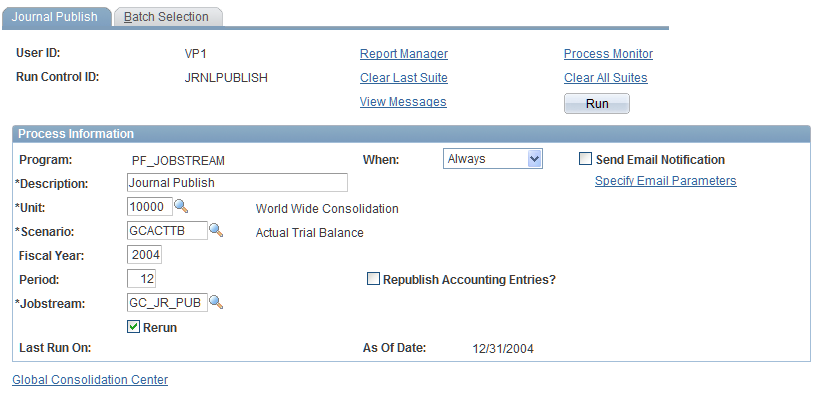
Specifying Run Control Parameters
| Republish Accounting Entries? |
Select to republish any journal batches that were previously published. |
Specifying Journal Batches to Publish
Use the Journal Publish - Batch Selection page (GC_RUN_JPUBSEL_PG) to select journal batches to publish.
Image: Journal Publish - Batch Selection page
This example illustrates the fields and controls on the Journal Publish - Batch Selection page. You can find definitions for the fields and controls later on this page.
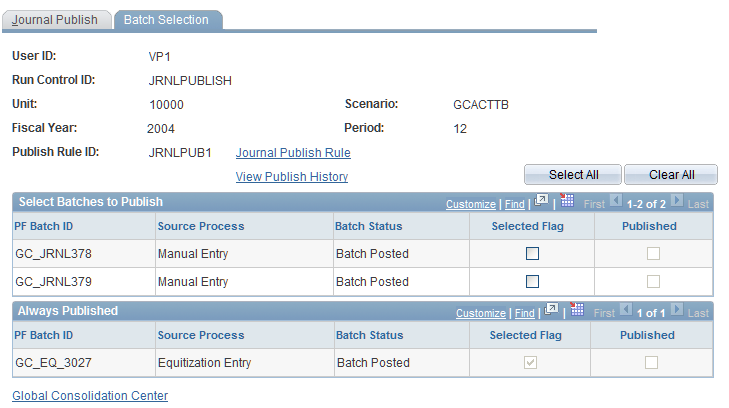
| Selected Flag |
Select to publish this journal batch. This field is active only for source processes that have the Publish Journals? field set to Select on the Source Rules page. See Source Rules Page. |
| Published |
If selected, indicates that published data for the batch already exists. |
| Journal Publish Rule |
Click to access the Publish Rule page, where you can review the publish rule. |
| View Publish History |
Click to access the Publish History page, where you can review the journal publish history. |
The only journals that the system will publish are:
Posted, unpublished journals.
Unposted journals, if their posted journals were previously published.
Journal Publish History Page
Use the Journal Publish History page (GC_JPUB_HIS_PG) to review the history of published journal batches.
Image: Journal Publish History
This example illustrates the fields and controls on the Journal Publish History. You can find definitions for the fields and controls later on this page.

This page displays the history of published journals, grouped by those that are set to always publish and those that are selectable.