Completing Survey Mapping Definitions
To map survey data, use the WA_MAP_TREE_TBL.GBL, WA_JOB_MAP_DFN.GBL, WA_COMP_MAP_DFN.GBL, WA_GEO_MAP_DFN.GBL, WA_IND_MAP_DFN.GBL, WA_FIN_MAP_DFN.GBL, and WA_UNIT_MAP_DFN.GBL components.
This section provides an overview of survey mapping definitions and discusses how to:
Set up workforce trees.
Map job codes.
Map survey compensation codes.
Map geography IDs.
Map industry codes.
Map financial codes.
Map unit codes.
Pages Used to Complete Survey Mapping Definitions
|
Page Name |
Definition Name |
Navigation |
Usage |
|---|---|---|---|
|
Workforce Trees |
WA_MAP_TREE_TBL |
|
Specify the SetID, effective date, and names of the trees that you want the system to use. In Workforce Rewards (external surveys, market compensation) and Workforce Planning, many of the main dimensions get their hierarchical structure from trees. |
|
Job Code Map |
WA_JOB_MAP_DFN |
|
Use this page to map survey job codes to nodes on the Workforce Analytics JOBCODE tree. |
|
Mapping Notes |
WA_DESCR_SPNL |
From the Job Code Map, Compensation Code Map, Geography ID Map, Industry Map, Financial Code Map, or Unit Code Map page, click the Description button. |
Enter a long description or more detailed mapping notes for any of the following primary pages that are applicable: Job Code Map, Compensation Code Map, Geography ID Map, Industry Code Map, Financial Code Map, or Unit Code Map. |
|
Compensation Code Map |
WA_COMP_MAP_DFN |
|
Map survey compensation codes to nodes on the Workforce Analytics COMPCODE tree. |
|
Geography ID Map |
WA_GEO_MAP_DFN |
|
Map survey geography IDs to nodes on the Workforce Analytics GEOGRAPHY tree. |
|
Industry ID Map |
WA_IND_MAP_DFN |
|
Map survey industry IDs to nodes on the Workforce Analytics INDUSTRY tree. |
|
Financial Code Map |
WA_FIN_MAP_DFN |
|
Map survey financial codes to nodes on the Workforce Analytics FINCODE tree. |
|
Unit Code Map |
WA_UNIT_MAP_DFN |
|
Map survey unit codes to nodes on the Workforce Analytics UNITCODE tree. |
Understanding Survey Mapping Definitions
When you run the setup batch for salary surveys and benchmark surveys, the system partially populates the following OWE mapping tables: WA_COMP_MAP_DFN, WA_FIN_MAP_DFN, WA_GEO_MAP_DFN, WA_IND_MAP_DFN, WA_JOB_MAP_DFN, and WA_UNIT_MAP_DFN. Your next task is to complete the data mapping definitions using the access pages for these tables. The mapping definitions are needed to prepare for your second set of ETLs. In this step you map survey data to previously defined EPM dimensions (JOB, COMPENSATION, GEOGRAPHY, INDUSTRY, FINANCIAL, and UNIT) and trees (JOBCODE, COMPCODE, GEOGRAPHY, INDUSTRY, FINCODE, and UNITCODE).
Common Elements
The following common elements apply to this section:
| SetID |
Select a SetID to access the survey mapping pages. |
| Survey Instance |
Select a survey instance to access the survey mapping pages. |
Note: Depending upon the page, you also specify one of the following: a survey job code, survey compensation code, survey geography ID, survey industry code, survey financial code, or survey unit code. The values for these fields are in the system for you to use as prompts after you have run the Setup batch of ETLs.
Workforce Trees Page
Use the Workforce Trees page (WA_MAP_TREE_TBL) to specify the SetID, effective date, and names of the trees that you want the system to use.
In Workforce Rewards (external surveys, market compensation) and Workforce Planning, many of the main dimensions get their hierarchical structure from trees.
Image: Workforce Trees setup page
This example illustrates the fields and controls on the Workforce Trees setup page. You can find definitions for the fields and controls later on this page.
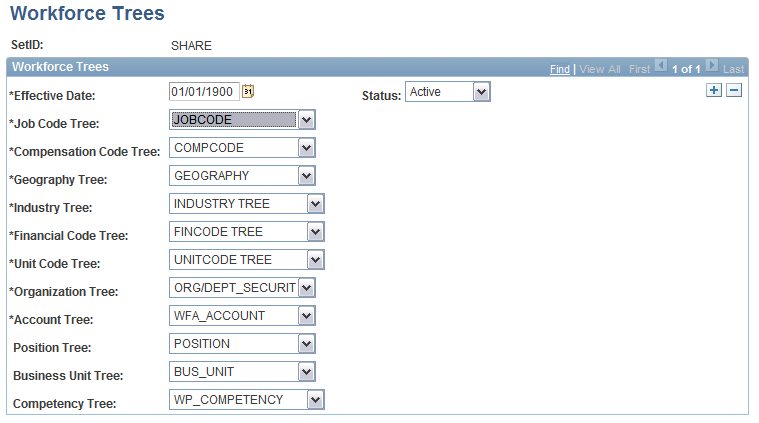
Note: This page has SetID as a key. When you specify a default tree on this page for use with a Workforce Rewards application, the tree mapping value must remain constant. That is, the tree mapping must remain unchanged from the start of your market compensation survey import through your use of the survey data in the Workforce Rewards business process modules.
Job Code Map Page
Use the Job Code Map page (WA_JOB_MAP_DFN) to use this page to map survey job codes to nodes on the Workforce Analytics JOBCODE tree.
Image: Job Code Map setup page
This example illustrates the fields and controls on the Job Code Map setup page. You can find definitions for the fields and controls later on this page.
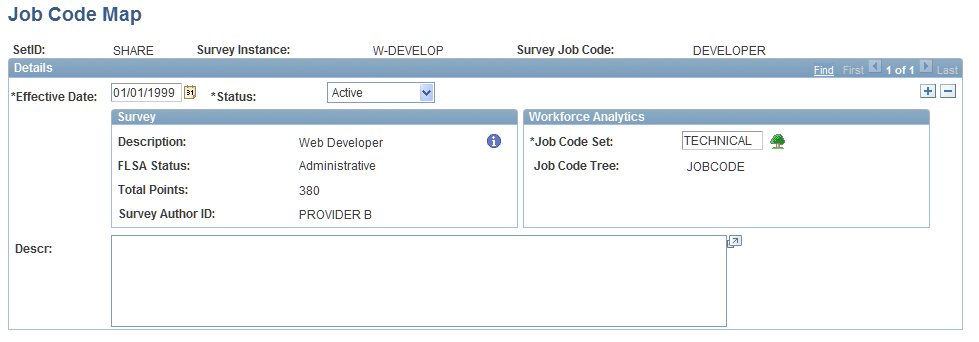
Compensation Code Map Page
Use the Compensation Code Map page (WA_COMP_MAP_DFN) to map survey compensation codes to nodes on the Workforce Analytics COMPCODE tree.
Geography ID Map Page
Use the Geography ID Map page (WA_GEO_MAP_DFN) to map survey geography IDs to nodes on the Workforce Analytics GEOGRAPHY tree.
Industry ID Map Page
Use the Industry ID Map page (WA_IND_MAP_DFN) to map survey IDs to nodes on the Workforce Analytics INDUSTRY tree.
Financial Code Map Page
Use the Financial Code Map page (WA_FIN_MAP_DFN) to map survey financial codes to nodes on the Workforce Analytics FINCODE tree.
Unit Code Map Page
Use the Unit Code Map page (WA_UNIT_MAP_DFN) to map survey unit codes to nodes on the Workforce Analytics UNITCODE tree.