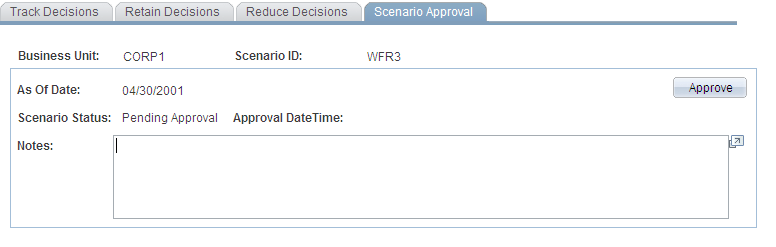Approving Your Retention Scenario
This section provides an overview of how to approve your retention scenario and discusses how to:
Review and modify your track decision results.
Review and modify your retain decision results.
Review and modify your reduce decision results.
Approve your scenario results.
Pages Used to Approve Your Retention Scenario
|
Page Name |
Definition Name |
Navigation |
Usage |
|---|---|---|---|
|
Scenario Approval - Track Decisions |
WA_RM_TRACK |
|
Review the track decisions, insert and remove employees, and change track choices. |
|
Scenario Approval - Retain Decisions |
WA_RM_RETAIN |
|
Review the retain decisions, insert and remove employees, and change retention actions. |
|
Retention Scenario - Reduce Decisions |
WA_RM_REDUCE |
|
Review reduce decisions, and insert and remove employees. |
|
Scenario Approval - Scenario Approval |
WA_RM_SCEN_FINAL |
|
Review the retention scenario status, gain access to the other pages in the component, and approve the scenario. |
Understanding Retention Scenario Approval
Once you're satisfied with the results of your retention scenario, then it's time to approve the scenario using the Scenario Approval component to manually review your results and make any needed modifications before you approve the scenario.
Note: In addition to PeopleTools page security, you can strictly limit access to scenarios for approval using scenario-level security. This means, if an operator doesn't have security access for a given scenario, they cannot approve it. If you grant an operator access to a scenario approval page and a scenario, they have access to all scenario data within that scenario approval page to enabling them to view all the data they are approving. Therefore, for those operators to whom you have granted such security, you may also want to grant them employee-level security for all employees within their scenarios. This enables them to review all the employees on other pages with employee-level security, such as the inquiry pages.
To use this component follow these steps:
Use the Track, Retain and Reduce Decisions pages to review the scenario results, modify the results as needed, and determine if you are satisfied with the decisions.
Access the Scenario Approval page ( to review the scenario status and other information. Approve the scenario results, by clicking the Approval button.
Use the approved scenario output to integrate with the Compensation Strategy module. Reference the data in the track, retain, and reduce final tables and use it to set up compensation planning and simulation scenarios.
Scenario Approval - Track Decisions Page
Use the Scenario Approval - Track Decisions page (WA_RM_TRACK) to review the track decisions, insert and remove employees, and change track choices.
Image: Retention Scenario Approval - Track Decisions page
This example illustrates the fields and controls on the Retention Scenario Approval - Track Decisions page. You can find definitions for the fields and controls later on this page.
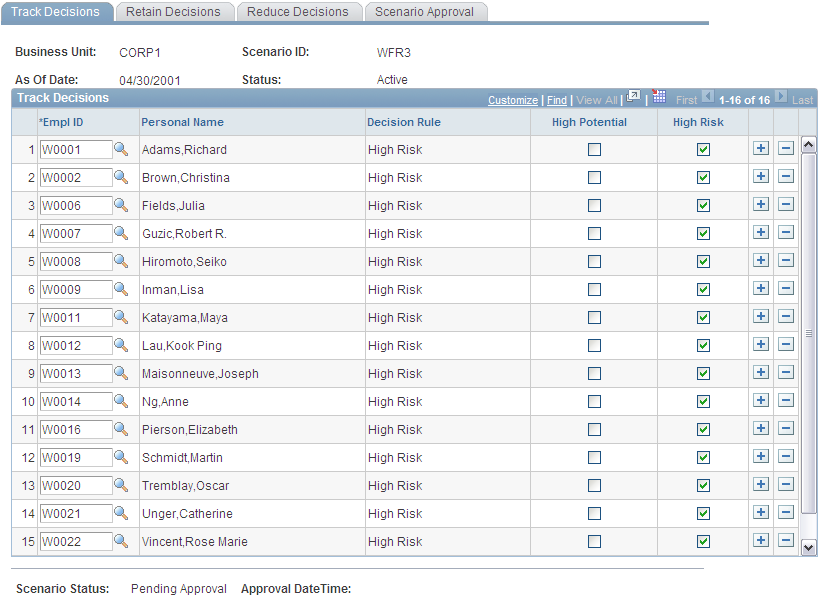
When the page opens, the Business Unit, Scenario ID, As Of Date, and Status display at the top of the page. The Scenario Status and Approval Date Time stamp also display in the lower left hand corner of the page. The system also displays these same fields on the Retain Decisions and Reduce Decisions pages.
Reviewing and Editing Data in the Grid
Scenario Approval - Retain Decisions Page
Use the Scenario Approval - Retain Decisions page (WA_RM_RETAIN) to review the retain decisions, insert and remove employees, and change retention actions.
Image: Retention Scenario Approval - Retain Decisions page
This example illustrates the fields and controls on the Retention Scenario Approval - Retain Decisions page. You can find definitions for the fields and controls later on this page.
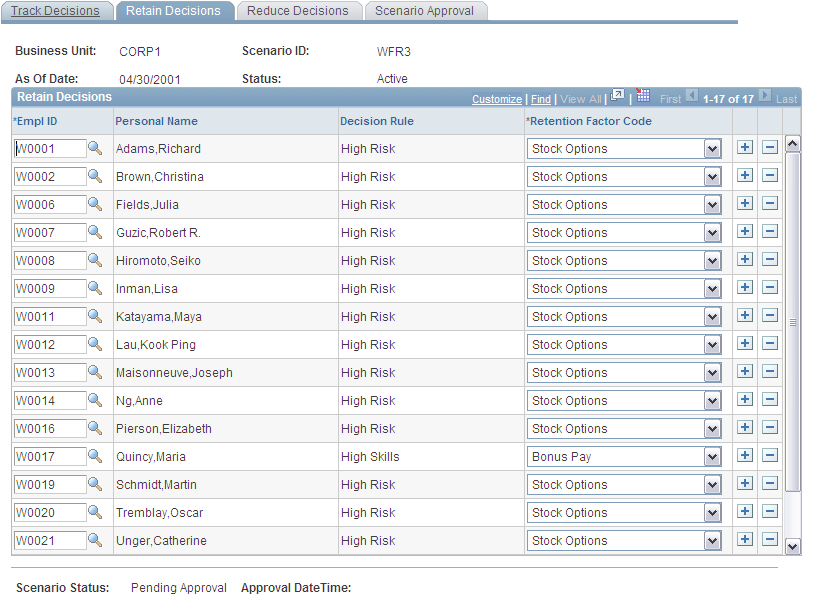
Reviewing and Editing Data in the Grid
Retention Scenario - Reduce Decisions Page
Use the Retention Scenario - Reduce Decisions page (WA_RM_REDUCE) to review reduce decisions, and insert and remove employees.
Image: Retention Scenario Approval - Reduce Decisions page
This example illustrates the fields and controls on the Retention Scenario Approval - Reduce Decisions page. You can find definitions for the fields and controls later on this page.
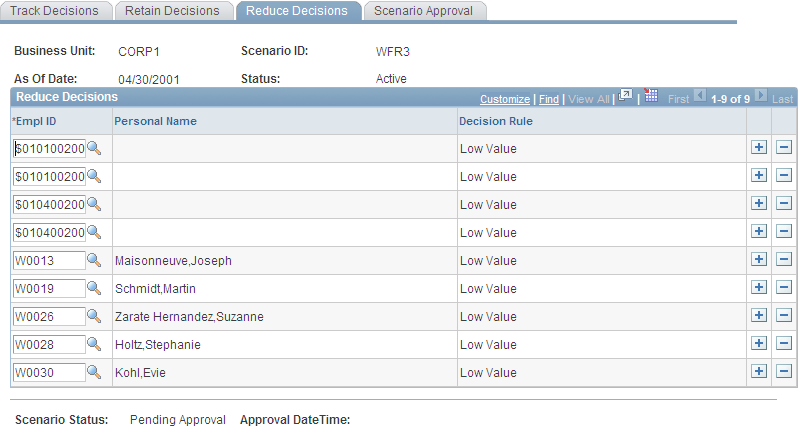
Reviewing and Editing Data in the Grid
Scenario Approval - Scenario Approval Page
Use the Scenario Approval - Scenario Approval page (WA_RM_SCEN_FINAL) to review the retention scenario status, gain access to the other pages in the component, and approve the scenario.
Image: Retention Scenario Approval - Scenario Approval page
This example illustrates the fields and controls on the Retention Scenario Approval - Scenario Approval page. You can find definitions for the fields and controls later on this page.