Approving and Publishing Base Pay Structures
Once you have evaluated your new or revised base pay structures, and are satisfied with the decisions you have made, you are ready to approve and publish the results of your decisions.
Page Used to Approve Base Pay Structures
|
Page Name |
Definition Name |
Navigation |
Usage |
|---|---|---|---|
|
Pay Structure Approval |
WA_PAYFINAL_TBL |
|
Approve and publish the results of your base pay structure decisions. |
Pay Structure Approval Page
Use the Pay Structure Approval page (WA_PAYFINAL_TBL) to approve and publish the results of your base pay structure decisions.
Image: Pay Structure Approval page
This example illustrates the fields and controls on the Pay Structure Approval page. You can find definitions for the fields and controls later on this page.
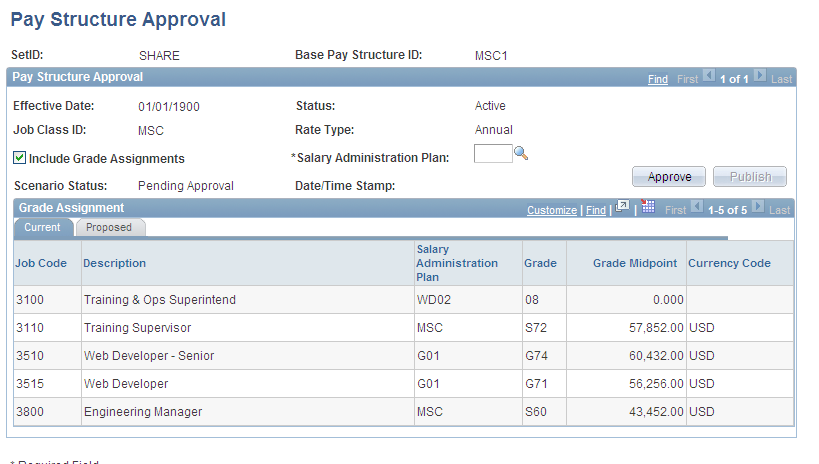
Mapping the Base Pay Structure to a Salary Administration Plan
Note: Don't click the Approve or Publish buttons without entering a salary administration plan. You cannot approve or publish without entering a plan.
When you enter data in the salary administration plan field and click the Approve button, the system performs the following two actions:
The values for the base pay structure grades, ranges, and steps are written to the specified salary administration plan on the SAL_PLAN_R00, SAL_GRADE_D00 and SAL_STEP_D00 tables.
For each job code in this job class and effective date, the salary plan and grade are written to JOBCODE_D00.
Once you have completed the Salary Administration Plan and Include Grade Assignments fields, Save your changes. Read the rest of this page discussion before using the Approve and Publish buttons.
Using the Grade Assignment Grid to Make a Decision
The data displayed in the grid is the same data displayed on the Structure Fit to Market inquiry page. Compare the proposed base pay structure rates to the market rates and the current midpoint rates, and decide if you want to approve and publish this data.
Note: The usual sequence to follow is to fill out the page, click Save and then click the Approval and Publish buttons. If you click the buttons before saving any changes you have made to the page, those changes are not approved and published.
Using the Approve Button
When you click the Approve button, you are making a decision to write the new base pay structure data to the following data warehouse tables:
SAL_PLAN_R00, SAL_GRADE_D00, SAL_STEP_D00, and JOBCODE_D00 if you select the Include Grade Assignments check box.
SAL_PLAN_R00, SAL_GRADE_D00 and SAL_STEP_D00 if you do not select Include Grade Assignments.
When the data is written to these tables, it is staged and available for publication. It is also available for use in the Market Compensation module in Workforce Rewards.
Using the Publish Button with Application Messaging
When you click the Publish button, you are making a decision to use PeopleTools Application Messaging to publish the new base pay structure data. The message contains the new base pay structure data (salary plan, grade, step, and job code assignment). The Message Definitions are SAL_PLAN_SYNC, SAL_STRUCTURE_WFA_SYNC, and JOBCODE_SYNC.
Understanding the Relationship Between Approving and Publishing Base Pay Structures
You must first approve a pay structure before you publish that pay structure. Here is a table summarizing the sequence in which data is approved and published using the Pay Structure Approval page. The information presented in this table flows sequentially from left to right.
|
Define Base Pay Structure Tables |
Approval Action |
Workforce Analytics Tables |
Publishing Action |
|---|---|---|---|
|
WA_PAYSTR_TBL WA_GRADE_TBL WA_STEP_TBL WA_JOBCLS_PAY |
Click the Approve button, and the system sends data to data warehouse tables. |
SAL_PLAN_R00 SAL_GRADE_D00 SAL_STEP_D00 JOBCODE_D00 |
Click the Publish button, and the system publishes (sends) an application message. |
When you publish a pay structure, the system executes a series of checks to make sure changes have not been made to the pay structure since the last time it was approved.
For example, assume that yesterday you approved a pay structure called MSC1. Then today you went back and changed a monetary amount on one of the salary grades in the MSC1 pay structure. If you come back to this page to publish the pay structure, the system displays a warning message:
This message is a warning that the data you are attempting to publish is not up-to-date with the data currently used in the Base Pay Structure module. If you go ahead and publish the pay structure without first going back and re-approving it, outdated data that doesn't include the most recent changes is published. To correct this error, click Cancel, go back and click the Approve button, and then click the Publish button once more.