Evaluating Your Retention Scenario
This section provides an overview of how to evaluate your retention scenario and discusses how to:
Review a high-level summary of your retention scenario.
Review decisions and assessments.
Review risk, value, and cost rule details.
Review employee details.
Pages Used to Evaluate a Retention Scenario
|
Page Name |
Definition Name |
Navigation |
Usage |
|---|---|---|---|
|
Retention Scenario - Scenario Summary |
WA_RM_SUMMARY |
|
Review a high-level summary of the decisions, and the risk, value and cost rules. This is the central page of the Retention Scenario component, from which you access the other Retention Scenario inquiry pages. |
|
Retention Scenario - Reduce Decisions |
WA_RM_DECRED |
Click the Reduce Decisions link from the Scenario Summary page or other pages in the Retention Scenario component. |
Review a list of employees who were assigned a reduce action in a scenario, including their aggregate risk, value, and cost. |
|
Retention Scenario - Track Decisions |
WA_RM_DECTRK |
Click the Track Decisionslink from the Scenario Summary page, or other pages in the Retention Scenario component. |
Review a list of all the employees assigned a track decision in a scenario, including each employee's aggregate risk, value, and cost. Employees are assigned a track decision during scenario processing, if they are assessed by the system as having either a high potential for future development, or a high risk for leaving the organization. |
|
Retention Scenario - Retain Decisions |
WA_RM_DECRET |
Click the Retain Decisions link from the Scenario Summary page, or other pages in the Retention Scenario component. |
Review a list of all employees who were assigned a retain action in a scenario, including their aggregate risk, value and cost. |
|
Retention Scenario - Employee Assessments |
WA_RM_ASMT |
Click the Assessments link from the Scenario Summary page, or the pages in the Retention Scenario component. |
Review a list of all the employees who were assessed in a scenario, including each employee's aggregate risk, value, and cost. |
|
Retention Scenario - Cost Rule Detail |
WA_RM_CSTDET |
Click the Cost Rules link from the Scenario Summary page, or other pages in the Retention Scenario component. |
Review a summary of the cost rules and employee assessments included in the specified retention scenario. |
|
Retention Scenario - Risk Rule Detail |
WA_RM_RSKDET |
Access this page by clicking the Risk Rules link from the Scenario Summary page, or the other pages in the Retention Scenario component. |
Review a summary of the risk rules and employee assessments included in the specified retention scenario. |
|
Retention Scenario - Value Rule Detail |
WA_RM_VALDET |
Click the Value Rules link from the Scenario Summary page, or other pages in the Retention Scenario component. |
Review a summary of the value rules and employee assessments included in the specified retention scenario. |
|
Retention Scenario - Employee Detail |
WA_RM_EEDET |
Click a particular employee listed on the Employee Assessments, Track Decisions, Reduce Decisions, or Retain Decisions page. The page can also be accessed by clicking the Employee Detail link at the bottom of every page in the Retention Scenario component. |
Review details about an employee's risk score, and value and cost assessments. |
Understanding How to Evaluate Your Retention Scenario Results
Once you have created a scenario and run the Retention Assignment process, your next step is to evaluate your retention scenario results and determine if the scenario needs adjusting. Analyzing and reviewing your retention scenario is an iterative process. If you don't think the data output from your scenario is satisfactory, go back to the various setup steps outlined in this topic and change the groups and rules as needed. Then run the Retention Assignment process again, and analyze and review the results. You keep doing this until you are satisfied with the results. To help you evaluate your retention scenario we provide the Retention Scenario inquiry component, comprising nine inquiry pages, to review the scenario assessments, and the track, retain, and reduce decisions.
Retention Scenario Inquiry Component
The Retention Scenario inquiry component consists of nine pages, each of which are discussed in detail in the following sections. You specify a business unit, scenario ID and time period to enter the component. Use these pages to review the data from the WA_RM_ASMT_FACT and WA_RM_DECN_FACT tables, after the Retention Assignment engine is run. The component initially opens to a summary page, but you can navigate into individual pages detailing the scenario results for the retention rules, decision rules, and employee assessments.
Note: This component contains confidential information at both the scenario and employee level. Depending upon your implementation of row-level security, the scenarios and employees a user sees in the Retention Scenario inquiry pages can vary depending upon their level of security access. If you implement row-level scenario security, and a user doesn't have security access for a given scenario, they cannot see it. If you implement row-level employee security, and a user doesn't have security access to see an employee, they won't.
Reviewing a High-Level Summary of Your Retention Scenario
Use the Retention Scenario - Scenario Summary page (WA_RM_SUMMARY) to review a high-level summary of the decisions, and the risk, value and cost rules.
This is the central page of the Retention Scenario component, from which you access the other Retention Scenario inquiry pages.
Image: Retention Scenario - Scenario Summary inquiry page 1 of 2
This example illustrates the fields and controls on the Retention Scenario - Scenario Summary inquiry page 1 of 2. You can find definitions for the fields and controls later on this page.
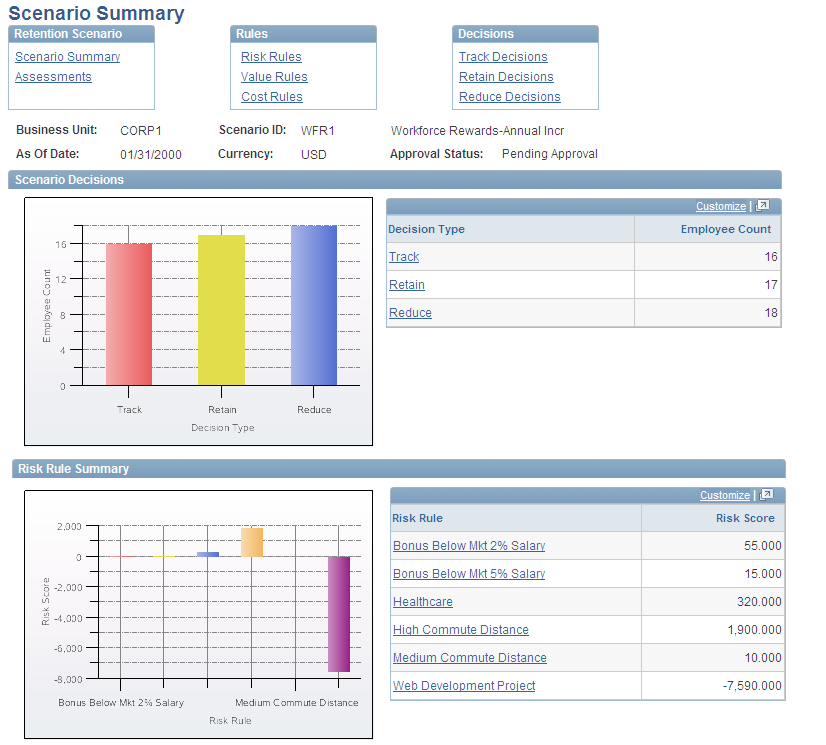
Image: Retention Scenario - Scenario Summary inquiry page 2 of 2
This example illustrates the fields and controls on the Retention Scenario - Scenario Summary inquiry page 2 of 2. You can find definitions for the fields and controls later on this page.
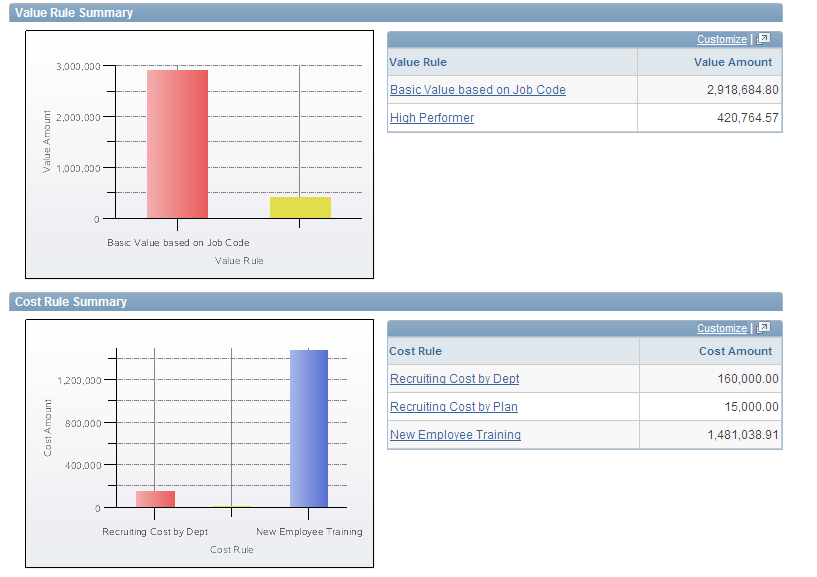
When this page opens, the system displays the Business Unit, Scenario ID, Period, As of Date, Currency and scenario Approval Status at the top of the page. The system also displays navigation links to the other pages in the component. The system displays these same fields and links at the top of each of the other pages in the component.
Scenario Decisions
The system displays high-level information about the decisions resulting from the scenario. On the left the data is displayed in a bar chart that shows the employee count by decision type. On the right the information is displayed in a table with two columns, Decision Type and Employee Count. The values for decision type are as follows:
As you scroll down the page the system displays the Risk Rule Summary, Value Rule Summary, and Cost Rule Summary group boxes.
Risk, Value, and Cost Summary Group Boxes
In each group box the system displays summary data both graphically (in a bar chart to the left) and in a table (to the right).
Reviewing Decisions and Assessments
Use the Retention Scenario - Track Decisions page (WA_RM_DECTRK) to review a list of all the employees assigned a track decision in a scenario, including each employee's aggregate risk, value, and cost.
Employees are assigned a track decision during scenario processing, if they are assessed by the system as having either a high potential for future development, or a high risk for leaving the organization.
Click the Track Decisionslink from the Scenario Summary page, or other pages in the Retention Scenario component.
Image: Retention Scenario - Track Decisions page 1 of 2
This example illustrates the fields and controls on the Retention Scenario - Track Decisions page 1 of 2. You can find definitions for the fields and controls later on this page.
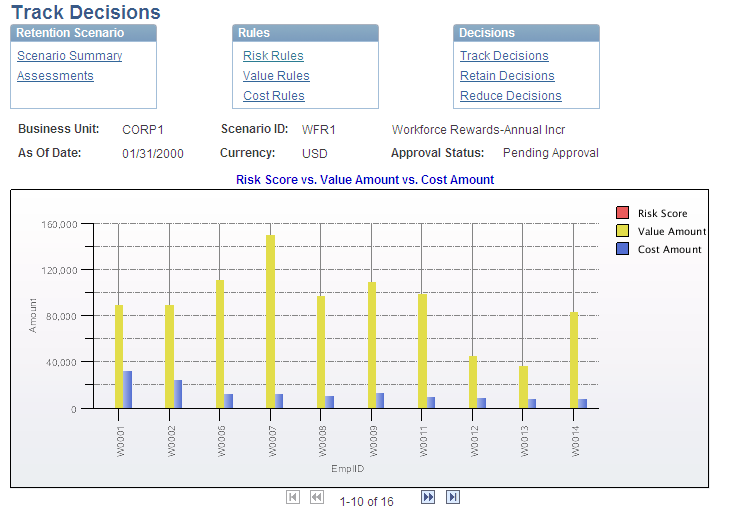
Image: Retention Scenario - Track Decisions page 2 of 2
This example illustrates the fields and controls on the Retention Scenario - Track Decisions page 2 of 2. You can find definitions for the fields and controls later on this page.
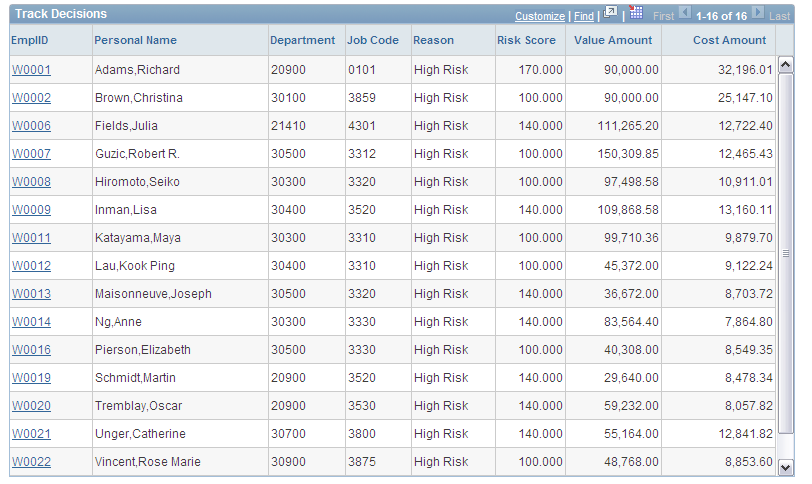
Decision-Related Inquiry Pages
The following four decision-related inquiry pages in the Retention Scenario component are almost identical in their layout and the fields they contain:
Track Decisions
Reduce Decisions
Retain Decisions
Employee Assessments
For this reason this documentation provides the example screen of only the Track Decisions page. The other pages look much the same. For the same reason this documentation discusses the fields for all five of these pages just once in the following paragraphs.
On each page the system displays a bar chart. The chart summarizes, for each employee in the scenario assessed with a track, reduce, or retain decision, their risk score, value amount and cost amount. On each page, in the table below the bar chart, the system displays various combinations of the following fields:
Reviewing Risk, Value and Cost Rule Details
Use the Retention Scenario - Cost Rule Detail page (WA_RM_CSTDET) to review a summary of the cost rules and employee assessments included in the specified retention scenario.
Click the Cost Rules link from the Scenario Summary page, or other pages in the Retention Scenario component.
Image: Retention Scenario - Cost Rule Detail page 1 of 2
This example illustrates the fields and controls on the Retention Scenario - Cost Rule Detail page 1 of 2. You can find definitions for the fields and controls later on this page.
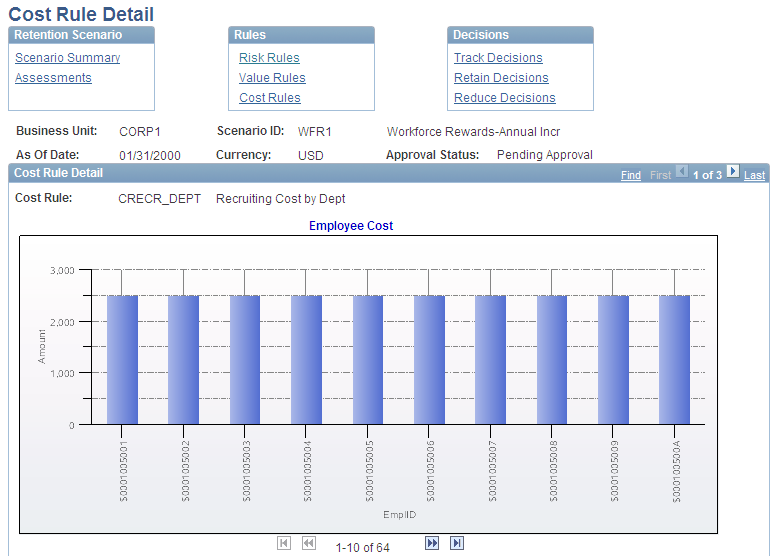
Image: Retention Scenario - Cost Rule Detail page 2 of 2
This example illustrates the fields and controls on the Retention Scenario - Cost Rule Detail page 2 of 2. You can find definitions for the fields and controls later on this page.
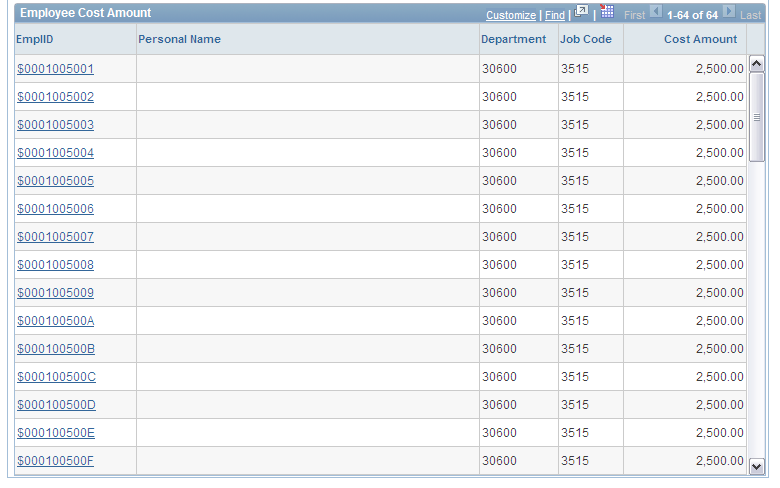
Rule-Related Inquiry Pages
The following three rule-related inquiry pages from the Retention Scenario component are almost identical in their layout and the fields they contain:
Risk Rule Detail
Value Rule Detail
Cost Rule Detail
For this reason this documentation provides the example screen of only the Cost Rule Detail page. The other pages look much the same. For the same reason this documentation discusses the fields for all three of these pages just once, in the following paragraphs.
On each page the system displays either the Risk Rule, Value Rule or Cost Rule field just above a bar chart. Navigate to each of the risk rules, values rules, or cost rules included in the scenario. For each rule a bar chart summarizes, for each employee assessed in the scenario, their risk score, value amount or cost amount. On each page, in the table below the bar chart, the system displays various combinations of the following fields:
Reviewing Employee Details
Use the Retention Scenario - Employee Assessments page (WA_RM_ASMT) to review a list of all the employees who were assessed in a scenario, including each employee's aggregate risk, value, and cost.
Click the Assessments link from the Scenario Summary page, or the pages in the Retention Scenario component.
Image: Retention Scenario - Employee Details page 1 of 2
This example illustrates the fields and controls on the Retention Scenario - Employee Details page 1 of 2. You can find definitions for the fields and controls later on this page.
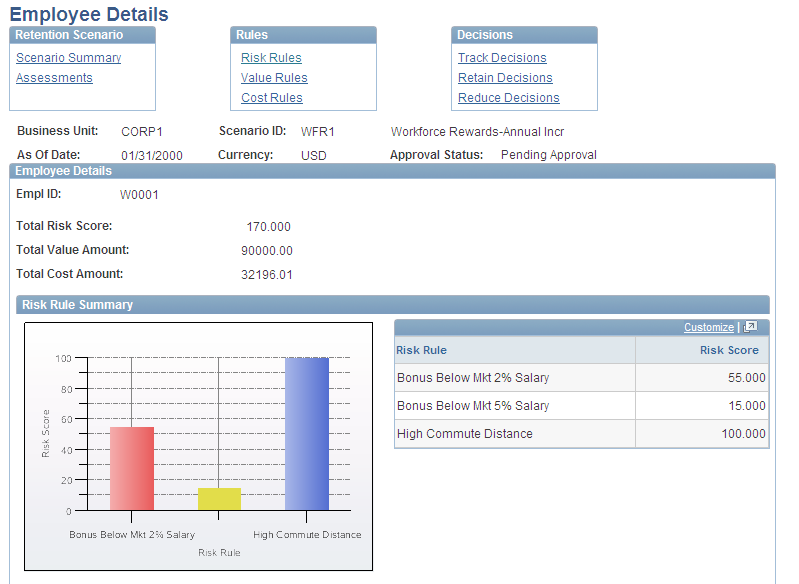
Image: Retention Scenario - Employee Details page 2 of 2
This example illustrates the fields and controls on the Retention Scenario - Employee Details page 2 of 2. You can find definitions for the fields and controls later on this page.
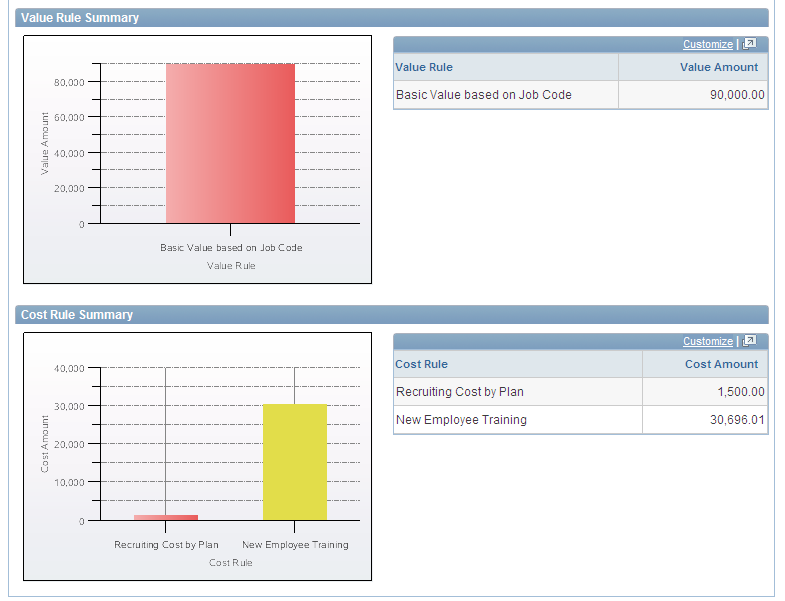
Note: If, in your implementation, this page is much longer than you can view on a single screen, use the right side scroll bar to view the remainder of the page.
As you scroll down the page the system displays the Risk Rule Summary, Value Rule Summary, and Cost Rule Summary boxes, as shown in the example below.
Risk, Value, and Cost Summary
In each box the system displays summary data both graphically (in a bar chart to the left) and in a table (to the right).