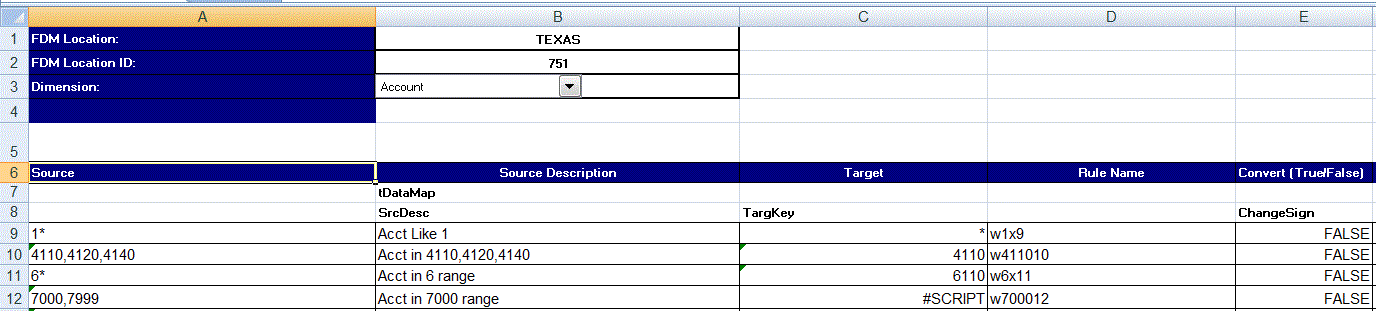In the Data Load Mapping, using the import feature, you can select and import an Excel mapping, and specify whether to merge or replace the mappings. Excel map templates with correct formatting are included in the EPM_ORACLE_HOME/products/FinancialDataQuality/templates directory.
The mapping template also includes a macro script that pulls Financial Management dimensions directly from the target application you are connected.
When working with a mapping template in Excel:
Do not have any blank lines in the map template.
Do not insert lines in the map template.
One mapping template is allowed per workbook.
 To download an Excel template:
To download an Excel template:
From the Import drop-down, select Download Excel Template.
A Maploader.xls file is downloaded. Copy or save the file to your hard drive.
Enter the FDMEE Location name in cell B1, and the Location ID in cell B2.
Complete the following column fields:
In Source, enter the source dimension value.
You can specify wildcards and ranges when entering the source dimension.
Wildcards for unlimited characters—Use asterisks (*) to denoted unlimited characters. For example, enter 548* or *87.8.
Wildcards for single character place holders—Use questions marks (?) to denote single character place holders. For example,
548??98
??82???
??81*
Range—Use commas (,) to denote ranges (no wildcard characters are allowed). For example, specify a range as 10000,19999.
(this would consider all values from 10000 to 19999 inclusive of both start and end values)
In this case, FDMEE considers all values from 10000 to 19999 to include for both start and end values.
In map—Use commas (,) to separate entries (no wildcard are characters allowed). You must have at least three entries or the map shows as a between map. For example, specify an “In” map as 10,20,30.
Multi-Dimension map—Use #MULTIDIM to indicate its multi-dimension mapping. Enter the DIMENSION NAME=[VALUE] and the value. The Value follows the logic as Wildcard, Range, and In map. In the following example the search criteria is all ACCOUNT starting with 77 and UD1 = 240. For example, #MULTIDIM ACCOUNT=[77*] AND UD1=[240].
3
In Source Description, enter a description of the source value.
In Change Sign, enter True to flip the sign of the Account dimension. Enter False to not flip the sign of the Account dimension. This setting is only used when mapping the Account dimension.
In Data Rule Name, enter the data rule name when the mapping is applicable for a specific data rule name.