You can import Excel mappings by selecting the Import option and selecting an Excel mapping.
Note: | The import of mapping rules using an Excel template does provides a place to specify a mapping script. |
 To import an Excel mapping:
To import an Excel mapping:
From Select a file to import, select the Excel file to import and click OK.
From Select mode and validation, and then Import mode, select the import mode
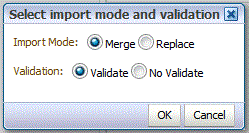
Merge—Overwrites the data in the application with the data in the Excel data load file.
Replace—Clears values from dimensions in the Excel data load file and replaces them with values in the existing file.
The mapping inherits the default data load rule, and the description of “System Generated Mappings.”