Report templates, created in Oracle Business Intelligence Publisher, consume data in XML format and generate reports dynamically.
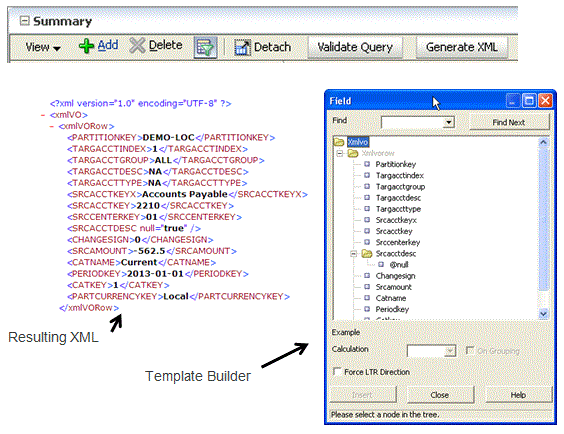
 To create a report template:
To create a report template:
Create a query definition for the report.
From the Setup tab, and then under Reports, select Query Definition
In Name, enter the name of the query definition.
Oracle recommends that you assign a name that corresponds to the report definition in which the SQL is embedded.
In Select Clause, specify the SQL Select clause used to query the database and return the data that corresponds to your selected criteria.
In Where Clause, specify the SQL Where clause used to restrict the data that is returned to only the specific criteria that you specify.
In Group by/Order by Clause, specify the Group by or Order by clause.
The ORDER BY clause sorts the records in the result set. The ORDER BY clause can be used only in SQL SELECT statements.
The GROUP BY clause fetches data across multiple records and returns the results grouped by one or more columns.
If the query definition is validated, FDMEE returns the message: “Query validation successful.”
If the query definition is not validated, FDMEE indicates that an error was found in the SQL. You must fix the error before validating the query again.
Install the BI Publisher Desktop.
To download the To download the Oracle BI Publisher Desktop for Microsoft Office, see http://www.oracle.com/technetwork/middleware/bi-publisher/downloads/index.html.
Load the XML created in step 2.
Reference template builder tutorial as needed.