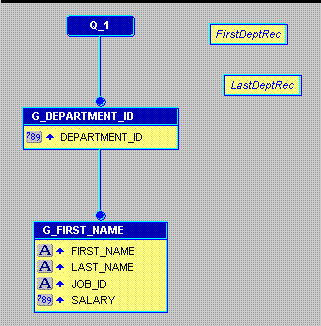| Oracle® Fusion Middleware Oracle Reports User's Guide to Building Reports 11g Release 1 (11.1.1) Part Number B32122-02 |
|
|
PDF · Mobi · ePub |
| Oracle® Fusion Middleware Oracle Reports User's Guide to Building Reports 11g Release 1 (11.1.1) Part Number B32122-02 |
|
|
PDF · Mobi · ePub |
For the header that you want to create (that is, departments found on this page), you need to create two summary columns that compute the values you need in order to populate the header.
In the Report Editor, click the Data Model button in the toolbar to display the Data Model view.
Click the Summary Column tool in the tool palette, then click in an open area of the Data Model view to create a summary column.
Double-click the new summary column object (CS_1) to display the Property Inspector, and set the following properties:
Under General Information, set the Name property to FirstDeptRec.
Under Summary, set the Function property to First, set the Source property to DEPARTMENT_ID, set the Reset At property to Page.
Create a second summary column, and set its properties as follows:
Under General Information, set the Name property to LastDeptRec.
Under Summary, set the Function property to Last, set the Source property to DEPARTMENT_ID, set the Reset At property to Page.
Your data model should now look like this:
Figure 17-3 Data Model with Summary Columns for Header