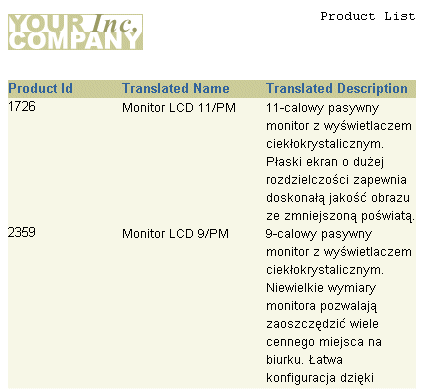| Oracle® Fusion Middleware Oracle Reports User's Guide to Building Reports 11g Release 1 (11.1.1) Part Number B32122-02 |
|
|
PDF · Mobi · ePub |
| Oracle® Fusion Middleware Oracle Reports User's Guide to Building Reports 11g Release 1 (11.1.1) Part Number B32122-02 |
|
|
PDF · Mobi · ePub |
You have successfully created and executed the report. Next, you have to change the font to a UTF8 multicharacter set TrueType font to see the characters of the language chosen in the report output.
To change the font to a multicharacter TrueType font:
In the Paper Design view, Shift-click the values below the Translated Name and Translated Description labels to select all the values in these two columns. You can now change their properties simultaneously.
From the font box in the toolbar, choose Arial Unicode MS.
The report is executed and the Paper Design view of the report output is displayed in Japanese characters. It should look something like this:
Figure 38-5 Paper design view of the report with Japanese characters
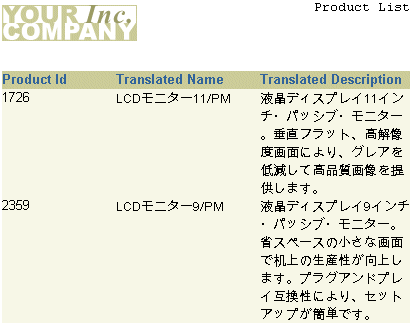
To run the same report in another language:
To run the same report again with a different runtime parameter and see the output in another language, perform the following steps:
Click the Run Paper Layout button in the toolbar, or choose Program > Run Paper Layout.
In the Runtime Parameter Form, type the value PL, and click the Run Report button to run the report.
The Paper Design view of the report output is displayed with Polish characters. It should look something like this:
Figure 38-6 Paper design view of the report with Polish characters