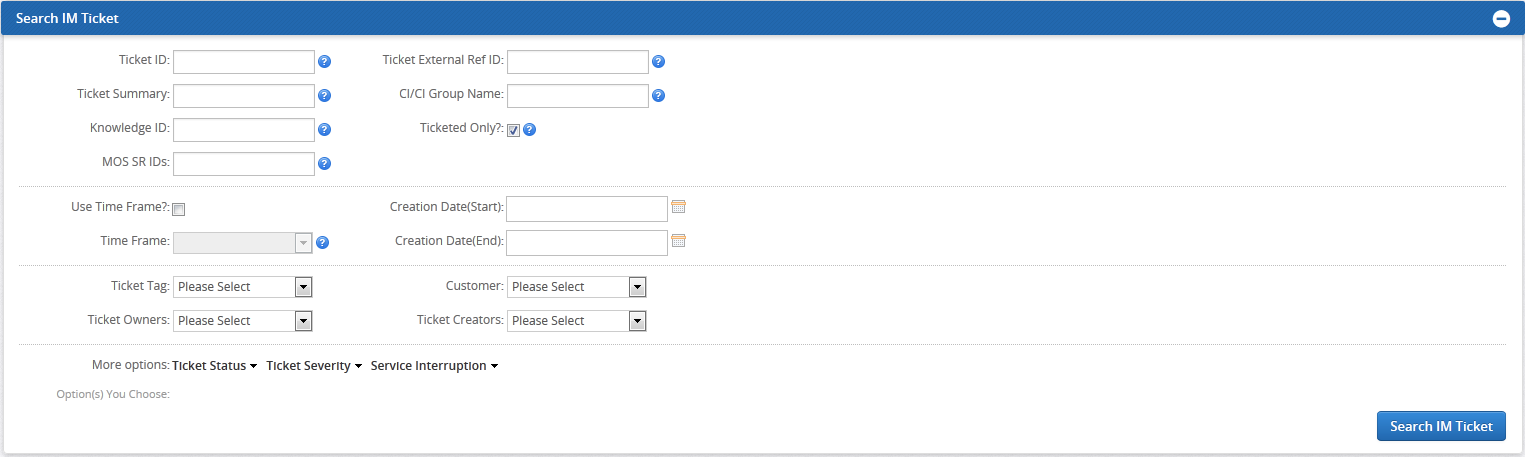6 Using Incident Management
This chapter describes incident management in Oracle Advanced Support Platform. It covers the following areas.
Note:
If you cannot see the Advanced Monitoring tab when you log in to Oracle Advanced Support Platform, contact your Oracle Advanced Support Platform customer user administrator.About Incident Ticket Management
When service impacting events occur in an IT environment and require intervention and communication, Oracle Advanced Support Platform captures and manages this data within the Incident Management. Incident Management enables a service delivery user to create, route, update, resolve, and close incident tickets. In addition, all incident tickets created from Event Management are available in Incident Ticket Management.
Ticket Management Dependencies
You can access Incident Ticket Management through Oracle Advanced Support Platform and use it to identify faults in the IT infrastructure. The effective management of incidents is a complex process that requires interaction with many other service management functions, most notably the Change Management and Knowledge Management services. This integration enables you to effectively resolve incidents by rapidly pinpointing their sources and providing controlled implementation of required changes.
Incidents and Change Management
The Change Management service assists Incident Management by:
-
Providing information about current and future change activity, as well as change history
-
Providing controlled implementation of changes
-
Providing up-to-date information to customers on progress of change
For example, a request for change (RFC) may be raised to modify the system by resolving the known error identified by the Incident Management service.
Incidents and Configuration Item Management
The Configuration Item Management service assists Incident Management by:
-
Providing valuable information about how much of the IT infrastructure is affected
-
Providing up-to-date information on customers, owner and status of Configuration Items (CI)
-
Assisting with identification of incidents of similar CI type
Searching Incident Tickets
Use this procedure to search for open Incident Tickets. The fields displayed on the Search Incident Ticket page depend on the authorization associated with your Oracle Advanced Support Platform login.
To search for incident tickets:
-
Log in to Oracle Advanced Support Platform.
The Oracle Advanced Support Platform Home appears.
-
Click Advanced Monitoring.
The Advanced Monitoring page appears.
-
From the Incident tab, select Search IM Tickets.
The Search IM Ticket page appears similar to Figure 6-1.
-
Use any of the following criteria to search for an Incident Ticket:
Search Criteria Description Ticket ID The Incident Ticket ID Ticket Summary The Incident Ticket summary Knowledge ID The knowledge base reference ID Ticket External Ref ID The reference ticket ID from an external ticketing system CI/CI Group Name The name of the CI or CI Group associated with the Incident Ticket Ticketed Only Use Time Frame Select Use Time Frame if you want to search within a predefined time period, such as the last 24 hours. Creation Date (Start) Use the calendar icon to select a start date to create a time period within to search. Note: This field is unavailable if you select Use Time Frame.
Creation Date (End) Use the calendar icon to select a end date for a time period within to search. Note: This field is unavailable if you select Use Time Frame
Time Frame Select a predefined time period within to search. Note: This field is available only if you select Use Time Frame
Ticket Status From the Ticket Status area, you can refine the search to select specific ticket status: -
Cancelled
-
Closed
-
Draft
-
On Hold
-
Pending Assignment
-
Resolved
-
WIP
Ticket Severity From the Ticket Severity area, you can refine the search to select tickets with specific severities. Service Interruption The service interruption Customer Select the customer name from the list. Ticket Tag Select any tags that you want to associate with the search. -
-
Select Search IM Ticket.
The processing time for any search varies depending on the size of the data file being searched. To decrease processing time, narrow the search by using multiple search fields.
-
Oracle Advanced Support Platform displays the results in the Ticket Search Results table.
You can choose to display 5, 10, 20, 30, 50, or 100 tickets per page. 10 tickets per page is the default. Re-sort the data by clicking any column heading.
Where a ticket lists one or more MOS SR IDs, click the hyperlinked MOS SR ID to view details of the selected SR in MOS.
Note that you can click Printable Page then use your browser's print function to print the contents of this page. For more details, see Printing Incident Tickets.
Viewing Incident Tickets
Use this procedure to view an Incident Ticket.
-
Log in to Oracle Advanced Support Platform.
The Oracle Advanced Support Platform Home appears.
-
From the Search IM Ticket page, search for Incident tickets as described in "Searching Incident Tickets".
-
To view an Incident Ticket, locate the Incident Ticket, then click View.
The View IM Ticket page appears for the selected Incident Ticket with the WorkLog subpage open. Note that you can click the Print Ticket icon then use your browser's print function to print the contents of this page. For more details, see Printing Incident Tickets.
-
Review the information on the View IM Ticket page as required.
-
Select the following subpages and review the related information.
-
Ticket Detail
-
Eventlog
-
Attachments
-
Creating Incident Tickets
Use this procedure to create an Incident Ticket manually. Create an Incident Ticket to document a deviation from an expected standard of operation. After creating the Incident Ticket, you can investigate potential solutions. When you have identified a solution, you can record it on the incident. If resolving the incident involves creating a problem or work order you can create it directly from the Incident Ticket. You can also specify the target configuration items (CIs) that are impacted by the incident.
Note:
You must be a service delivery engineer to create an Incident Ticket manually.Sources such as Oracle Advanced Support Platform or an event generated from the Event Management system or external applications can generate Incident Tickets automatically.
To create an Incident Ticket:
-
Log in to Oracle Advanced Support Platform.
The Oracle Advanced Support Platform Home appears.
-
Click Advanced Monitoring.
The Advanced Monitoring page appears.
-
From the Incident tab, select Create IM Tickets.
The Create IM Ticket page appears.
-
On the Create IM Ticket page, define the following information in the Details area:
-
From the Customer list, select the customer organization for which the Incident Ticket is being created.
-
In the MOS SR IDs field, optionally enter multiple My Oracle Support (MOS) service request (SR) numbers. This field uses free text.
-
In the Ext Ref ID box, enter a ticket reference number created by a third-party ticketing system, if applicable.
-
From the Severity list, select one of the following severities:
- Customer site is unable to provide services critical to the customer's business, or a preventative action is required to avoid the customer site from becoming unable to provide service critical to the business of the customer. Immediate action is required to resolve the incident.
- Customer site is functioning but impaired (for example, Web pages loading slowly or one of multiple, high-available systems are down).
- Warnings triggered or back-end interruption of service, but no client disruption or impact to business.
- Tuning: Indicates that the incident severity level must be reevaluated.
Note:
If the incident ticket is generated automatically from an event, Oracle Advanced Support Platform populates this field with the value selected by the Support Center engineer through the Event Manager console. -
View the Source to find out how the issue was reported, for example, through the Portal from an event generated by the Event Management system or through an external application. Oracle Advanced Support Platform populates this field automatically with the source specified as Portal when you manually create an Incident Ticket.
-
-
In the Description area, define the following information:
-
In the Summary box, enter a summary of the incident. (Maximum of 80 alphanumeric characters).
Note:
If the incident ticket is generated from an event, Oracle Advanced Support Platform populates this field from information collected from the event summary. You can edit the summary detail. -
In the Description box, optionally enter a full description of the incident.
-
-
In the Configuration Items area, complete the following to add any CIs impacted by the Incident if required:
-
Click Add.
The Select CIs window appears. For information about selecting CIs, see Search and View Configuration Items.
-
-
From the Tags list, select tags to classify the Incident Ticket.
-
When you are finished creating an Incident Ticket, you have the following options:
-
Click Save as Draft. Oracle Advanced Support Platform performs the following actions on the saved Incident Ticket:
- Saves the ticket in the database.
- Adds the creation date to the ticket.
- Assigns an ID to the ticket.
- Advances the ticket to Draft status.
-
Click Submit. Oracle Advanced Support Platform performs the following actions on the Incident Ticket you submitted:
- Assigns an ID to the ticket.
- Creates an audit trail of all activities performed on the ticket.
- Creates a Worklog entry for ticket creation
- Notifies the customer by e-mail. The e-mail notification has an embedded hyperlink to the incident ticket.
- Advances the ticket to Pending Assignment status. However, if you specified an owner, then the system advances the ticket to the WIP status.
-
Printing Incident Tickets
Use this procedure to print an Incident Ticket.
To print an Incident Ticket:
-
Log in to Oracle Advanced Support Platform.
The Oracle Advanced Support Platform Home appears.
-
Click Advanced Monitoring.
The Advanced Monitoring page appears.
-
From the Incident tab, select Search IM Tickets.
The Search IM Tickets page appears.
-
Locate the Incident Ticket, then click the Print Ticket icon.
The Print IM Ticket page appears for the selected Incident Ticket in a new window, displaying the following information:
-
Ticket Detail
-
WorkLog
-
EventLog
-
Attachments
-
-
Use your browser print function to print the Incident Ticket.