B Deinstallation Screens for Oracle Forms and Reports
This appendix contains screenshots and descriptions for all of the Oracle Forms and Reports deinstallation screens:
B.1 Welcome
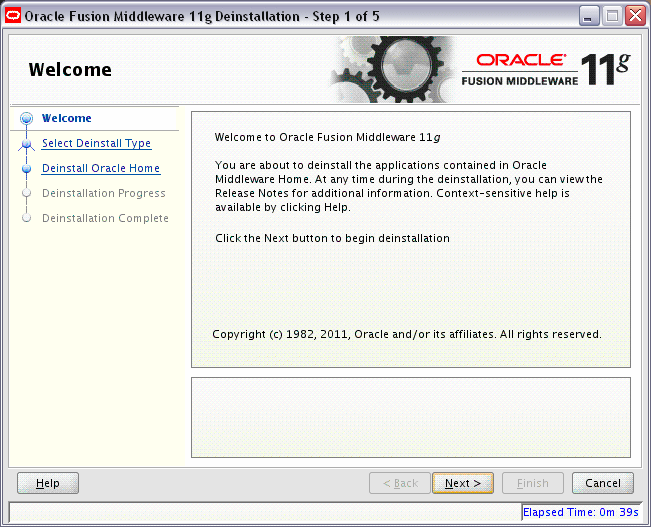
Description of the illustration deinstall_welcome.gif
The installer displays this screen when you are about to deinstall one or more Oracle Fusion Middleware software components.
When you use the installer to deinstall your Oracle Fusion Middleware software, the installer removes the software files in the selected Oracle home from disk, updates the Oracle inventory, and performs other operating-specific tasks to remove the components.
Like the Welcome screen that appears when you are about to install a product, the deinstallation Welcome screen contains a navigation pane on the left that summarizes the tasks the installer will help you complete.
Each item in the navigation pane represents a specific installer screen that will prompt you for information required to install the software.
For complete information about deinstalling your Oracle Fusion Middleware software, refer to the deinstallation information in the Installation guide for your software suite.
B.2 Select Deinstallation Type
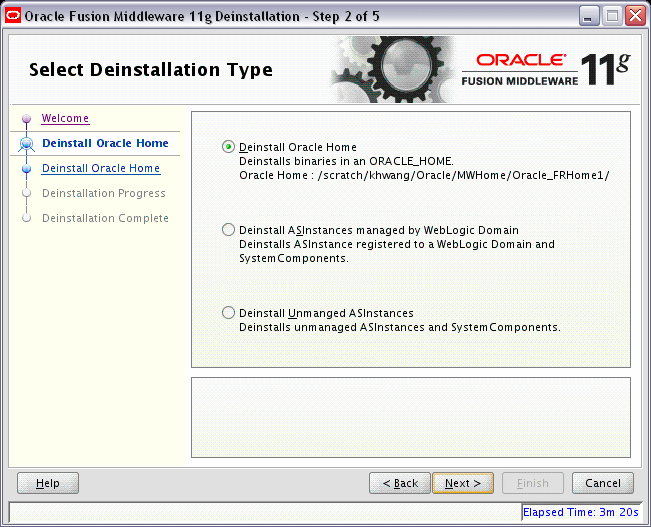
Description of the illustration deinstall_type.gif
Use this screen to select the type of deinstallation you want to perform.
The following table describes the options on this screen:
| Option | Description |
|---|---|
|
Deinstall Oracle Home |
Select this option to deinstall all binaries in the specified Oracle Home directory (the directory from which you started the deinstaller). |
|
Deinstall ASInstances managed by WebLogic Domain |
Select this option to deinstall a specific Oracle Instance and its system components that are registered to a WebLogic Domain. |
|
Deinstall Unmanaged ASInstances |
Select this option to deinstall all unmanaged Oracle Instances and their system components. |
B.3 Deinstall Oracle Home
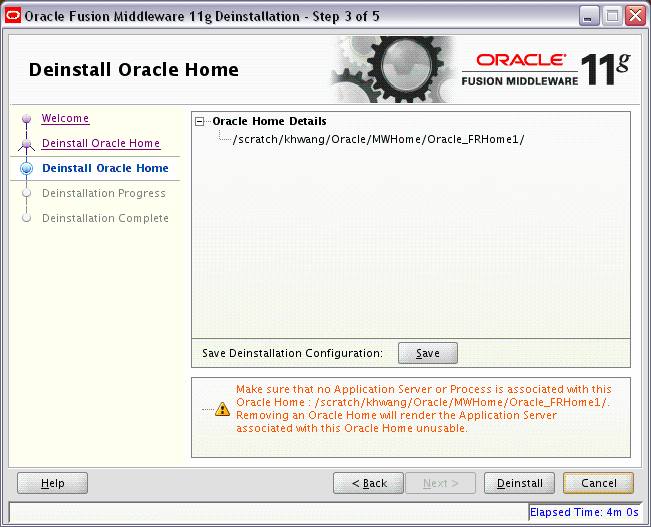
Description of the illustration deinstall_oracle_home.gif
Use this screen to verify that you have selected the Oracle home that you want to deinstall.
When you click Deinstall, then the installer will begin the process of deinstalling the Oracle home shown on this screen, and the following screen will appear:
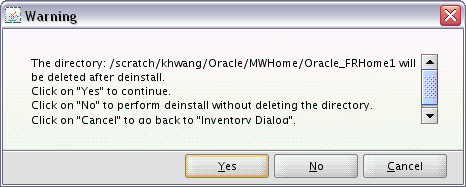
Description of the illustration deinstall_warning.gif
Click Yes to remove the software and the Oracle home directory from which the deinstaller was started. Click No to remove the software but do not remove the Oracle home directory. Click Cancel to return to the previous screen.
Note:
Before you click Deinstall, ensure that all processes associated with the selected Oracle home have been stopped.
If you want to save this configuration to a text file (called a response file), click Save. The resulting response file can be used later if you choose to perform the same deinstallation procedure from the command line.
See Appendix C, "Silent Installation and Deinstallation for Oracle Forms and Reports" for more information.
B.4 Specify WebLogic Domain Detail
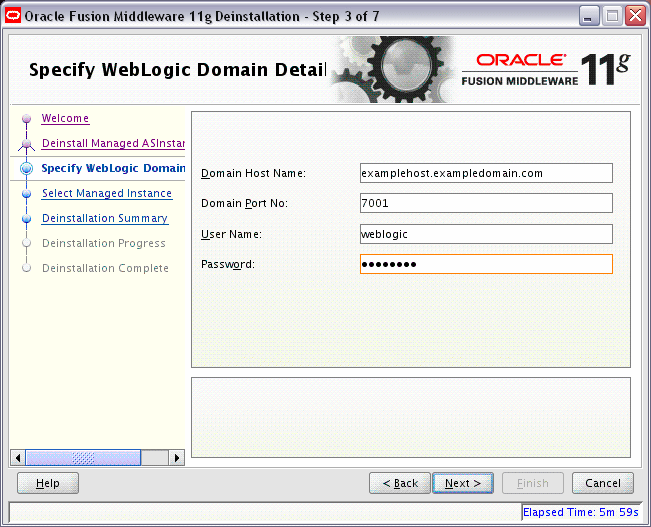
Description of the illustration deinstall_weblogic_domain.gif
Use this screen to specify the WebLogic Domain credentials for your managed instances, as described in the following table:
| Field | Description |
|---|---|
|
Domain Host Name |
Specify the name of the system on which your WebLogic domain resides. |
|
Domain Port No |
Specify the Administration Server port number. The default port number is |
|
User Name |
Specify the Administration Server user name. |
|
Password |
Specify the password for the user. |
B.5 Select Managed Instance
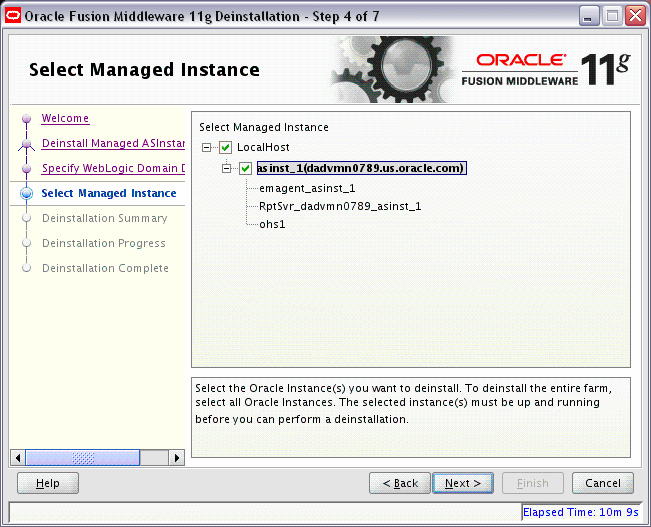
Description of the illustration deinstall_managed_instance.gif
Use this screen to select the managed instance you want to deinstall. Select LocalHost if you have multiple managed instances on your system and you want to select all instances.
Note:
Your instances must be up and running before they can be deinstalled.
B.6 Specify Instance Location
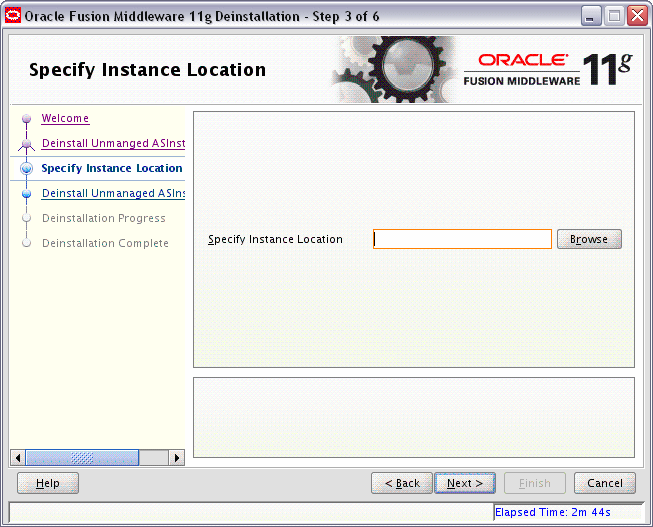
Description of the illustration deinstall_instance_location.gif
Use this screen to specify the full path to your Oracle Instance directory. If you are unsure, click Browse to find this directory on your system.
B.7 Deinstallation Summary (Managed Instance)
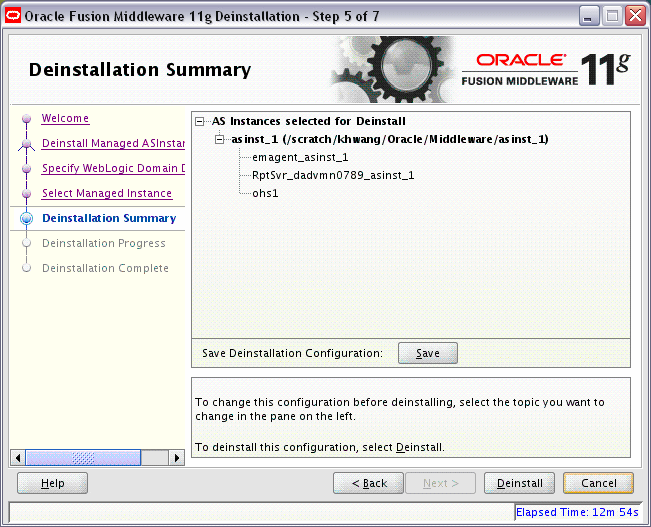
Description of the illustration deinstall_summary_managed.gif
This screen shows you the instance(s) you are about to deinstall.
If you want to save this configuration to a text file (called a response file), click Save. The resulting response file can be used later if you choose to perform the same deinstallation procedure from the command line.
See Appendix C, "Silent Installation and Deinstallation for Oracle Forms and Reports" for more information.
B.8 Deinstallation Summary (Unmanaged Instance)
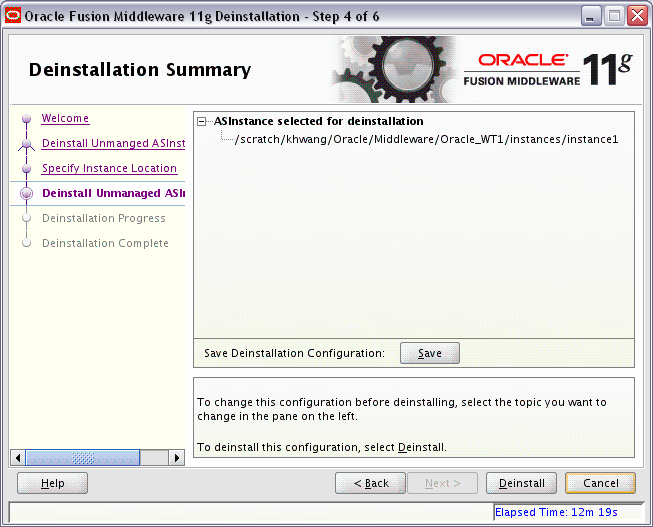
Description of the illustration deinstall_summary_unmanaged.gif
This screen shows you the instance you are about to deinstall.
If you want to save this configuration to a text file (called a response file), click Save. The resulting response file can be used later if you choose to perform the same deinstallation procedure from the command line.
See Appendix C, "Silent Installation and Deinstallation for Oracle Forms and Reports" for more information.
B.9 Deinstallation Progress
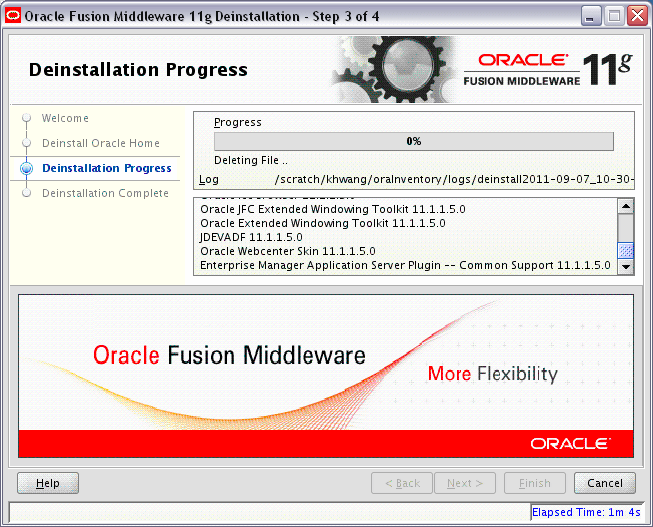
Description of the illustration deinstall_progress.gif
Use this screen to monitor the progress of the deinstallation process.
Click Cancel to stop the desinstallation process.
B.10 Deinstallation Complete

Description of the illustration deinstall_complete.gif
This screen summarizes the deinstallation that was just completed. When this screen appears, it indicates that the deinstallation is complete and the selected components have been cleared from the Oracle Inventory.