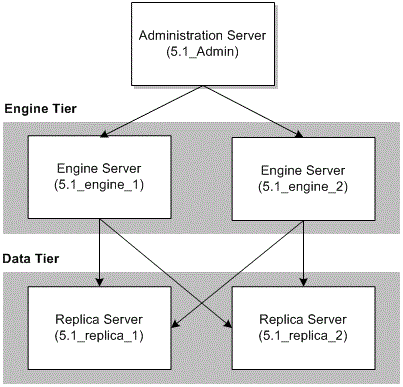8 Upgrading Converged Application Server
This chapter provides instructions for upgrading from Oracle Communications Converged Application Server 5.1 to Converged Application Server 7.0.0.1.0.
About Upgrading Converged Application Server
Because of architectural changes in the underlying WebLogic Server platform, there is no automated upgrade path. Instead, you must manually upgrade your Converged Application Server 5.1 system to version 7.0.0.1.0.
Changes in Converged Application Server 7.0.0.1.0
This section lists the major changes affecting upgrade deployments in the latest version of Converged Application Server.
SIP Session Tracking for Licenses
You can now track licenses in Converged Application Server. To do so, you input the time when the log entries are to start and the interval for the log output, as startup command options.
Converged Application Server monitors the licenses taking into account the concurrent sessions in a cluster environment or a standalone deployment. It logs the high water mark for the sessions in each interval and the high water mark for the sessions since the start of the logging process. By default, Converged Application Server stores all log entries for session high water mark of a cluster or standalone deployment in the server_name.log file for each engine, where server_name is the name of the server.
RFC Support Configurable in the Administration Console
Converged Application Server enables you to configure the following features in the Administration Console:
-
Enable applications to set the breadth on forked requests (RFC 5393).
When you enable this feature, the container checks the Max-Breadth header which limits the number of parallel forks that can be made on a SIP request by the downstream proxies. The default value is 60.
-
Support the SIPOutbound Specification (RFC 5626).
You can enable a flag to facilitate user agents behind a Network Address Translation (NAT) device (or firewall) to communicate with SIP nodes in the other side of NAT.
-
Enable Sending 100 For Non-Invite Request Support (RFC4320).
When you enable this feature, the container responds with a 100 TRYING to a request if an application or proxy does not respond to the non-invite request before the TimerE reaches T2. It does so, if the container has not otherwise responded after the amount of time it takes a client transaction's TimerE to be reset to T2.
Debugging Issues in the Runtime Environment
When you encounter an issue in the runtime environment, you can analyze the issue by selecting one or more of the relevant debug attributes in the Converged Application Server Administration Console. To isolate the debug process to one server, you can enable the debug attributes in that server only. Or you can attempt to view the behavior throughout your installation, by enabling the selected attributes in all servers.
By default, Converged Application Server prints the debug log information to standard output stream, stdout. When the issue is resolved, be sure to disable the debug flag settings in the Administration Console.
New Replicated Domain Topology
Converged Application Server replicated domains now use Oracle Coherence for data persistence and caching rather than the data tier of earlier versions. Thus, replica servers are no longer required in Converged Application Server 7.0.0.1.0. You can either remove replicated deployments from the configuration or repurpose them as additional engine servers.
High Availability
For information about high availability environments, see "Failure Prevention and Automatic Recovery Features" in the Converged Application Server Administrator's Guide.
About the Upgrade Example
The instructions in this chapter assume that you have a replicated Converged Application Server 5.1 system with fives machines:
-
One Administration Server (5.1_Admin)
-
Two engine servers (5.1_engine_1 and 5.1_engine_2)
-
Two replica servers (5.1_replica_1 and 5.1_replica_2)
Figure 8-1 shows the Converged Application Server 5.1 replicated topology used for the instructions in this chapter.
The instructions assume that your Converged Application Server 7.0.0.1.0 system contains three machines:
-
One Administration Server (7.0.0.1.0_Admin)
-
Two engine servers (7.0.0.1.0_engine_1 and 7.0.0.1.0_engine_2)
Note:
Converged Application Server 7.0.0.1.0 does not use replicas. You can either repurpose your 5.1_replica_1 and 5.1_replica_2 machines as additional engine servers or decommission them completely.Figure 8-2 shows the Converged Application Server 7.0.0.1.0 replicated topology used for the instructions in this chapter.
Figure 8-2 Converged Application Server 7.0.0.1.0 Replicated Topology
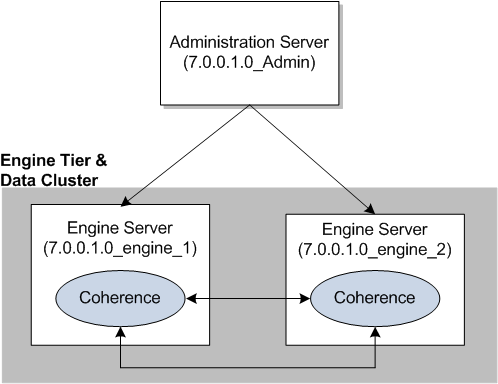
Description of ''Figure 8-2 Converged Application Server 7.0.0.1.0 Replicated Topology''
Upgrading to Converged Application Server 7.0.0.1.0
To manually upgrade your Converged Application Server system to version 7.0.0.1.0:
-
Back up all of your Converged Application Server 5.1 domains.
-
Install Converged Application Server 7.0.0.1.0 on your 7.0.0.1.0_Admin, 7.0.0.1.0_engine_1, and 7.0.0.1.0_engine_2 machines. For information, see "Installing Converged Application Server".
-
Create your Converged Application Server 7.0.0.1.0 domains. You can do this in several ways. For example:
-
By packing your Converged Application Server 5.1 domain and unpacking it to your Converged Application Server 7.0.0.1.0 system. See "Migrating Your Domains with the Pack and Unpack Commands".
-
By reusing your existing Converged Application Server 5.1 domains as your Converged Application Server 7.0.0.1.0 domains.
-
-
Reconfigure each Converged Application Server 7.0.0.1.0 domain. See "Reconfiguring Your Domain".
-
Verify the domain administration settings on your Converged Application Server 7.0.0.1.0 system. See "Verifying Your 7.0.0.1.0 Domain Administration Settings".
-
Verify that the applications deployed on your Converged Application Server 7.0.0.1.0 system work as expected.
Migrating Your Domains with the Pack and Unpack Commands
To migrate your Converged Application Server 5.1 domains to your Converged Application Server 7.0.0.1.0 system:
-
Pack your Converged Application Server 5.1 domains.
Perform the following steps on your 5.1_Admin, 5.1_engine_1, and 5.1_engine_2 machines:
-
Log on to your target machine.
-
Pack your Converged Application Server 5.1 domain by entering the following command:
sh pack.sh -domain=5.1_Domain_home -template=5.1_template -template_name="template_description"
where:
-
5.1_Domain_home is the path to the directory that holds your Converged Application Server 5.1 domain files. For example, Oracle_home/user_projects/domains/DomainName.
-
5.1_template is the path and file name of the template that you want to create. The template file name must include the .jar extension. For example: Oracle_home/projects/domains/mydomain/5.1_template.jar.
-
template_description is an optional description of the template.
For more information about the pack command, see Oracle Fusion Middleware Creating Templates and Domains Using the Pack and Unpack Commands.
-
-
-
Ensure that your Converged Application Server 7.0.0.1.0 Administration Server is not running.
-
Unpack your Converged Application Server 5.1 domains to your Converged Application Server 7.0.0.1.0 system.
Perform the following steps on your 7.0.0.1.0_Admin, 7.0.0.1.0_engine_1, and 7.0.0.1.0_engine_2 machines:
-
Log on to your target machine.
-
Unpack your 5.1 domain by entering the following command:
sh unpack.sh -domain=7.0.0.1.0_Domain_home -template=5.1_template
where:
-
7.0.0.1.0_Domain_home is the directory in which to create the domain. For example: Oracle_home/user_projects/domains/DomainName.
-
5.1_template is the path and file name of the 5.1 template that you created and want to unpack. For example: Oracle_home/projects/domains/mydomain/5.1_template.jar.
For more information about the unpack command, see Oracle Fusion Middleware Creating Templates and Domains Using the Pack and Unpack Commands.
-
-
Reconfiguring Your Domain
To reconfigure your domains, perform the following steps on your 7.0.0.1.0_Admin, 7.0.0.1.0_engine_1, and 7.0.0.1.0_engine_2 machines:
-
Log on to your target system.
-
Go to the Oracle_home/wlserver/common/bin directory, and enter the following command:
sh ./occas_reconfig.sh WebLogic_10.3_home 7.0.0.1.0_Domain_home
where:
-
WebLogic_10.3_home is the directory in which Converged Application Server 5.1 installed the WebLogic Server 10.3 software. By default, this is Oracle_5.1_home/wlserver.
-
7.0.0.1.0_Domain_home is the directory in which your 7.0.0.1.0 domain resides. For example: Oracle_home/user_projects/domains/DomainName.
The Fusion Middleware Reconfiguration Wizard starts and the Select Domain screen appears.
-
-
In the Existing Domain Location field, enter or browse to 7.0.0.1.0_Domain_home and then click Next.
The Domain Mode and JDK screen appears.
-
In the Domain Mode area, select the appropriate startup mode for your installation:
-
Development Mode
-
Production Mode
Production mode gives your environment a higher degree of security, requiring a user name and password to deploy applications and to start the Administration Server.
For more information about startup modes, see "Development vs. Production Mode Default Tuning Values" in Oracle Fusion Middleware Performance and Tuning for Oracle WebLogic Server.
-
-
In the JDK area, select the JDK to use for the domain.
By default, the installer selects the JDK that was used when you installed Converged Application Server 7.0.0.1.0. Alternatively, you can specify a different JDK.
-
Click Next.
The Node Manager screen appears.
-
The Node Manager Type and Node Manager Configuration areas are pre-populated with data from your Converged Application Server 5.1 domain. Modify the configuration, if necessary.
-
In the Node Manager Credentials area, enter the user name and password that is used to start the specified Node Manager.
-
Click Next.
The Advanced Configuration screen appears.
-
Select the Managed Servers, Clusters and Coherence check box and the Deployments and Services check box, and then click Next.
The Managed Servers screen appears.
-
Delete the two replica servers (5.1_replica_1 and 5.1_replica_2), and then click Next.
The Clusters screen appears.
-
Delete the data tier cluster, and then click Next.
The Assign Servers to Clusters screen appears.
-
Assign all of your servers to the engine tier cluster, and then click Next.
The Deployments Targeting screen appears.
-
Assign all of your applications and libraries to the engine tier cluster, and then click Next.
The Configuration Summary screen appears.
-
Check that the configuration settings are correct, and then click Reconfig.
-
Click Finish.
Verifying Your 7.0.0.1.0 Domain Administration Settings
-
Start your Converged Application Server 7.0.0.1.0 Administration Server.
-
Log in to your Converged Application Server 7.0.0.1.0 Administration Console:
http://address:port/console
where address is the Administration Server's listen address and port is the listen port.
-
Verify that your 7.0.0.1.0 domain configuration is correct. In particular, pay attention to the following settings:
-
SSL is enabled/disabled consistently on every node machine
-
All security authentication providers are listed and configured correctly
-
Coherence security has been configured
-
Work managers are configured correctly
-
The application router is configured correctly
-
The call state storage and data tier has been configured
For more information about using the Administration Console and configuring settings, see Converged Application Server Administrator's Guide.
-