2 Applying Oracle Exalytics Release 1 Patchset 4 (1.0.0.4)
This chapter provides information on applying Oracle Exalytics Release 1 Patchset 4 (1.0.0.4) on the Exalytics Machine.
This chapter includes the following sections:
2.1 About Oracle Exalytics Patchsets
An Oracle Exalytics Patchset for X2-4 and X3-4 Exalytics Machines consists of system software components which are delivered regularly, typically every three months.
For software components, an Oracle Exalytics Patchset might contain updates to one or all of the following:
-
Exalytics Base Image on Linux x86-64
-
Exalytics Base Image for Oracle VM x86-64
-
Exalytics VM Template (Guest)
Oracle Business Intelligence, Oracle Enterprise Performance Management, Oracle TimesTen for Exalytics, and Oracle Endeca software releases are certified on Exalytics patchsets. These software updates may contain new capabilities built for Exalytics only. Customers are advised to update the application software stack with the latest Exalytics certified version.
For detailed information on system components and supported application product components, see Oracle Exalytics Certification Matrix at the following location:
http://www.oracle.com/technetwork/middleware/ias/downloads/fusion-certification-100350.html
2.2 Applying the Oracle Exalytics Release 1 Patchset 4 (1.0.0.4)
This section consists of the following topics:
-
Section 2.2.1, "About the Oracle Exalytics Release 1 Patchset 4"
-
Section 2.2.2, "Applying the Oracle Exalytics Release 1 Patchset 4"
-
Section 2.2.4, "Deinstallation Instructions for the Oracle Exalytics Release 1 Patchset 4"
2.2.1 About the Oracle Exalytics Release 1 Patchset 4
The Oracle Exalytics Release 1 Patchset 4 comprises of updates to the system components that are listed in listed in Table 2-1.
Table 2-1 System Components and Supported Versions in Oracle Exalytics Patchset 4
| System Component | Version in Patchset 4 Release |
|---|---|
|
Oracle Exalytics Base Image |
1.0.0.6 |
|
Oracle Exalytics Base Image for Oracle VM |
2.0.1.3 |
|
Oracle Exalytics VM Template (Guest) |
2.0.1.3 |
For the latest information on the supported Application Software Components, see Oracle Exalytics Certification Matrix at the following location:
http://www.oracle.com/technetwork/middleware/ias/downloads/fusion-certification-100350.html
2.2.2 Applying the Oracle Exalytics Release 1 Patchset 4
This section consists of the following topics:
2.2.2.1 Applying Oracle Exalytics Release 1 Patchset 4 (1.0.0.4) on a Non-Virtual Exalytics Machine
This section contains the following topics:
-
Section 2.2.2.1.1, "Who Should Install Oracle Exalytics Release 1 Patchset 4?"
-
Section 2.2.2.1.2, "Guidelines for Installing Oracle Exalytics Release 1 Patchset 4"
-
Section 2.2.2.1.3, "Installing Oracle Exalytics Release 1 Patchset 4"
-
Section 2.2.2.1.4, "Upgrading or Patching Application Software Components."
2.2.2.1.1 Who Should Install Oracle Exalytics Release 1 Patchset 4?
The Patchset is available for all Oracle Exalytics customers who are currently on Oracle Exalytics Release 1 Patchset 3 (Oracle Exalytics Base Image 1.0.0.5).
Note:
If you are on a release prior to Oracle Exalytics Release 1 Patchset 3, you must upgrade to Oracle Exalytics Release 1 Patchset 3 (Base Image 1.0.0.5) before you can upgrade to Oracle Exalytics Release 1 Patchset 4. For information on applying Oracle Exalytics Release 1 Patchset 3, see "Chapter 7 Patching" in Oracle Fusion Middleware Installation and Administration Guide for Oracle Exalytics In-Memory Machine available at the following location:2.2.2.1.2 Guidelines for Installing Oracle Exalytics Release 1 Patchset 4
Review the following guidelines before installing the Patchset:
-
Ensure that you are currently on Oracle Exalytics Release 1 Patchset 3 (Oracle Exalytics Base Image 1.0.0.5).
-
Before applying the patches that are included in the Patchset, ensure that you back up your current installation, configuration files, and any user-specific artifacts, and stop all applicable services.
-
If you have installed Oracle Enterprise Performance Management components on the Exalytics Machine, stop all Enterprise Performance Management services before applying the patch. Also, ensure that you start all services after applying the patch. For more information, see "Chapter 12, Starting and Stopping EPM System Products" in Oracle Enterprise Performance Management System Installation and Configuration Guide Release 11.1.2.3 at the following location:
http://docs.oracle.com/cd/E40248_01/epm.1112/epm_install.pdf -
When installing Oracle Exalytics Release 1 Patchset 4 on Oracle Exalytics Release 1 Patchset 3, delete aggregates in Oracle TimesTen using the nqcmd utility. For more information, see "Creating and Persisting Aggregates for Oracle BI Server Queries" in Oracle Fusion Middleware Metadata Repository Builder's Guide for Oracle Business Intelligence Enterprise Edition.
-
For late-breaking information, see Oracle Exalytics In-Memory Machine Release Notes for Linux
2.2.2.1.3 Installing Oracle Exalytics Release 1 Patchset 4
To install Oracle Exalytics Release 1 Patchset 4 on Oracle Exalytics Release 1 Patchset 3, perform the following steps:
-
"Step 2: Download and Mount the Exalytics Base Image 1.0.0.6"
-
"Step 3: Run the Oracle Exalytics Base Image 1.0.0.6 Upgrade Script"
-
"Step 5: (Optional) Configure Exalytics Host for Enterprise Manager Cloud Control Discovery"
If not already done, upgrade your firmware to 3.1.2.24b. Oracle Integrated Lights Out Manager 3.1.2.24b (ILOM) has a new user interface and navigation.
Note:
To check the ILOM version, in ILOM, click the About button.For information about Oracle Integrated Lights Out Manager (ILOM) consult the Sun Server X2-4 Documentation manuals which are available in the Oracle Exalytics Library at:
http://docs.oracle.com/cd/E27027_01/index.htm
To upgrade firmware:
-
Navigate to My Oracle Support and download patch number 16404931.
The patch zip file contains the ILOM-3_1_2_24.b_r79266-Sun_Fire_X4470M2.pkg.
-
Extract the zip file into a temporary folder.
-
On the Exalytics Machine, connect and log on to Oracle Integrated Lights Out Manager (ILOM).
-
In ILOM, select Maintenance, and then select the Firm Upgrade tab.
-
Click Enter Upgrade Mode.
-
Click OK.
-
Click Browse, navigate to the temporary folder, and select the ILOM-3_1_2_24.b_r79266-Sun_Fire_X4470M2.pkg that you downloaded.
-
Click Upload.
-
If not already selected, select Preserve Existing Configuration.
-
Click Start Upgrade.
-
Click OK.
After the upgrade completes successfully, ILOM restarts automatically.
Step 2: Download and Mount the Exalytics Base Image 1.0.0.6
To download and mount the Exalytics base image 1.0.0.6:
-
Navigate to the Oracle Software Delivery Cloud web site at the following link:
-
For Product Pack, select Oracle Business Intelligence.
-
For Platform, select Linux x86-64.
-
Click Go.
-
Select and click Oracle Exalytics Software Media Pack for Linux x86-64 (Release 1.0.0.4.0).
-
Download Oracle Exalytics Base Image 1.0.0.6 for Linux x86-64.
The base image contains two zip files.
-
Extract the two zip files into a directory of your choice.
The two zip files contains the following files:
Exalytics-1.0.0.6-20140128-245_BM-dvd.iso_part1
Exalytics-1.0.0.6-20140128-245_BM-dvd.iso_part2
runme.sh
readme.txt
-
Follow the instructions in the readme to combine dvd.iso_part1 and dvd.iso_part2 to produce the final DVD ISO file named Exalytics-1.0.0.6-20140128-245_BM-dvd.iso.
-
To create a directory, enter the following command:
# mkdir /mnt/exalyticsPS4 -
To mount the base image on the directory, enter the following command:
# mount -t iso9660 -o loop,ro Exalytics-1.0.0.6-20140128-245_BM-dvd.iso /mnt/exalyticsPS4
Step 3: Run the Oracle Exalytics Base Image 1.0.0.6 Upgrade Script
You run the upgrade script to upgrade Oracle Exalytics base image to 1.0.0.6.
Note:
If you are installing Oracle Exalytics Release 1 Patchset 4 (Base Image 1.0.0.6) on Oracle Exalytics Release 1 Patchset 3 (Base Image 1.0.0.5), the script installs new rpms without affecting your existing installation.To run the Oracle Exalytics Base Image 1.0.0.6 Upgrade Script:
-
Stop and backup all Oracle Business Intelligence, Oracle TimesTen, and (if installed) Enterprise Performance Management services.
For information on stopping Oracle Business Intelligence services, see "Starting and Stopping Oracle Business Intelligence" in Oracle Fusion Middleware System Administrator's Guide for Oracle Business Intelligence Enterprise Edition.
For information on starting and stopping Oracle TimesTen services, see "Working with the TimesTen Data Manager Daemon" in Oracle® TimesTen In-Memory Database Operations Guide.
For more information on starting and stopping Enterprise Performance Management services, see "Chapter 12, Starting and Stopping EPM System Products" in Oracle Enterprise Performance Management System Installation and Configuration Guide Release 11.1.2.3 at the following location:
http://docs.oracle.com/cd/E40248_01/epm.1112/epm_install.pdf -
To copy the Exalytics rpms into a temporary (/tmp) directory, enter the following command:
# cp /mnt/exalyticsPS4/Server/exalytics-update-1.0.0.6-110.noarch.rpm /tmp -
To navigate to the temporary (tmp) directory, enter the following command:
# cd /tmp -
To install the upgrade script (exalytics-scripts-1.0.0.6-110.noarch.rpm), enter the following command:
# rpm -Uv --replacefiles exalytics-update-1.0.0.6-110.noarch.rpmThe script is installed.
The output looks similar to the following:
Preparing packages for installation... exalytics-update-1.0.0.6-110 postInstall (exalytics-scripts) 1 ... [EXALYTICS_INFO:GENERAL] starting; Day Month Date HOUR:MIN:SEC YEAR ... [EXALYTICS_INFO:GENERAL] Updating exalytics-node-config file to set EXALYTICS_INSTALL_TYPE=BM ... [EXALYTICS_INFO:GENERAL] finished; Day Month Date HOUR:MIN:SEC YEAR postInstall (exalytics-scripts) 1; done
-
To navigate to the Oracle Exalytics bin directory, enter the following command:
# cd /opt/exalytics/bin -
To upgrade the Oracle Exalytics base image, enter the following command:
# ./update_bm_1.0.0.5_to_1.0.0.6.sh file:///mnt/exalyticsPS4/Server -
Optional: View the log files at /var/log/exalytics/update-1.0.0.6.log and /var/log/exalytics/exalytics.log.
-
To restart the Exalytics Machine, enter the following command:
# /sbin/shutdown -r nowNote:
You can also start the Exalytics Machine using Integrated Lights Out Manager (ILOM). -
Restart the Oracle Business Intelligence, Oracle TimesTen, and Enterprise Performance Management services.
-
To confirm the base image, enter the following command as a root user:
# /opt/exalytics/bin/exalytics_imageinfoThe output looks similar to the following:
Image version : 1.0.0.6 Creation timestamp : Day Date Month YEAR HOUR:MIN:SEC Kernel version : 2.6.32-400.11.1.el5uek RPM versions: kernel-uek-2.6.32-400.11.1.el5uek kernel-2.6.18-308.24.1.0.1.el5 exalytics-container-bm-1.0.0.6-64 exalytics-scripts-1.0.0.6-110 exalytics-flash-1.0.0.6-90 exalytics-domain-configure-1.0.0.6-122 exalytics-deps-exact-1.0.0.6-64 exalytics-deps-minimum-1.0.0.6-64
Note:
Even though the build numbers may be different than the ones listed above, ensure that the updated kernel version is the same as the one displayed above.
To configure ASR:
-
If you installed Oracle Exalytics Release 1 Patchset 4 on a new machine, then configure ASR as follows:
-
Follow instructions detailed in "Installing Auto Service Request (ASR)" in Oracle Exalytics In-Memory Machine Owner's Guide, but change the following steps:
-
Replace Step 5 in "Section 9.3 Before You Begin" with the following steps:
-
Navigate to the /opt/exalytics/asr directory and add the following line to the /etc/inittab file
emh1:345:respawn:/opt/exalytics/asr/bda_mon_hw_asr.pl -server
-
At the command line, enter the following command to initialize and start the bda_mon server
init q
-
-
Replace the commands in Step 2 in "Section 9.7 Configuring Telemetry Sources" with the following commands:
# cd /opt/exalytics/asr# ./setup_asr_ilom.pl -host <hostname OR ip>
-
-
If you installed Oracle Exalytics Release 1 Patchset 4 on Oracle Exalytics Release 1 Patchset 3 and ASR is already configured, complete the following step to verify that ASR is running:
-
Execute the
ps -ef | grep bdacommand to ensure that bda_mon_hw_asr_pl is running.For more information, see "Installing Auto Service Request Software" in Oracle Exalytics In-Memory Machine Owner's Guide.
-
Step 5: (Optional) Configure Exalytics Host for Enterprise Manager Cloud Control Discovery
To configure Exalytics Host for Enterprise Manager Cloud Control Discovery:
-
If you installed Oracle Exalytics Release 1 Patchset 4 on a new machine with Enterprise Manager Cloud Control (EMCC) deployed, then perform the following steps to configure EMCC to identify the Exalytics host.
-
Log on to Oracle Integrated Lights Out Manager (ILOM) and select ILOM Administration, then Identification, and then System Information. Ensure that the SP System Identifier value is populated with a unique value, such as "Oracle Exalytics AK00026925".
-
Log on to the Exalytics Machine.
-
Execute the command
chmod +x exalytics_configure_for_emcc.shto grant execute permissions. -
Execute the following command as a root user to create the file:
./exalytics_configure_for_emcc.sh -
Review the output and ensure that the contents of the /var/exalytics/info/em-context.info file correctly displays the system identifier for the Oracle Exalytics machine. The system identifier should be identical to the system identifier you saw in Step (a) of this procedure.
-
-
If you installed Oracle Exalytics Release 1 Patchset 4 on Oracle Exalytics Release 1 Patchset 3 with Enterprise Manager Cloud Control (EMCC) deployed, then complete the following step to verify that EMCC identifies the Exalytics host:
-
Review the contents of the /var/exalytics/info/em-context.info file and ensure that it correctly displays the system identifier for the Oracle Exalytics machine.
The system identifier should be identical to the system identifier displayed in the Oracle Integrated Lights Out Manager (ILOM) in Step (a) above.
-
2.2.2.1.4 Upgrading or Patching Application Software Components
Depending on your deployment, upgrade or patch the newly certified application software components for this release.
Note:
This section is for existing Exalytics customers that are already running application software components. New Exalytics customers, proceed to Chapter 4, "Installing Software on an Exalytics Machine."Before you upgrade or patch the application software components, ensure you are installing the latest Exalytics certified application software versions. See Oracle Exalytics Certification Matrix for the latest certifications. The Oracle Exalytics Certification Matrix is located at:
http://www.oracle.com/technetwork/middleware/ias/downloads/fusion-certification-100350.html
This section includes the following topics:
Download and Install Oracle BI EE 11.1.1.7.x
To apply the latest Oracle BI EE 11.1.1.7.x Patchset to Oracle BI EE 11.1.1.7.0 installation, see the instructions in the ReadMe file for patch 17886497 (the top-level patch of the Oracle BI EE 11.1.1.7.140114 Patchset).
Note:
If you are installing Oracle Exalytics for the first time, you must install Oracle BI EE 11.1.1.7.0. For information, see Chapter 4, "Installing Software on an Exalytics Machine." See also, Oracle Fusion Middleware Installation Guide for Oracle Business Intelligence.If you are running an Oracle BI EE 11.1.1.6.x installation, you must upgrade to an Oracle BI EE 11.1.1.7.0, see Oracle Fusion Middleware Upgrade Guide for Oracle Business Intelligence.
Note:
You cannot use the Exalytics Domain Management Utility to install or manage an Oracle BI EE 11.1.1.6.x installation. You must first upgrade the Oracle BI EE 11.1.1.6.x installation to Oracle BI EE 11.1.1.7.0 and then register the installation as an existing primary domain using the Exalytics Domain Management Utility.Download and Install Oracle Timesten 11.2.2.6 for Exalytics
To download and install Oracle TimesTen:
-
Navigate to the Oracle Software Delivery Cloud web site at the following link:
-
For Product Pack, select Oracle Business Intelligence.
-
For Platform, select Linux x86-64.
-
Click Go.
-
Select and click Oracle Exalytics Software Media Pack for Linux x86-64 (Release 1.0.0.4).
-
Download Oracle TimesTen In-Memory Database for Exalytics 11g Release 2 (11.2.2.6.0) for Linux X86-64 bit.
Note:
If you are installing Oracle Exalytics for the first time, you can install Oracle TimesTen 11.2.2.6 instead of applying patches to previous Oracle TimesTen versions.During the installation of Oracle TimesTen, answer "Yes" to the question: Would you like to upgrade this instance?
Also, ensure that you do not delete existing files. For example, during the installation, answer "No" to the following questions:
-
Would you also like to remove all files in <installation_directory>/TimesTen/tt1122/network/admin/samples?
-
Would you like to replace the existing cluster.oracle.ini file?
-
Would you like to replace the existing <installation_directory>/TimesTen/tt1122/info/sys.odbc.ini file?
-
Would you also like to remove all files in <installation_directory>/TimesTen/tt1122/info?
For more information, see "Performing an in-place database upgrade" and "Performing an offline upgrade" in Oracle TimesTen In-Memory Database Installation Guide.
Download and Install Oracle BI Applications 11.1.1.7.1
If deploying Oracle BI Applications 11.1.1.7.1, install Oracle BI Applications 11.1.1.7.1. For information, see Section 4.5, "Installing and Configuring Oracle BI Applications 11.1.1.7.1 on an Exalytics Machine."
Download and Install Oracle Endeca 3.1
To install Oracle Endeca 3.1, see "Oracle Endeca Information Discovery" documentation, the link to which is available from the Oracle Exalytics Documentation Library.
2.2.2.2 Applying Oracle Exalytics Release 1 Patchset 4 (1.0.0.4) on an Exalytics Machine Configured for Virtualization
You apply the Oracle Exalytics Release 1 Patchset 4 (1.0.0.4) on an Exalytics Machine configured for virtualization. The Oracle Exalytics Release 1 Patchset 4 (1.0.0.4) consists of Flash drivers, Flash utilities, and the Exalytics Domain Management Utility.
This section contains the following topics:
-
Section 2.2.2.2.4, "Applying the Release 1 Patchset 4 on a Virtualized Environment"
-
Section 2.2.2.2.5, "Configuring Flash on an Exalytics Machine Configured for Virtualization"
2.2.2.2.1 Who Should Install the Oracle Exalytics Release 1 Patchset 4 on an Exalytics Machine Configured for Virtualization?
This Patchset is available to all Exalytics virtualization customers who are running Oracle VM server 3.0.3 or higher version and Oracle VM Manager 3.0.3 or higher version.
Note:
Oracle recommends that all current customers running Exalytics virtualization upgrade to Oracle Exalytics Release 1 Patchset 4 (1.0.0.4).2.2.2.2.2 Prerequisites for Applying Oracle Exalytics Release 1 Patchset 4 on an Exalytics Machine Configured for Virtualization
The following prerequisites must be met before you can apply Oracle Exalytics Release 1 Patchset 4 on an Exalytics virtualization:
-
You have one or more Exalytics Machines configured for virtualization.
-
You have upgraded to Oracle VM Manager 3.2.7 and Oracle VM Server 3.2.7.
-
You have added Oracle VM Server to your Oracle VM Manager environment. To add Oracle VM Servers to your Oracle VM Manager, see Section 3.1.2.2.2, "Discovering Oracle VM Servers."
2.2.2.2.3 Upgrading Oracle Exalytics for Oracle VM 3.0.3 or Higher Version to Oracle VM 3.2.7
Note:
If you have already upgraded to Oracle VM 3.2.7, you can ignore this section.This section consists of the following topics:
-
"Upgrading Oracle VM Manager 3.0.3 or Higher Version to Oracle VM Manager 3.2.7"
-
"Upgrading Oracle VM Server 3.0.3 (Base Image 2.0.1.1) or Higher Version to Oracle VM Server 3.2.7"
Upgrading Oracle VM Manager 3.0.3 or Higher Version to Oracle VM Manager 3.2.7
Oracle VM Manager provides a graphical user interface to manage Oracle VM Servers, virtual machines, and resources.
To upgrade Oracle VM Manager 3.0.3 or higher version to 3.2.7:
-
If Oracle VM Manager is connected to an Oracle VM Server, stop Oracle VM Server and all virtual machines. For instructions, see Step 1 in "Upgrading Oracle VM Server 3.0.3 (Base Image 2.0.1.1) or Higher Version to Oracle VM Server 3.2.7".
-
Navigate to My Oracle Support and download patch number 16410417.
-
Follow the readme instructions for upgrading Oracle VM Manager.
Note:
If you are installing Oracle VM Manager for the first time, you can install Oracle VM Manager 3.2.7 directly. For information, see Section 3.1.2.2, "Installing and Configuring Oracle VM Manager."Upgrading Oracle VM Server 3.0.3 (Base Image 2.0.1.1) or Higher Version to Oracle VM Server 3.2.7
Note:
If you are configuring Exalytics Machine for virtualization for the first time, you must first install Oracle VM Server 3.0.3 and then upgrade to Oracle VM Server 3.2.7. For information on installing Oracle VM Server 3.0.3, see Section 3.1.2.1.1, "Installing Oracle VM Server 3.0.3 (Base Image 2.0.1.1)."Before you upgrade Oracle VM Server, ensure you upgraded Oracle VM Manager.
Oracle recommends that you use the same release version of Oracle VM Manager and Oracle VM Server.
To upgrade Oracle VM Server 3.0.3 or a higher version to 3.2.7:
-
Stop Oracle VM Server, by performing the following actions:
-
Stop all applicable processes running on the Exalytics Machine.
-
Stop all virtual machines running on the server.
-
Connect to Oracle VM Manager.
-
Select the Servers and VMs tab.
-
In the left pane, expand Server Pools, and then exalytics_server_pool.
-
Right-click the Exalytics Machine, and select Stop Server.
For more information, see "Section 6.10.7 Stopping Oracle VM Servers" in Oracle VM User's Guide for Release 3.2.1.
-
-
Navigate to My Oracle Support and download patch number 18076644 to a local directory.
The patch number contains the p18076644_30_Linux-x86-64.zip file.
Note:
The zip file contains two files. In ILOM, link to the OVS-3.2.7-732.iso file and not the OVS-3.2.7-732 source.iso file. -
On the Exalytics Machine, connect and log on to Oracle Integrated Lights Out Manager (ILOM).
-
In ILOM, select Remote Control, then Redirection, then Storage Redirection, and then Launch Service.
The ILOM remote console is displayed.
-
From the menu bar, select Devices and then CD-ROM Image to link the Oracle VM Server 3.2.7 image (OVS-3.2.7-732.iso) as a remote virtual CD-ROM in ILOM.
-
Restart the machine, by performing the following action:
-
In ILOM, select ILOM, then Host Management, and then Power Cycle.
-
-
Display the setting for the Next Boot Device, by performing the following action:
-
In ILOM, select Host Management, then Host Control, and then Next Boot Device.
The setting for the Next Boot Device is displayed.
-
-
Restart the machine, by performing the following action:
-
In ILOM, select ILOM, then Host Management, and then Power Cycle.
The Exalytics Machine restarts and the CD Found screen is displayed.
-
-
Press OK to start the media test.
The Media Check screen is displayed.
-
Press Test to test the CD in the drive.
At the conclusion of the test, the Media Check Result screen is displayed.
-
Press OK.
The Media Check screen is displayed.
-
Press Continue.
The Keyboard Selection screen is displayed.
-
Select the model keyboard attached to the Exalytics Machine, and click OK.
The OVS EULA screen is displayed.
-
Press Accept.
The System to Upgrade screen is displayed.
-
Select Oracle VM Server 3.0.3, and press OK.
Note:
Take note of the drive on which Oracle VM Server 3.0.3 is installed. You need the drive particulars when you move the drive to the top of the BOOT menu. See Step 17 (e).The Upgrade Boot Loader Configuration screen is displayed.
-
Select Create new boot loader configuration, and press OK.
The Boot Loader Configuration screen is displayed.
-
On the Boot Loader Configuration screen, perform the following actions:
-
Select Use GRUB Boot Loader, and press OK.
-
Press OK to not add additional kernel parameters.
-
If required, enter a password, and press OK.
-
Press Change drive order to specify where you want to install the boot loader.
-
Select the drive on which the Oracle VM Server is installed and continue pressing Move up to move the drive to the top of the BOOT menu.
-
Select your drive from top of the BOOT menu, and select Allow boot from multipath device.
-
Press OK.
The Upgrade to begin screen is displayed.
-
-
Press OK.
-
Confirm the upgrade completes successfully, and then press Reboot.
The Exalytics Machine restarts.
-
Perform the following actions to rediscover the upgraded Oracle VM Server:
-
Connect to Oracle VM Manager.
-
Select the Servers and VMs tab.
-
In the left pane, expand Server Pools, and then exalytics_server_pool.
-
Right-click the Exalytics Machine and select Rediscover Server.
-
Enter the following information for the server:
- Oracle VM Agent Port. The default port number is 8899.
- Oracle VM Agent Password. The default password is "oracle".
- IP Address.
-
Click OK.
-
For more information, see "Section 5.3. Upgrading Oracle VM Server for x86" in Oracle VM Installation and Upgrade Guide for Release 3.2.1.
2.2.2.2.4 Applying the Release 1 Patchset 4 on a Virtualized Environment
This section consists of the following topics:
Upgrading Exalytics Base Image for Oracle VM to 2.0.1.3
You upgrade the Exalytics Base Image for Oracle VM 2.0.1.3 by applying the patch on Oracle VM Server. The patch upgrades the Base Image to 2.0.1.3, installs Flash drivers and utilities.
To upgrade Exalytics Base Image for Oracle VM to 2.0.1.3:
-
Navigate to My Oracle Support and download patch number 17876912: Oracle Exalytics Base Image 2.0.1.3 Upgrade Utility for Oracle VM for Linux x86-64 that contains the OVS - exalytics_ovs_server_base_image_upgrade_to_2.0.1.3.0.zip file.
The zipped file contains Flash drivers and Flash configuration scripts.
-
Log on to the Exalytics Machine as the root user.
-
Unzip the file into a temporary (/tmp) directory.
The following directory is created:
exalytics_ovs_server_base_image_upgrade_to_2.0.1.3.0
-
Extract the contents of the file into an appropriate directory on the Exalytics Machine.
The zipped file contains the following files:
exalytics-flash-1.0.0.6-3.x86_64.rpm
kernel-ib-1.5.5.151-2.6.39_300.32.6.el5uek.x86_64.rpm
ovsvf-config-1.0-6.noarch.rpm
exalytics_ovs_server_base_image_upgrade_to_2.0.1.3.0.sh
kernel-ib-devel-1.5.5.151-2.6.39_300.32.6.el5uek.x86_64.rpm
readme.txt
-
To upgrade the Base Image to 2.0.1.3 and to install Flash, enter the following command:
# ./exalytics_ovs_server_base_image_upgrade_to_2.0.1.3.0.shThe output looks similar to the following:
exalytics_ovs_server_base_image_upgrade_to_2.0.1.3.0]# ./exalytics_ovs_server_base_image_upgrade_to_2.0.1.3.0.sh Update to 2.0.1.3.0 starting at Thu Jan 2 01:22:43 EST 2014 Updating RPM exalytics-flash-1.0.0.6-3.x86_64.rpm Applying rpm exalytics-flash-1.0.0.6-3.x86_64.rpm Preparing... ########################################### [100%] 1:exalytics-flash ########################################### [100%] postInstall (exalytics-flash) 1 ... [EXALYTICS_INFO:GENERAL] Updating exalytics-flash-config file to set FLASH_INSTALL_TYPE=OVS ... postInstall (exalytics-flash) 1; done Updating RPM kernel-ib-1.5.5.151-2.6.39_300.32.5.el5uek.x86_64.rpm Applying rpm kernel-ib-1.5.5.151-2.6.39_300.32.5.el5uek.x86_64.rpm warning: ./kernel-ib-1.5.5.151-2.6.39_300.32.5.el5uek.x86_64.rpm: Header V3 DSA signature: NOKEY, key ID 1e5e0159 Preparing... ########################################### [100%] 1:kernel-ib ########################################### [100%] Updating RPM kernel-ib-devel-1.5.5.151-2.6.39_300.32.5.el5uek.x86_64.rpm Applying rpm kernel-ib-devel-1.5.5.151-2.6.39_300.32.5.el5uek.x86_64.rpm warning: ./kernel-ib-devel-1.5.5.151-2.6.39_300.32.5.el5uek.x86_64.rpm: Header V3 DSA signature: NOKEY, key ID 1e5e0159 Preparing... ########################################### [100%] 1:kernel-ib-devel ########################################### [100%] Uninstalling the IB Virtual Functions Library... Installing the new IB Virtual Functions Library... Updating RPM ovsvf-config-1.0-6.noarch.rpm Applying rpm ovsvf-config-1.0-6.noarch.rpm warning: ./ovsvf-config-1.0-6.noarch.rpm: Header V3 DSA signature: NOKEY, key ID 1e5e0159 Preparing... ########################################### [100%] 1:ovsvf-config ########################################### [100%] Rebuilding dependencies... Done Updating base image version to 2.0.1.3.0 Updating base image name from Exalogic to Exalytics finished; Thu Jan 2 01:22:49 EST 2014 finished; Thu Jan 2 01:22:49 EST 2014 [exalytics_ovs_server_base_image_upgrade_to_2.0.1.3.0]#
-
To verify that the upgrade was successful, enter the following command:
# imageinfoThe output looks similar to the following:
Exalytics 2.0.1.3.0 (build:r) Image version : 2.0.1.3.0 Image build version : Creation timestamp : 2012-08-09 11:47:59 -0400 Kernel version : 2.6.32.21-45.6xen Image activated : 2014-01-02 04:02:58 -0500 Image status : SUCCESS
-
To verify that Flash is installed and the number of Flash cards installed, enter the following command:
# ddcliSix Flash cards are displayed. The output looks similar to the following:
**************************************************************************** LSI Corporation WarpDrive Management Utility Version 107.00.00.04 (2012.06.05) Copyright (c) 2011 LSI Corporation. All Rights Reserved. ****************************************************************************
ID WarpDrive Package Version PCI Address -- --------- --------------- ----------- 1 ELP-4x100-4d-n 06.05.09.00 00:11:00:00 2 ELP-4x100-4d-n 06.05.09.00 00:21:00:00 3 ELP-4x100-4d-n 06.05.07.00 00:31:00:00 4 ELP-4x100-4d-n 06.05.07.00 00:a1:00:00 5 ELP-4x100-4d-n 06.05.01.00 00:c1:00:00 6 ELP-4x100-4d-n 06.05.01.00 00:d1:00:00
Upgrading Oracle VM Guest to 2.0.1.3
You upgrade Oracle VM Guest to 2.0.1.3 by applying the patch on each Oracle VM Guest in your system. The patch upgrades Oracle VM Guest to 2.0.1.3 and installs the Exalytics Domain Management Utility.
Note:
You must apply the patch mentioned in this section on each Oracle VM Guest and not on Oracle VM Server.To upgrade Oracle VM Guest to 2.0.1.3:
-
Navigate to My Oracle Support and download patch number 17876920: Oracle Exalytics VM Guest 2.0.1.3 Upgrade Utility for Oracle VM for Linux x86-64 that contains the OVS - exalytics_ovs_server_base_image_upgrade_to_2.0.1.3.0.zip file.
The zipped file contains scripts to upgrade Oracle VM Guest and install the Exalytics Domain Management Utility.
-
Log on to Oracle VM Guest as the root user.
-
Using FTP, extract the contents of the file into a temporary (/tmp) directory on the Exalytics Oracle VM Guest.
The zipped file contains the following rpm files:
exalytics-vm-hardware-checks-1.0.0.6-103.noarch.rpm
exalytics-domain-configure-1.0.0.6-120.noarch.rpm
-
To navigate to the directory where you downloaded the zipped files, enter the following command:
# cd /tmp/exalytics_ovm_guest_base_image_upgrade_to_2.0.1.3.0 -
To install the rpms, enter the following commands:
# rpm -Uvh --replacefiles exalytics-domain-configure-1.0.0.6-120.rpm# rpm -Uvh --replacefiles exalytics-vm-hardware-checks-1.0.0.6-103.rpmThe rpm files upgrades Oracle VM Guest and installs the Exalytics Domain Management Utility.
The output looks similar to the following:
exalytics_ovm_guest_base_image_upgrade_to_2.0.1.3.0]# rpm -Uvh --replacefiles exalytics-domain-configure-1.0.0.6-120.noarch.rpm Preparing... ########################################### [100%] 1:exalytics-domain-configure ########################################### [100%] [root@host exalytics_ovm_guest_base_image_upgrade_to_2.0.1.3.0]# rpm -Uvh --replacefiles exalytics-vm-hardware-checks-1.0.0.6-103.noarch.rpm Preparing... ########################################### [100%] 1:exalytics-vm-hardware-checks ########################################### [100%]
2.2.2.2.5 Configuring Flash on an Exalytics Machine Configured for Virtualization
This section is applicable only for the following customers who have Flash storage:
-
Customers running Exalytics X3-4 machines
-
Customers running Exalytics X2-4 machines with Upgrade kits (Flash Upgrade Kit or Memory and Flash Upgrade Kit
Note:
The following customers can ignore this section:-
Oracle Exalytics X2-4 customers who do not have Upgrade kits (Flash Upgrade Kit or Memory and Flash Upgrade Kit).
-
Oracle Exalytics X3-4 or X2-4 customers with Upgrade kits who have already configured Flash.
To verify that you have already configured Flash, navigate to Oracle VM Manager and confirm that the names of the Flash drives in Oracle VM Manager are the same as the names specified in the FlashDriveMappings file.
-
This section consists of the following topics:
Configuring Flash on Oracle VM Server
Each Flash card on the Exalytics Machine contains four 100 GB drives, for a total of 24 individual drives. You next configure Flash to enable names of the Flash drives on Oracle VM Server to be read by Oracle VM Manager.
Note:
Before Oracle Exalytics X2-4 customers with Flash Upgrade kits can configure Flash, they must have Oracle Field Services engineers install six Flash cards on the Exalytics Machine being used for virtualization.To configure Flash on Oracle VM Server:
-
Log on to the Exalytics Machine as the root user.
-
To create a FlashDriveMappings file, enter the following command:
# /opt/exalytics/bin/exalytics_flashovsrepos -script > ~/flashDriveMappingsThe FlashDriveMappings file extracts the names of the Flash drives on Oracle VM Server into a text file.
-
Navigate to the /root directory to view the text file.
-
On Oracle VM Server, tar the /opt/exalytics/bin/exalytics_ovm_scripts/ folder and the FlashDriveMappings file by entering the following commands:
# cd /opt/exalytics/bin/# tar -cvf exalytics_ovm_scripts.tar exalytics_ovm_scripts/ -
Copy the tar file to the machine where Oracle VM Manager is installed.
-
Connect to machine where Oracle VM Manager is installed.
-
Navigate to the directory where you copied the scripts and the FlashDriveMappings file.
-
To untar the file, enter the following command:
# tar -xvf exalytics_ovm_scripts.tar -
To confirm that the "expect" package is available, enter the following command:
# rpm -qa | grep expectIf the "expect" package is not available, install it before proceeding to Step 10.
-
To rename the Flash drives in Oracle VM Manager, navigate to the exalytics_ovm_scripts folder and enter the following command:
#
./exalytics_ovm_rename_flash.sh <path_to _flashmappingfile> <Oracle VM Manager Username> < Oracle VM Manager Password>The names of the Flash drives in Oracle VM Manager now appears the same as the names specified in the FlashDriveMappings file.
-
Attach the Flash drives to Oracle VM Manager by performing the following tasks:
-
In Oracle VM Manager, select the Server and VMs tab.
-
In the left pane, select the server pool on which the virtual machine resides.
-
From the Perspective list, select Virtual Machines.
-
In the Management pane, select a virtual machine.
-
In the toolbar, click Edit.
The Edit Virtual Machine dialog is displayed.
-
Click the Disks tab.
-
Under Disk Type, select Physical Disk.
-
Under Actions, select Select a Virtual Machine Disk.
Select a Physical Disk page is displayed.
-
Select the Flash card you want to attach to Oracle VM Guest Machine, and click OK.
-
Repeat the previous step to attach other Flash cards to Oracle VM Guest Machine.
-
-
In Oracle VM Manager, select the Servers and VMs tab.
-
In the left pane, expand Server Pools, and then select exalytics_server_pool.
-
From the Perspective list, select Virtual Machines.
-
In the Management pane, select a virtual machine.
-
Click the expand arrow to the left of the selected virtual machine.
-
Click the Disks tab.
-
Confirm that the Flash drives attached to Oracle VM Guest Machine are displayed.
Configuring RAID1 for Flash in Oracle Virtual Machine
Finally, you configure RAID Level 1 for Flash.
RAID Level 1 is usually referred to as mirroring. RAID Level 1 duplicates data from one drive on a second drive so that if either drive fails, no data is lost. This is useful when reliability is more important than data storage capacity.
Note:
When configuring RAID1, ensure that the Flash drives on RAID1 are from different Flash cards. This ensures that no data is lost if one Flash card fails.The following procedure assumes you have attached the Flash drives to Oracle VM Manager.
Note:
In this example, RAID1 is configured for two (xvdb and xvdc) Flash drives that are on two different Flash cards. Depending on your configuration, you can configure RAID1 for a different number of Flash drives.To configure RAID1 for Flash in Oracle Virtual Machine:
Note:
To enable you to assign more than 2 Flash disks to each Oracle VM Guest you can create a hardware virtualized, with paravirtualized drivers (PVHVM) mode. For information, see Section 3.6.4, "Configuring a Virtual Machine for HVM with PV Drivers."-
Connect as a root user to the Oracle VM Manager to which you attached the Flash drives.
-
To configure RAID1 for the two Flash drives (xvdb and xvdc), enter the following command:
# /sbin/mdadm --create /dev/md2 --level=1 --raid-devices=2 /dev/xvdb /dev/xvdc -
To add the RAID1 configuration to the RAID configuration file, enter the following command:
# mdadm --detail --scan --verbose >> /etc/mdadm.confThis enables the RAID configuration to be recognized when Oracle VM Manager restarts.
-
To create a file system on the new RAID1 device, enter the following command:
# mkfs -t ext3 /dev/md2 -
To create a new directory (/u02) on the virtual disk, enter the following command:
# mkdir -p /u02 -
To mount the RAID1 on this directory, enter the following command:
# mount /dev/md2 /u02/u02 is created as the new Flash drive.
-
To update the file system, enter the following command:
# echo "/dev/md2 /u02 ext3 defaults 0 0" >> /etc/fstab
2.2.2.2.6 Upgrading and Patching Application Software Components on an Exalytics Machine Configured for Virtualization
Note:
This section is for existing Exalytics virtualization customers that are already running application software components. New Exalytics virtualization customers, proceed to Chapter 4, "Installing Software on an Exalytics Machine."Depending on your deployment, upgrade and patch newly certified application software components for this release.
Before you upgrade and patch the application software components, ensure you are installing the latest Exalytics certified software application versions. See Oracle Exalytics Certification Matrix for the latest certifications. The Oracle Exalytics Certification Matrix is located at:
http://www.oracle.com/technetwork/middleware/ias/downloads/fusion-certification-100350.html
The process of upgrading and patching application software components on virtual machines is similar to upgrading and patching them on the non-virtualized Exalytics Machine. For more information, see the following:
2.2.3 Postinstallation Instructions for Upgrading or Patching Oracle Business Intelligence Software
Note:
This section is for existing customers that are upgrading or patching Oracle Business Intelligence software. New customers, proceed to Chapter 4, "Installing Software on an Exalytics Machine."To ensure that Oracle Business Intelligence Enterprise Edition and Oracle TimesTen data type mapping and other optimizations are consistent and can be leveraged, you must complete postinstallation steps for the following Oracle Exalytics components:
2.2.3.1 Oracle TimesTen In-Memory Database
This section contains the following topics:
2.2.3.1.1 Configure Oracle TimesTen Checkpoint Frequency
To ensure Oracle Business Intelligence Enterprise Edition sets the Oracle TimesTen checkpoint frequency, perform the following configuration steps after upgrading Oracle TimesTen In-Memory Database. Failure to perform this configuration may adversely affect Oracle TimesTen performance.
To configure Oracle TimesTen checkpoint frequency:
-
Open the timesten-install-dir/info/sys.odbc.ini file.
-
Find the DSN entry for the schema used for Aggregate Persistence.
-
Do one of the following:
-
If you are loading data in Oracle TimesTen database using aggregate persistence, edit the three parameters as follows:
-
CkptFrequency=-1
-
CkptLogVolume=0
-
CkptRate=0
-
-
If you are loading data in Oracle TimesTen database without using aggregate persistence, use a different server DSN and edit the three parameters as follows:
-
CkptFrequency=30
-
CkptLogVolume=0
-
CkptRate=0
-
-
2.2.3.1.2 Other Postinstallation Steps
To complete other postinstallation steps in Oracle TimesTen:
-
Re-create existing datastores for Oracle TimesTen.
-
If you are installing Oracle Exalytics Release 1 Patchset 4 on Oracle Exalytics Release 1 Patchset 3, then rebuild aggregates using the nqcmd utility. For more information, see "Creating and Persisting Aggregates for Oracle BI Server Queries" in Oracle Fusion Middleware Metadata Repository Builder's Guide for Oracle Business Intelligence Enterprise Edition.
2.2.3.2 Oracle Business Intelligence Enterprise Edition
This section contains the following topics:
2.2.3.2.1 Edit the opmn.xml File
For faster aggregation and better performance, Oracle recommends that you edit the opmn.xml file to include the appropriate elements. Ensure that you edit the opmn.xml file on each Exalytics Machine that is configured in a highly available clustered environment.
To edit the opmn.xml file to improve aggregation and performance:
-
Open the opmn.xml file (which is located in MW_HOME/instances/instance1/config/OPMN/opmn).
-
Insert the following child elements under
<ias-component id="coreapplication_obis1" inherit-environment="true"><environment>:-
<variable id="ORACLE_BI_TT_DISABLE_REDO_LOGGING" value="1"/>Creates faster aggregation.
-
<variable id="ORACLE_BI_TT_PARALLEL_INDEX_CREATION" value="1"/>Creates indexes in parallel, thereby creating faster aggregation.
-
<variable id="ORACLE_BI_TT_BACKGROUND_CHECKPOINT_INTERVAL" value="5"/>This BI Server controlled parameter determines the frequency of Oracle TimesTen datastores that are stored to disk (datastore persistence). The default value is every 10 seconds. The smaller the number of the "value", the more often Oracle TimesTen stores datastores to disk.
-
-
Stop and start the Notification Server.
-
Go to the following directory that contains the OPMN command-line tool:
MW_HOME/instances/instance1/bin
-
Enter the following command:
./opmnctl stopallStops OPMN and all Oracle Business Intelligence system components.
-
Enter the following command:
./opmnctl startallStarts OPMN and all Oracle Business Intelligence system components.
-
2.2.3.2.2 Reinstall Oracle Business Intelligence Client Installer
For information about installing Oracle Business Intelligence Client Tools, see "Installing and Uninstalling Oracle Business Intelligence Client Tools" in Oracle Fusion Middleware Installation Guide for Oracle Business Intelligence.
2.2.4 Deinstallation Instructions for the Oracle Exalytics Release 1 Patchset 4
If you experience any problems after installing the patch, then Oracle recommends that you roll back all Oracle Exalytics component patches. Do not rollback one or two individual component patches. Instructions for rollback are included in the component-specific ReadMe files.
If you encounter any issues while applying any patch updates, then contact Oracle Support.
2.3 Configuring Flash and Replacing a Defective Flash Card on a Non-Virtual Exalytics Machine
This section contains the following topics:
2.3.1 License to Receive Open Source Code
The license for each component is located in the documentation, which may be delivered with the Oracle Linux programs or accessed online at http://oss.oracle.com/linux/legal/oracle-list.html and/or in the component's source code.
For technology in binary form that is licensed under an open source license that gives you the right to receive the source code for that binary, you may be able to obtain a copy of the applicable source code at these site(s):
https://edelivery.oracle.com/linux
If the source code for such technology was not provided to you with the binary, you can also receive a copy of the source code on physical media by submitting a written request to:
Oracle America, Inc.
Attn: Oracle Linux Source Code Requests
Development and Engineering Legal
500 Oracle Parkway, 10th Floor
Redwood Shores, CA 94065
Your request should include:
-
The name of the component or binary file(s) for which you are requesting the source code
-
The name and version number of the Oracle Software
-
The date you received the Oracle Software
-
Your name
-
Your company name (if applicable)
-
Your return mailing address and email
-
A telephone number in the event we need to reach you.
We may charge you a fee to cover the cost of physical media and processing. Your request must be sent (i) within three (3) years of the date you received technology that included the component or binary file(s) that are the subject of your request, or (ii) in the case of code licensed under the GPL v3, for as long as Oracle offers spare parts or customer support for that Software model.
2.3.2 Prerequisites for Configuring Flash
The following prerequisites must be met before configuring Flash on the Exalytics Machine:
-
You are running Exalytics Base Image 1.0.0.5 or higher version.
-
Oracle Field Services engineers have installed six Flash cards on the Exalytics Machine.
2.3.3 Configuring Flash
When you upgrade to Oracle Exalytics Release 1 Patchset 4, Flash drivers are included in the Exalytics Base Image 1.0.0.6. To improve the performance and storage capacity of the Exalytics Machine you must configure Flash.
Note:
The installed Flash drivers use software RAID.To configure Flash:
-
Restart the Exalytics Machine using ILOM.
-
Log on to the ILOM web-based interface.
-
In ILOM, select ILOM, then Host Management, and then Power Cycle.
The Exalytics Machine restarts.
-
-
Enter the following command as a root user:
# /opt/exalytics/bin/configure_flash.sh --RAID01The following warning, applicable only for software RAID, is displayed: "This flash configuration script will remove any existing RAID arrays, as well as remove any partitions on any flash drives and will create a new RAID array across all these flash drives. This will result in ALL DATA BEING LOST from these drives. Do you still want to proceed with this flash configuration script? (yes/no)"
-
Enter Yes at the prompt to continue running the script.
The output should look similar to the following:
[EXALYTICS_INFO:FLASH_CONFIG] Warning response was : yes [EXALYTICS_INFO:FLASH_CONFIG] The machine has flash drivers installed. [EXALYTICS_INFO:FLASH_CONFIG] This machine has 6 flash cards [EXALYTICS_INFO:FLASH_CONFIG] Flash cards appear to be healthy [EXALYTICS_INFO:FLASH_CONFIG] Fetching some info on installed flash drives .... [EXALYTICS_INFO:FLASH_CONFIG] Removing partitions for /dev/sdf [EXALYTICS_INFO:FLASH_CONFIG] Removing partitions for /dev/sde [EXALYTICS_INFO:FLASH_CONFIG] Removing partitions for /dev/sdd [EXALYTICS_INFO:FLASH_CONFIG] Removing partitions for /dev/sdc [EXALYTICS_INFO:FLASH_CONFIG] Removing partitions for /dev/sdj [EXALYTICS_INFO:FLASH_CONFIG] Removing partitions for /dev/sdi [EXALYTICS_INFO:FLASH_CONFIG] Removing partitions for /dev/sdh [EXALYTICS_INFO:FLASH_CONFIG] Removing partitions for /dev/sdg [EXALYTICS_INFO:FLASH_CONFIG] Removing partitions for /dev/sdm [EXALYTICS_INFO:FLASH_CONFIG] Removing partitions for /dev/sdn [EXALYTICS_INFO:FLASH_CONFIG] Removing partitions for /dev/sdl [EXALYTICS_INFO:FLASH_CONFIG] Removing partitions for /dev/sdk [EXALYTICS_INFO:FLASH_CONFIG] Removing partitions for /dev/sdr [EXALYTICS_INFO:FLASH_CONFIG] Removing partitions for /dev/sdq [EXALYTICS_INFO:FLASH_CONFIG] Removing partitions for /dev/sdp [EXALYTICS_INFO:FLASH_CONFIG] Removing partitions for /dev/sdo [EXALYTICS_INFO:FLASH_CONFIG] Removing partitions for /dev/sdv [EXALYTICS_INFO:FLASH_CONFIG] Removing partitions for /dev/sdu [EXALYTICS_INFO:FLASH_CONFIG] Removing partitions for /dev/sdt [EXALYTICS_INFO:FLASH_CONFIG] Removing partitions for /dev/sds [EXALYTICS_INFO:FLASH_CONFIG] Removing partitions for /dev/sdz [EXALYTICS_INFO:FLASH_CONFIG] Removing partitions for /dev/sdy [EXALYTICS_INFO:FLASH_CONFIG] Removing partitions for /dev/sdx [EXALYTICS_INFO:FLASH_CONFIG] Removing partitions for /dev/sdw mdadm: Unrecognised md component device - /dev/sdr mdadm: Unrecognised md component device - /dev/sdq mdadm: Unrecognised md component device - /dev/sdp mdadm: Unrecognised md component device - /dev/sdo mdadm: Unrecognised md component device - /dev/sdv mdadm: Unrecognised md component device - /dev/sdu mdadm: Unrecognised md component device - /dev/sdt mdadm: Unrecognised md component device - /dev/sds mdadm: Unrecognised md component device - /dev/sdz mdadm: Unrecognised md component device - /dev/sdy mdadm: Unrecognised md component device - /dev/sdx mdadm: Unrecognised md component device - /dev/sdw mdadm: Unrecognised md component device - /dev/sdf mdadm: Unrecognised md component device - /dev/sde mdadm: Unrecognised md component device - /dev/sdd mdadm: Unrecognised md component device - /dev/sdc mdadm: Unrecognised md component device - /dev/sdj mdadm: Unrecognised md component device - /dev/sdi mdadm: Unrecognised md component device - /dev/sdh mdadm: Unrecognised md component device - /dev/sdg mdadm: Unrecognised md component device - /dev/sdm mdadm: Unrecognised md component device - /dev/sdn mdadm: Unrecognised md component device - /dev/sdl mdadm: Unrecognised md component device - /dev/sdk umount: /dev/md1: not found mdadm: cannot open /dev/md1: No such file or directory [EXALYTICS_INFO:FLASH_CONFIG] Creating RAID array: /dev/md1, using devices : /dev/sdr /dev/sdq /dev/sdp /dev/sdo /dev/sdv /dev/sdu /dev/sdt /dev/sds /dev/sdz /dev/sdy /dev/sdx /dev/sdw mdadm: array /dev/md1 started. [EXALYTICS_INFO:FLASH_CONFIG] RAID device created : /dev/md1. umount: /dev/md2: not found mdadm: cannot open /dev/md2: No such file or directory [EXALYTICS_INFO:FLASH_CONFIG] Creating RAID array: /dev/md2, using devices : /dev/sdf /dev/sde /dev/sdd /dev/sdc /dev/sdj /dev/sdi /dev/sdh /dev/sdg /dev/sdm /dev/sdn /dev/sdl /dev/sdk mdadm: array /dev/md2 started. [EXALYTICS_INFO:FLASH_CONFIG] RAID device created : /dev/md2. [EXALYTICS_INFO:FLASH_CONFIG] Creating RAID1 array: /dev/md3 umount: /dev/md3: not found mdadm: cannot open /dev/md3: No such file or directory [EXALYTICS_INFO:FLASH_CONFIG] Creating RAID array: /dev/md3, using devices :/dev/md1 /dev/md2 mdadm: array /dev/md3 started. [EXALYTICS_INFO:FLASH_CONFIG] RAID device created : /dev/md3. mke2fs 1.39 (29-May-2006) Filesystem label= OS type: Linux Block size=4096 (log=2) Fragment size=4096 (log=2) 146489344 inodes, 292968368 blocks 14648418 blocks (5.00%) reserved for the super user First data block=0 Maximum filesystem blocks=4294967296 8941 block groups 32768 blocks per group, 32768 fragments per group 16384 inodes per group Superblock backups stored on blocks: 32768, 98304, 163840, 229376, 294912, 819200, 884736, 1605632, 2654208, 4096000, 7962624, 11239424, 20480000, 23887872, 71663616, 78675968, 102400000, 214990848 Writing inode tables: done Creating journal (32768 blocks): done Writing superblocks and filesystem accounting information: done This filesystem will be automatically checked every 21 mounts or 180 days, whichever comes first. Use tune2fs -c or -i to override. [EXALYTICS_INFO:FLASH_CONFIG] Flash mounted at /u02 [EXALYTICS_INFO:FLASH_CONFIG] RAID config complete and /etc/mdadm.conf updated. See /var/log/exalytics/exalytics.log for more details #
-
To verify that Flash has been configured correctly, enter the following command:
# df -hThe output should look similar to the following:
Filesystem Size Used Avail Use% Mounted on /dev/mapper/VolGroup00-LogVol00 718G 4.4G 677G 1% / /dev/sda1 99M 15M 79M 16% /boot tmpfs 1010G 0 1010G 0% /dev/shm /dev/md3 1.1T 199M 1.1T 1% /u02Flash is configured as shown in Figure 2-1.
-
Each Flash card (F1, F2, F3, and so on) has four 100 GB drives. Each drive maps to a device, such as /dev/sdg, /dev/sdh, /dev/sdi, /dev/sdj, and so on.
-
Three Flash drives are configured on RAID0 /dev/md1 and three Flash drives are configured on RAID0 /dev/md2.
-
The two RAID0s are configured on the parent RAID1 /dev/md3.
Figure 2-1 Flash Configuration on RAID0 and RAID1
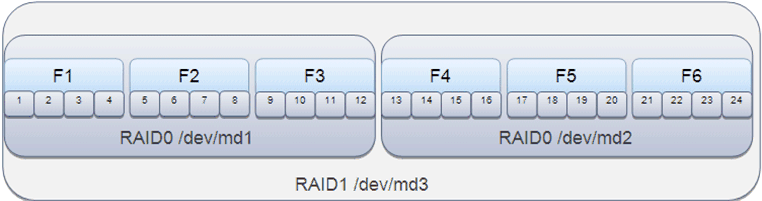
Description of "Figure 2-1 Flash Configuration on RAID0 and RAID1"
-
-
To verify the status of Flash cards, enter the following command:
# /opt/exalytics/bin/exalytics_CheckFlash.shThe output for all the six Flash cards should look similar to the following:
Checking Exalytics Flash Drive Status Fetching some info on installed flash drives .... Driver version : 01.250.41.04 (2012.06.04) Supported number of flash drives detected (6) Flash card 1 : Overall health status : GOOD Size (in MB) : 381468 Capacity (in bytes) : 400000000000 Firmware Version : 108.05.00.00 Devices: /dev/sdf /dev/sde /dev/sdd /dev/sdc Flash card 2 : Overall health status : GOOD Size (in MB) : 381468 Capacity (in bytes) : 400000000000 Firmware Version : 108.05.00.00 Devices: /dev/sdj /dev/sdi /dev/sdh /dev/sdg Flash card 3 : Overall health status : GOOD Size (in MB) : 381468 Capacity (in bytes) : 400000000000 Firmware Version : 108.05.00.00 Devices: /dev/sdn /dev/sdm /dev/sdl /dev/sdk Flash card 4 : Overall health status : GOOD Size (in MB) : 381468 Capacity (in bytes) : 400000000000 Firmware Version : 108.05.00.00 Devices: /dev/sdq /dev/sdp /dev/sdr /dev/sdo Flash card 5 : Overall health status : GOOD Size (in MB) : 381468 Capacity (in bytes) : 400000000000 Firmware Version : 108.05.00.00 Devices: /dev/sdv /dev/sdt /dev/sds /dev/sdu Flash card 6 : Overall health status : GOOD Size (in MB) : 381468 Capacity (in bytes) : 400000000000 Firmware Version : 108.05.00.00 Devices: /dev/sdz /dev/sdy /dev/sdx /dev/sdw Raid Array Info (/dev/md3): /dev/md3: 1117.59GiB raid1 2 devices, 0 spares. Use mdadm --detail for more detail. /dev/md3: No md super block found, not an md component. Summary: Healthy flash drives : 6 Broken flash drives : 0 Pass : Flash card health check passed
2.3.4 Replacing a Defective Flash Card
If required, you can replace a failed or defective Flash card. The following procedure assumes you have a defective Flash card in RAID0 /dev/md2, which is installed on the parent RAID1 /dev/md3. See Figure 2-1.
To replace a failed or defective Flash card:
-
To verify the status of Flash cards, enter the following command:
# /opt/exalytics/bin/exalytics_CheckFlash.shIf a defective Flash card is detected, the output displays an "Overall Health: ERROR" message, and the summary indicates the defective card.
-
To locate the RAID that contains the defective Flash card, enter the following command:
# mdadm -D /dev/md3The output should look similar to the following:
UUID : d97f9d32:906da3fd:bfa0390d:8ae3c2a3 Events : 0.39 Number Major Minor RaidDevice State 0 9 1 0 active sync /dev/md1 1 0 0 1 removed 2 9 2 - faulty spare /dev/md2
Note:
Notice the defective card in RAID0 /dev/md2. Also, make a note of the UUID number at the top of the display. You need the number later when you re-assemble RAID1. -
To view all RAID configurations and their devices, enter the following command:
# mdadm --detail --scan --verboseThe output displays all RAID configurations and the devices used in each RAID. The output should look similar to the following:
ARRAY /dev/md1 level=raid0 num-devices=12 metadata=0.90 UUID=376793cb:2f25b327:66540b80:9a9099f7 devices=/dev/sds,/dev/sdr,/dev/sdq,/dev/sdp,/dev/sdu,/dev/sdw,/dev/sdv,/dev/sdt,/dev/sdaa,/dev/sdz,/dev/sdy,/dev/sdx ARRAY /dev/md2 level=raid0 num-devices=12 metadata=0.90 UUID=d79a8086:ec3d74a5:afe93883:9398ea21 devices=/dev/sdg,/dev/sdf,/dev/sde,/dev/sdk,/dev/sdh,/dev/sdj,/dev/sdi,/dev/sdo,/dev/sdn,/dev/sdm,/dev/sdl ARRAY /dev/md3 level=raid1 num-devices=2 metadata=0.90 UUID=d45effbc:ca983d64:468f8a99:fa267141 devices=/dev/md1,/dev/md2
Note:
The following steps assume that a defective Flash card mapped to device /dev/sdd in RAID0 /dev/md2 was detected. In this example, the device /dev/sdd is replaced by device /dev/sdab. -
To display the defective Flash card in RAID0 /dev/md2, enter the following command:
# mdadm -D /dev/md2The output should look similar to the following:
Number Major Minor RaidDevice State 0 8 96 0 active sync /dev/sdg 1 8 80 1 active sync /dev/sdf 2 8 64 2 active sync /dev/sde 3 8 48 3 active sync 4 8 160 4 active sync /dev/sdk 5 8 112 5 active sync /dev/sdh 6 8 144 6 active sync /dev/sdj 7 8 128 7 active sync /dev/sdi 8 8 224 8 active sync /dev/sdo 9 8 208 9 active sync /dev/sdn 10 8 192 10 active sync /dev/sdm 11 8 176 11 active sync /dev/sdl
Note:
Notice the missing device (/dev/sdd) at number 3. In this example, this is replaced by /dev/sdab. Also, take note of the other devices (/dev/sdg, /dev/sdf, /dev/sde, /dev/sdk, and so on). You need these devices to rebuild RAID0 after installing the new Flash card. -
Shut down and unplug the Exalytics Machine.
-
Replace the defective Flash card.
-
Restart the Exalytics Machine.
Note:
You can also start the Exalytics Machine using Integrated Lights Out Manager (ILOM). -
To learn which devices are mapped to the new Flash card, enter the following command:
# /opt/exalytics/bin/exalytics_CheckFlash.shDevices mapped to the new Flash card are displayed. In this example, the old device (/dev/sdd) mapped to the defective Flash card is replaced with a new device (/dev/sdab).
-
To unmount and stop RAID1, enter the following commands:
# umount /dev/md3# mdadm --stop /dev/md3 -
To stop the failed RAID0, enter the following command:
# mdadm --stop /dev/md2 -
To re-assemble the failed RAID0, enter the following command:
# mdadm /dev/md2 --create /dev/sdg /dev/sdf /dev/sde /dev/sdk /dev/sdh /dev/sdj /dev/sdi /dev/sdo /dev/sdn /dev/sdm /dev/sdl /dev/sdabNote:
As previously noted, the old device (/dev/sdd) is replaced with the new device (/dev/sdab).The RAID0 restarts.
-
To check the health of the repaired RAID0, enter the following command:
# mdadm -D /dev/md2 -
Confirm that twelve active devices are listed.
If all twelve devices are not listed, run the
/opt/exalytics/bin/exalytics_CheckFlash.shscript again, locate and fix the error and then check the health of the repaired RAID0. Repeat this until all twelve devices are listed. -
To re-assemble the parent RAID1, enter the following command:
# mdadm /dev/md3 --assemble -u <UUID number> -
To check the health of the repaired RAID1, enter the following command:
# mdadm -D /dev/md3The output from the command shows RAID1 as running, but it shows RAID0 /dev/md2 as missing, which you need to re-add.
-
To re-add the rebuilt RAID0 /dev/md2 into RAID1 /dev/md3, enter the following command:
# mdadm /dev/md3 --re-add /dev/md2 -
To re-check the health of RAID1, enter the following command:
# mdadm -D /dev/md3RAID1 starts rebuilding. Monitor the output and confirm that the process completes. The output should look similar to the following:
Rebuild Status : 2% complete Number Major Minor RaidDevice State 0 9 1 0 active sync /dev/md1 2 9 2 1 spare rebuilding /dev/md2 -
To recreate the mdadm.conf configuration file, which ensures that RAID details are maintained when you restart the Exalytics Machine, enter the following command:
# mdadm --detail --scan --verbose > /etc/mdadm.confNote:
If you have other customizations in the mdadm.conf configuration file (such as updating the list of devices that are mapped to each RAID), you must manually edit the file. -
To remount /dev/md3, enter the following command:
# mount /dev/md3 /u02