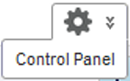You need to configure the connection between Studio and the Provisioning Service so that you can create Studio applications via file upload.
Before you configure the Provisioning Service connection, make sure that Endeca Server is running.
To connect Studio to the Provisioning Service: