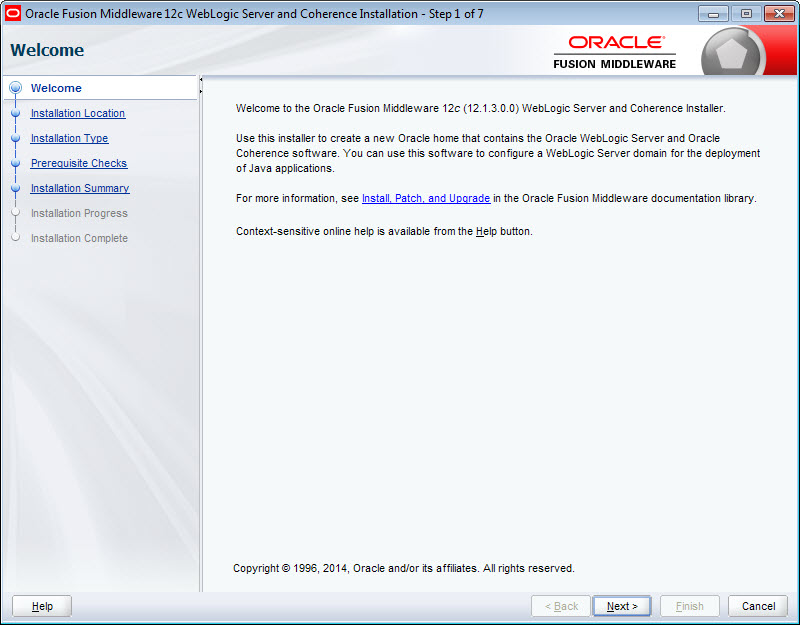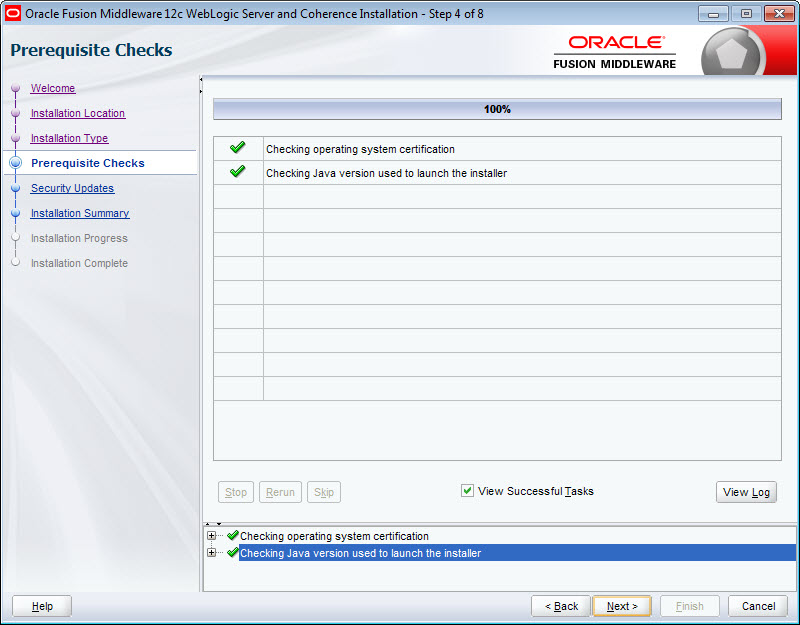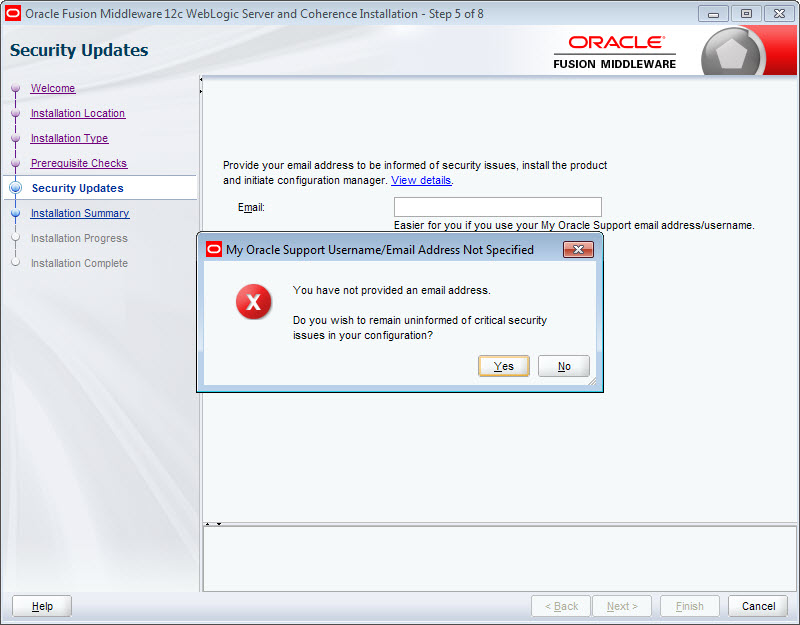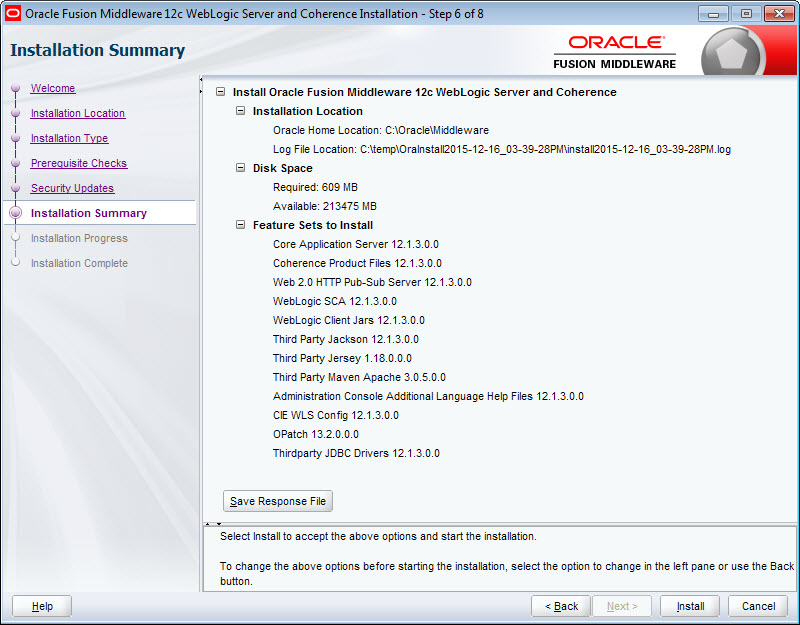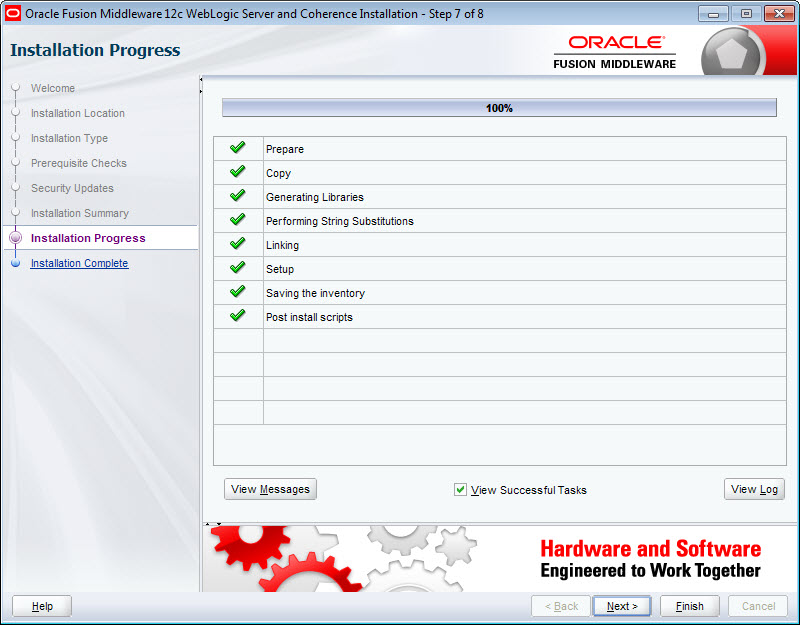This topic provides a brief description of how to install Oracle
WebLogic Server, which is the Web server container in which IAS is hosted.
This topic describes the installation of Oracle WebLogic Server
12.1.3, which is part of the WebLogic Server 12c product. This procedure
applies to the Generic version of the installer (the installer file is named
fmw_12.1.3.0.0_wls.jar).
Before starting this procedure, make sure that you have downloaded
these two components:
- The Generic version of the
WebLogic installer, which you downloaded in
Downloading WebLogic Server.
- The Oracle Java SE 7 or 8
JDK, as described in
System requirements.
The installation instructions in this topic are a distillation of the
complete instructions in the
Oracle Installation Guide for Oracle WebLogic Server,
which is available online at:
https://docs.oracle.com/middleware/1213/core/WLSIG/toc.htm
These distilled instructions concentrate on installing only those
WebLogic Server components that are mandatory for IAS.
To install WebLogic Server:
-
Make sure that you have installed the Java SE 7 or 8 JDK on the
machine you're installing WebLogic Server on.
-
Unpack the ZIP file of the Generic version of the WebLogic
installer.
The ZIP extracts the
fmw_12.1.3.0.0_wls.jar file.
-
From a command prompt, navigate to the directory where the
fmw_12.1.3.0.0_wls.jar installer file is stored.
When installing WebLogic Server on Linux, do not run the
installation program as the root user.
-
Launch the installer in Graphical Mode by running:
java -jar fmw_12.1.3.0.0_wls.jar
When the installer runs, it displays the installation
wizard's
Welcome screen.
-
At the
Welcome screen, click
Next.
-
At the
Installation Location screen, enter the name
of the Middleware home directory in the
Oracle Home field.
This will be the
$MW_HOME directory of your installation. You can
either accept the default location or enter a new one. The directory name may
only contain alphanumeric, hyphen (-) , dot (.), and underscore (_) characters,
and must begin with an alphanumeric character.
If the specified directory exists, it must be empty. If it
doesn't exist, the installer creates it.
Click
Next when you're done.
-
At the
Installation Type screen, leave
WebLogic Server selected and click
Next.
-
At the
Prerequisite Checks screen, wait for the
installer to verify your operating system and Java version, then click
Next.
-
At the
Security Updates screen, if you want to
receive security updates, enter your support details and click
Next.
If you don't want to receive updates, uncheck
I wish to receive security updates via My Oracle
Support, click
Next, then click
Yes in the pop-up.
-
At the
Installation Summary screen, verify that
you're installing the correct products, then click
Install.
-
At the
Installation Progress screen, wait for the
installation to complete, then click
Next.
-
At the
Installation Complete screen, uncheck
Automatically Launch the Configuration Wizard,
then click
Finish to exit the installer.
You'll configure WebLogic Server later in the installation
process.
The next step is to install IAS.