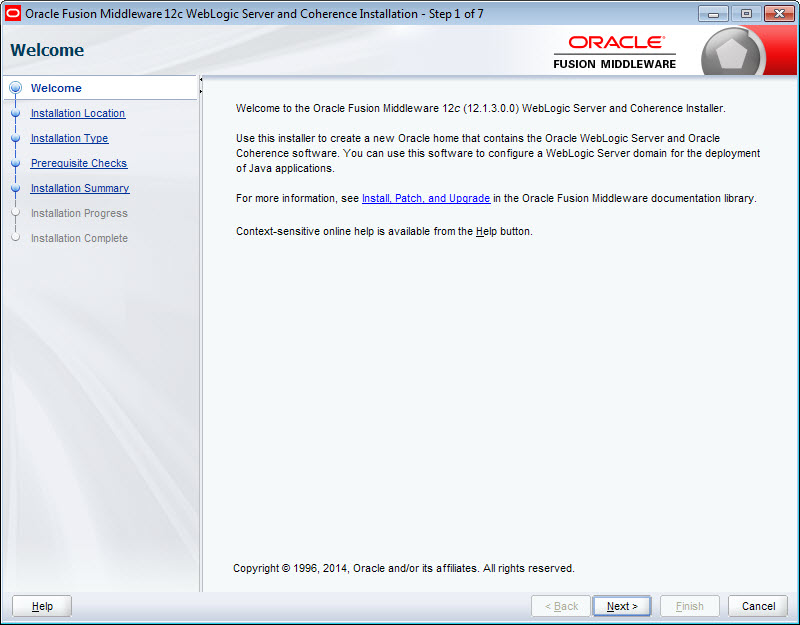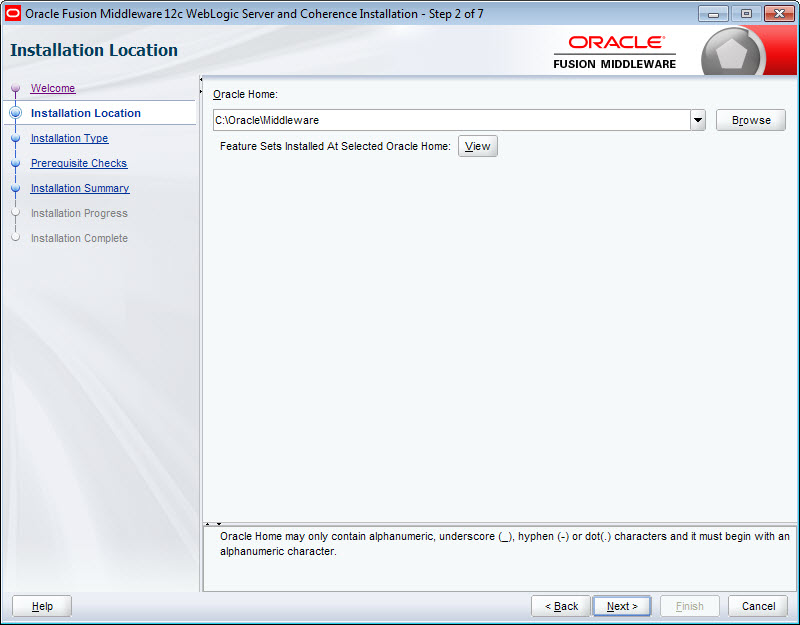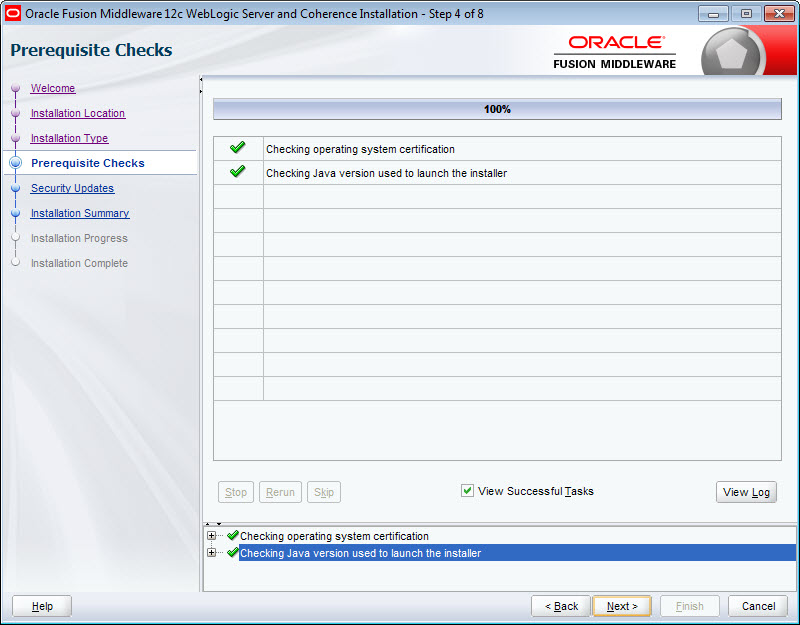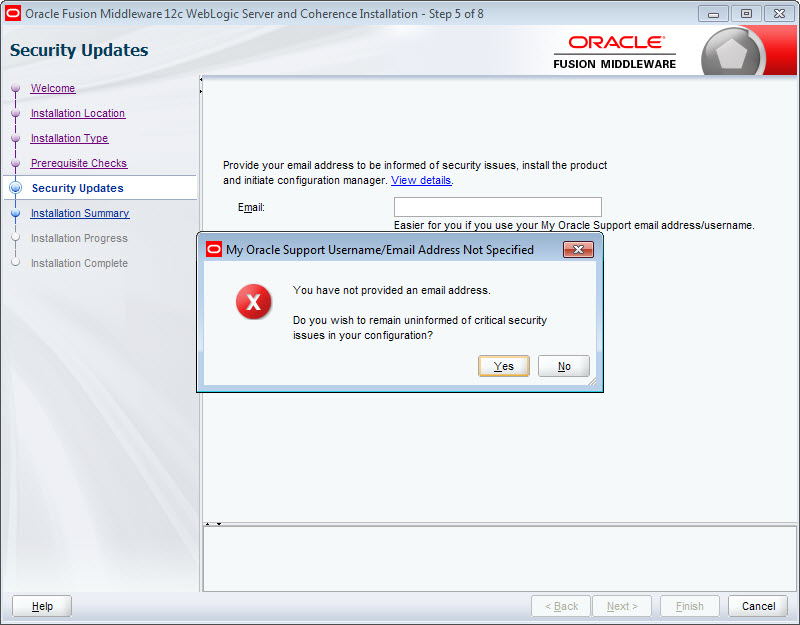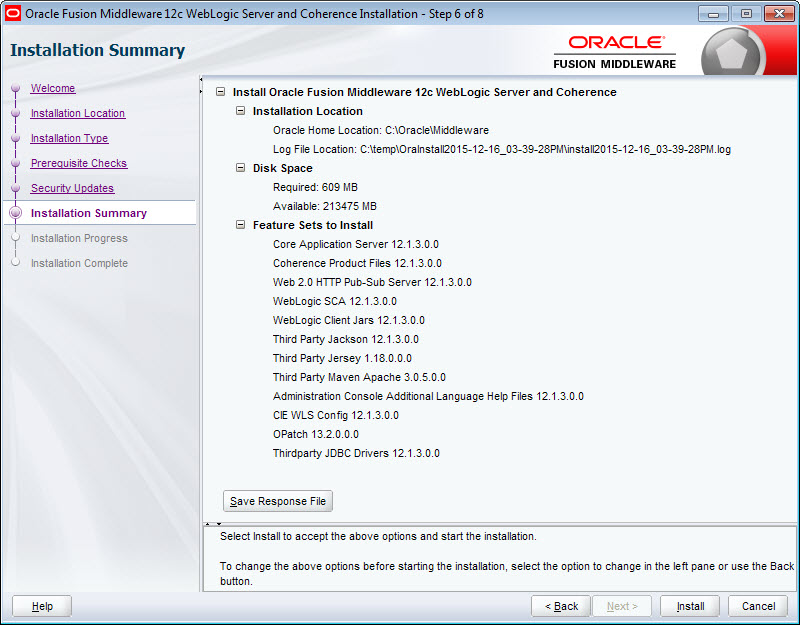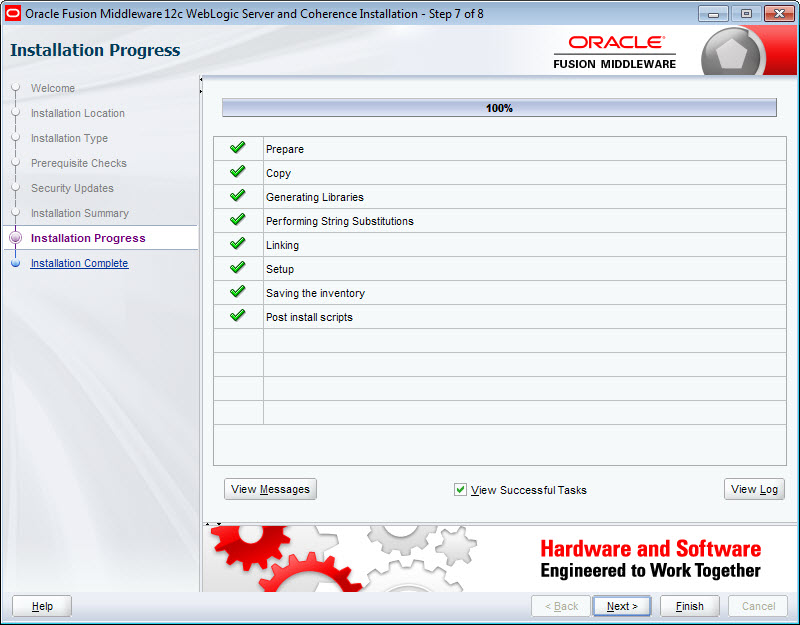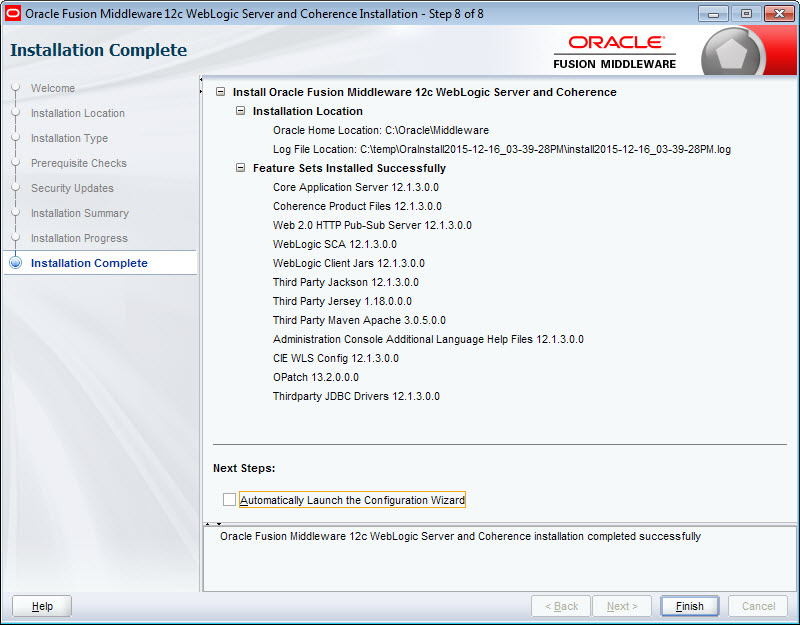This topic provides a brief description of how to install Oracle
WebLogic Server, which is the Web server container in which the Endeca Server
application is hosted.
This topic describes the installation of Oracle WebLogic Server
12.1.3, which is part of the WebLogic Server 12c product. This procedure
applies to the Generic version of the installer (the installer file is named
fmw_12.1.3.0.0_wls.jar).
Important: This guide relies on those components that are
available in the WebLogic Server installation under the Oracle Restricted Use
License. If your site already has access to the fuller version of the WebLogic
Server, additional components may be available to you. However, the
instructions in this topic do not guarantee that any other components of the
WebLogic Server can be used with the Endeca Server. Additionally, certain
components, such as the Enterprise Manager, are not discussed in this guide.
Before starting this procedure, make sure that you have downloaded
these two components:
- The Generic version of the
WebLogic installer, which is downloaded as described in
Oracle WebLogic Server requirement.
- The Oracle Java SE 7 or 8
JDK, as described in
JDK requirement.
The installation instructions in this topic are a distillation of the
complete instructions in the
Oracle Fusion Middleware Installing and
Configuring Oracle WebLogic Server and Coherence guide.
These distilled instructions concentrate on installing only those
WebLogic Server components that are mandatory for an Endeca Server environment.
To install WebLogic Server:
-
Make sure that you have installed the Java SE 7 or 8 JDK on the
machine you're installing WebLogic Server on.
-
Unpack the WebLogic installation package, which extracts the
fmw_12.1.3.0.0_wls.jar file.
-
From a command prompt, navigate to the directory where the
fmw_12.1.3.0.0_wls.jar installer file is stored.
When installing WebLogic Server on Linux, do not run the
installation program as the root user.
-
Launch the installer in Graphical Mode by running:
java -jar fmw_12.1.3.0.0_wls.jar
When the installer runs, it displays the installation
wizard's
Welcome screen.
-
At the
Welcome screen, click
Next.
-
At the
Installation Location screen, enter the name
of the Middleware home directory in the
Oracle Home field.
This will be the
$MW_HOME directory of your installation. You can
either accept the default location or enter a new one. The directory name may
only contain alphanumeric, hyphen (-) , dot (.), and underscore (_) characters,
and must begin with an alphanumeric character.
If the specified directory exists, it must be empty. If it
doesn't exist, the installer will create it.
Click
Next when you're done.
-
At the
Installation Type screen, leave
WebLogic Server selected and click
Next.
-
At the
Prerequisite Checks screen, wait for the
installer to verify your operating system and Java version, then click
Next.
-
At the
Security Updates screen, if you want to
receive security updates, enter your support details and click
Next.
If you don't want to receive updates, uncheck
I wish to receive security updates via My Oracle
Support, click
Next, then click
Yes in the pop-up.
-
At the
Installation Summary screen, verify that
you're installing the correct products, then click
Install.
-
At the
Installation Progress screen, wait for the
installation to complete, then click
Next.
-
At the
Installation Complete screen, uncheck
Automatically Launch the Configuration Wizard,
then click
Finish to exit the installer.
You'll configure WebLogic Server later in the installation
process.
The next step is to install Endeca Server.