Some components allow you to compare selected items. If the component supports the compare function, then the component Actions menu includes a Compare option.
Selecting the items to compare
- Check the checkbox for each item you want to compare.
- From the Actions menu, select Compare.
The selected items are displayed on the Compare dialog.
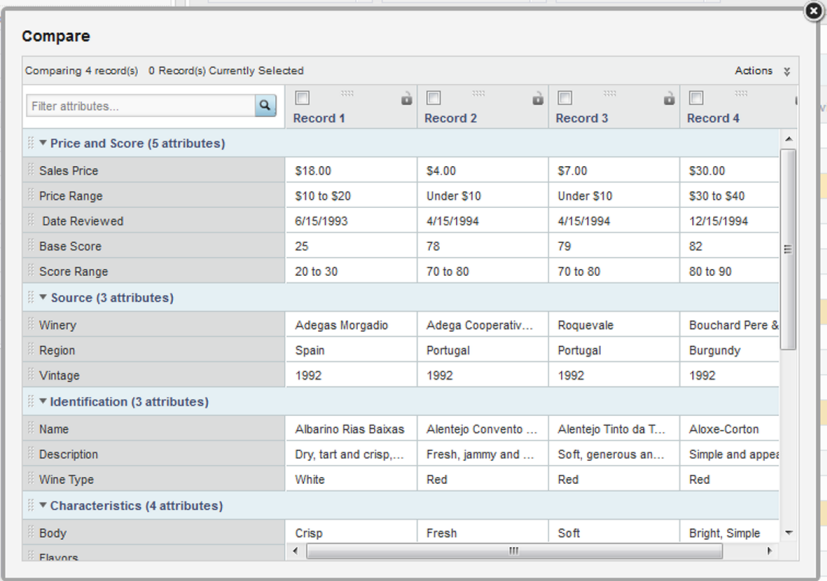
If the component items reflect records from the data set, then the Compare dialog displays all of the attribute groups configured to be used for record details. For example, a Results Table row may only display a few attributes, but the Record Details dialog contains all of the applicable attribute groups for the associated record.
If the original items were aggregated, then the Compare dialog only includes the displayed data. The dimensions used for aggregation are displayed in their attribute groups, and the metrics are displayed in the Other group.
To restore the initial display for the Compare dialog, from the Actions menu, select Reset view.
Selecting a baseline item
To select an item to be the baseline, in the heading, click the lock icon.
The selected item becomes the first column in the list, and cannot be moved. The lock icon is changed to indicate that the item is the baseline. If another item was previously selected as the baseline, it becomes a non-baseline item.
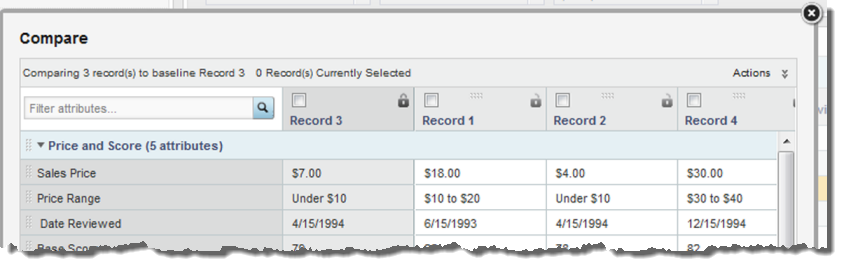
To remove the designation as a baseline record, click the lock icon again. The record column remains at the left of the table, but can now be moved.
You can drag non-baseline records left or right in the display, to allow you to do a side-by-side comparison of selected records.
Managing the displayed attributes and attribute groups
You also can drag and drop attribute groups to move them up or down in the display. You can reorder attributes within a group, but cannot drag attributes to other groups.
To expand or collapse an attribute group, click the group name.
To expand all of the attribute groups, from the Actions menu, select Expand all groups.
To collapse all of the attribute groups, from the Actions menu, select Collapse all groups.
You can also use the filter field to search for a specific attribute.
Highlighting differences between the items
To highlight the differences in attribute values, from the Actions menu, select Highlight Differences.
If you haven't selected a baseline, then the Compare dialog highlights attribute values that are not the same across all of the selected items.
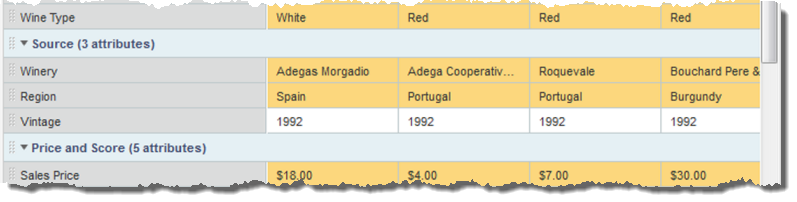
If there is a baseline, then in the non-baseline items, the Compare dialog highlights attribute values that are different from the baseline record:
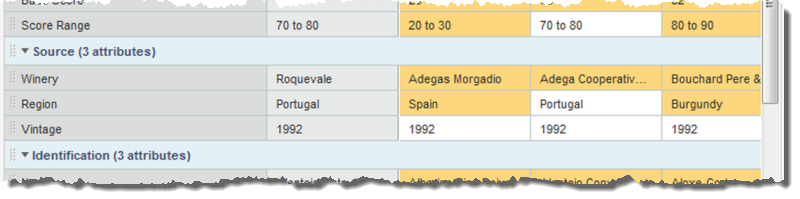
When the highlighting is displayed, to remove the highlighting, from the Actions menu, select Hide Highlights.
Removing items from the display
- Check the checkbox for each record to remove.
- From the Actions menu, select Remove selected.
