You can use component values to refine the data displayed on the application. For example, you can display only data for a specific region or product line, or only data for sales greater than 5000 dollars.
The Available Refinements and Search Box components are specifically designed for refinement, but other components can allow you to click attribute values in order to refine the data.
When you click a value that is enabled for refinement, other components that are tied to the same data set are updated to reflect the change. The refinement may also send you to a different page in the application.
- To refine by an individual value, click that value
- To refine by all of the
values, click the icon that is displayed after the list, then click
Refine by all values.
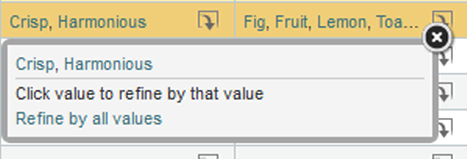
If you can only refine by one value at a time, then the Refine by all values option is not displayed.
For attributes that have a hierarchy, when you select a value at a higher level of the hierarchy, Studio displays the values at the next level of the hierarchy. For example, for a Product Type attribute, the first level of values might be Shirts, Pants, and Shoes. When you refine by Shirts, Studio displays data for the specific shirt types (T-shirts, Dress Shirts, Blouses, Tank Tops).
Date/time values have an implicit hierarchy that uses the available subsets of date/time units. For example, if a component is currently displaying the year for a date value, then when you refine by a specific year, Studio could display data for the months of that year. If you then refine by a specific month, Studio could display data for the days of that month.
- When you refine by the country United States, the component displays data for all of the states in the United States.
- When you refine by California, the component displays data for cities in California.
- See what you have refined by
- Remove refinements
