On the Configuration tab of the Bookmarks component edit view, you determine the content of the component, including the bookmarks to display, the information for each bookmark, and the available options.
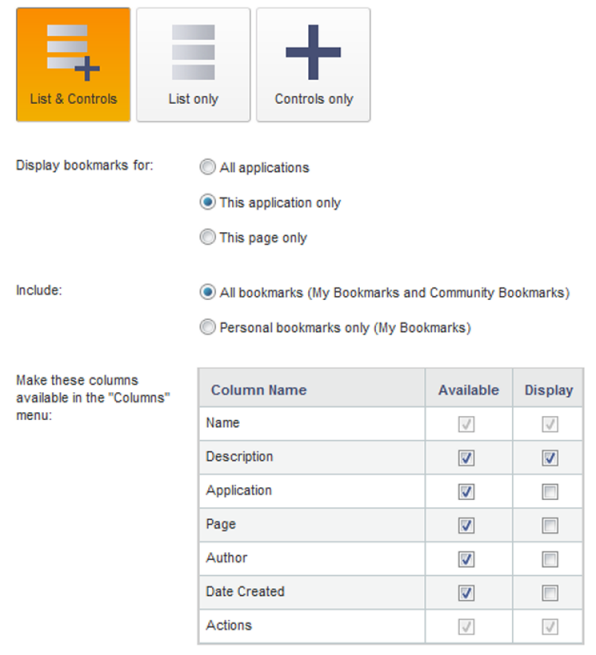
To configure the Bookmarks component content:
-
Click the icon to select the display mode to use.
The options are:
Option Description List & Controls End users can both create new bookmarks and see the list of existing bookmarks. This is the default.
List only End users can see the list of existing bookmarks, but cannot create a new bookmark. Because users can create bookmarks from the application footer, you might want to just display the list on the component.
Controls only End users can create new bookmarks, but cannot see the list of saved bookmarks. 
If you select this option, then the rest of the Configuration tab settings are disabled.
A controls-only Bookmarks component can be used to allow end users to create bookmarks from more than one application page without repeating the full list. So on the main page, you would add a Bookmarks component with the full list and controls, and on the other pages, you would add a controls-only version of the component.
Note that users can also create bookmarks using the link in the application footer.
-
Under
Display bookmarks for, click a radio button to
indicate whether to display bookmarks for all applications, the current
application only, or the current page only.
Note that even if the Bookmarks component displays bookmarks from other applications, end users can only see bookmarks for applications that they have access to.
-
Under
Include, click a radio button to indicate
whether to only display both the
My Bookmarks and
Community Bookmarks list, or to only display
the
My Bookmarks list.
If the Community Bookmarks list is not displayed, then users can only see bookmarks that they have created.
-
If end users can see the list of bookmarks, then under
Make these columns available in the "Columns"
menu:
- In the Available column, check the checkbox next to each column that end users can show and hide.
- In the Display column, check the checkbox next to each column to display by default.
By default, the Name, Description, and Actions columns are displayed.
You cannot hide the Name or Actions columns. The bookmark name and the available actions are always displayed.
You can show or hide, and allow end users to show or hide, the following columns:
Column Description Description The description of the bookmarks provided by the bookmark author. Application The name of the application in which the bookmark was created. Page The name of the page on which the bookmark was created. Author The name of the user who created the bookmark. Date Created The date the bookmark was created.
