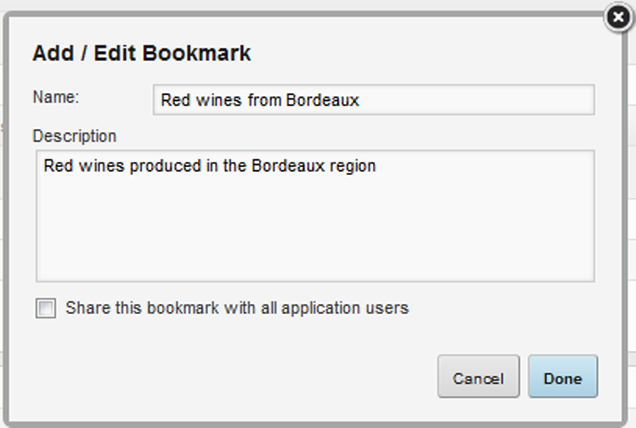The Bookmarks component may allow you to create new bookmarks. You can also edit and remove bookmarks that you have created.
To create, edit, and remove bookmarks:
-
To create a new bookmark:
-
To edit an existing bookmark:
- To remove a bookmark from the list, in the Actions column, click its delete icon.