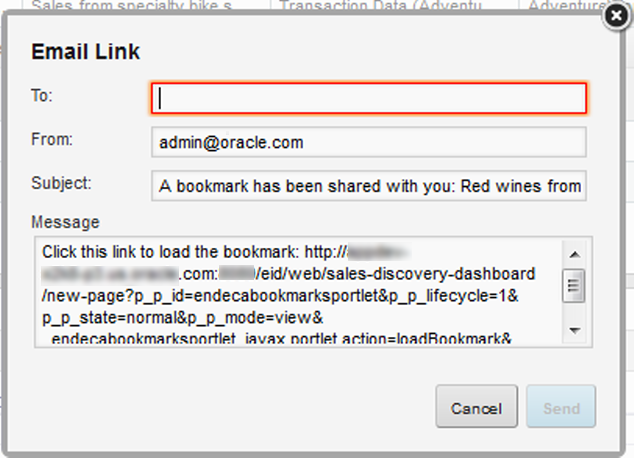Users can get access to bookmarks using a URL. From the Bookmarks component, you can generate the bookmark URL, or email the URL to other users.
Users who try to navigate to a bookmark using a URL are prompted to log in to Studio. Even if they are sent the URL, users cannot navigate to a bookmark for an application or page they do not have access to.
To generate or email a link to a bookmark:
-
To generate the URL for a bookmark:
-
To email the bookmark: